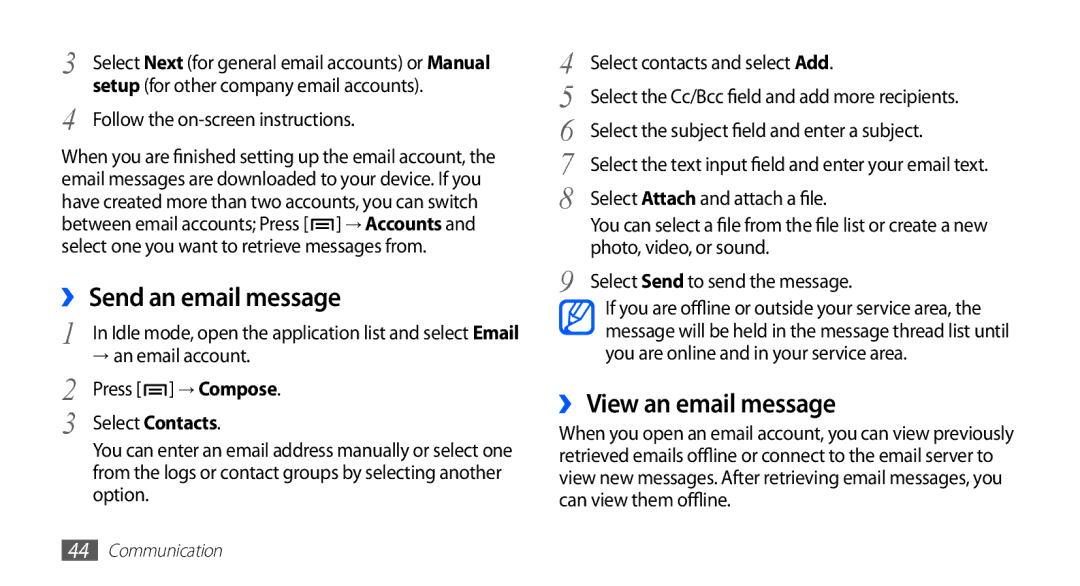GT-S5830
Using this manual
Read me first
Instructional icons
Please keep this manual for future reference
Copyright 2011 Samsung Electronics
Copyright
Trademarks
Contents
Web
Entertainment
Tools
Settings
Connectivity
Index
Troubleshooting
Safety precautions
Unpack
Install the SIM or Usim card and battery
Assembling
To install the SIM or Usim card and battery
Power off → OK to turn it off
Remove the back cover
Contacts facing down
Charge the battery
Insert the battery Replace the back cover
›› Charge with a travel adapter
Outlet
Insert a memory card optional
›› Charge with a USB cable
Multifunction jack
On a PC
Device
Facing down
Locks in place
Close the cover of the memory card slot
Phone storage → Unmount SD card → OK
›› Remove the memory card
›› Format the memory card
Attach a hand strap optional
Small projection
Getting started
Turn your device on and off
Get to know your device
›› Device layout
››Keys
››Indicator icons
Your region or service provider Call on hold
Icon Definition
Call in progress
Use the touch screen
Getting started
Lock or unlock the touch screen and keys
Get to know the idle screen
›› Add items to the idle screen
Idle screen
›› Use the shortcuts panel
›› Move items on the idle screen
›› Remove items from the idle screen
Access applications
To access your device’s applications
›› Access recent applications
›› Organise applications
›› Adjust the volume of the ringtones
Customise your device
›› Use the task manager
›› Set the current time and date
›› Switch to Silent mode
›› Activate animation for switching Windows
›› Change your ringtone
›› Select a wallpaper for the idle screen
›› Adjust the brightness of the display
Settings → Display → Brightness
›› Set a screen lock
→ Pattern
›› Lock your SIM or Usim card
Enter text
›› Change the keyboard type
Input method
On the screen
›› Enter text using the Swype keyboard
Right
From the screen
Continue until you have finished the word
Repeat steps 1-4 to complete your text
›› Copy and paste text
›› Install an application
Download applications from Android Market
Synchronise data
›› Uninstall an application
Download files from the web
›› Set up a server account
Settings → Accounts and sync
›› Activate automatic sync
›› Synchronise data manually
›› Make and answer a call
Communication
Calling
›› Use a headset
›› Use options during a call
To dial the number
To end a call, press the headset button
›› View and dial missed calls
›› Use additional features
To switch between the two calls, select Swap
Select Enable
›› View call logs
Select a condition
→ Logs
Messaging
›› Send a text message
›› Send a multimedia message
New message
›› View a text or multimedia message
›› Listen to voice mail messages
Google Mail
›› Send an email message
›› View email messages
Google Mail
Select Change labels
›› Set up an email account
›› Organise email by labels
›› View an email message
Invitation
Talk
›› Add friends to your friend list
Social Hub
›› Start a chat
Smiley
Chats
›› Capture a photo
Entertainment
Camera
Storage location Change the shooting mode
To send a photo to others, select Share
Camera
›› Capture a photo in Smile shot mode
Make any necessary adjustments
›› Capture a series of photos
›› Capture a panoramic photo
→ Continuous
→ Panorama
›› Customise camera settings
›› Record a video
Change the flash setting You can
›› Customise camcorder settings
Camera starts recording a video
Audio Turn the audio on or off Recording Review
Video
Gallery
››Supported file formats
›› View a photo
Gallery
›› Share images or videos
Music
›› Play a video
›› Play music
Music
Select a music category → a music file
Control playback with the following keys
Select a category → a music file
›› Create a playlist
Pause playback Select to resume playback
›› Use the party shuffle feature
›› Customise music player settings
→ Add to playlist → New
Music Press → Party shuffle
Radio
FM radio
››Listen to the FM radio
›› Save a radio station automatically
Press → Scan → a scanning option
Scroll to the radio station you want
Select To add to the favourites list
›› Customise FM radio settings
→ Settings
Contacts
›› Create a contact
→ Keypad
Select Add to Contacts →
›› Find a contact
›› Set a speed dial number
›› Create your namecard
Press → More → Speed dial
Accounts
›› Create a group of contacts
›› Copy contacts
→ Groups
→ History
›› Import or export contacts
›› View the communication log
Calendar
›› View social network activities
›› Create an event
›› View events
›› Stop an event alarm
Memo
›› Create a memo
›› View memos
Voice recorder
›› Record a voice memo
›› Play a voice memo
Recorder
›› Browse web pages
Web
Internet
To customise browser settings, press → More → Settings
To bookmark the current web page, press → Add bookmark
→ Find on
To view web page details, press → More → Page info
Select → Bookmarks
›› Search for information by voice
›› Bookmark your favourite web pages
Select → Most visited or History
Select a web page to access
Maps
Settings → Location and security
Google Maps
›› Search for a specific location
Maps
→ See map
Contacts, Point on map, or Starred places
Add via email address
Places
›› Search for a place around you
›› Navigate to your destination
Google Search
Google Search
YouTube
YouTube
›› Watch videos
News & Weather
›› Upload videos
›› View the weather information
Weather
Samsung Apps
Market
›› Read news articles
Select a news topic at the top of the screen
Mobile Jukebox
TopApps
Market
TopApps
Bluetooth
Settings
Feature
Connectivity
›› Find and pair with other Bluetooth- enabled devices
›› Send data using the Bluetooth wireless feature
›› Receive data using the Bluetooth wireless feature
Settings → Scan devices
Wi-Fi
›› Activate the Wlan feature
→ Wireless and networks → Wi-Fi settings → Wi-Fi
›› Find and connect to a Wlan
›› Customise Dlna settings for sharing Media files
→ Add Wi-Fi network
AllShare
›› Add a Wlan manually
›› Play your files on another DLNA- enabled device
›› Play files of one device on the other device
Select Add to playlist
My phone
Mobile network sharing
Contains media files
Your device to a PC
Portable hotspot
Customise the mobile AP feature
PC connections
›› Connect with Samsung Kies
Option Function Network
›› Connect as a mass storage device
Select USB connected → Connect storage to PC → OK
→ Add VPN
››Set up VPN connections
VPN connections
Connect
›› Connect to a private network
Select a private network to connect
›› Set a new alarm
›› Stop an alarm
Tools
Clock
My files
Calculator
Downloads
SIM Toolkit
Task manager
Idle mode, open the application list and select SIM Toolkit
Manager
ThinkFree Office
›› Create a new document
›› View and edit a document on your device
ThinkFree Office
Voice Search
›› Manage documents online
Search
Select Speak now
Wireless and networks
Settings
Access the Settings menu
Call settings
›› VPN settings
Customise the settings for calling features
›› Tethering and portable hotspot
›› Voice mail service
›› Additional settings
›› Fixed Dialing Numbers
›› Voice mail number
Vibrate Set when the device will vibrate for various events
Change the settings for the display
Sound
Display
Set up SIM card lock
Location and security
Applications
Development
SD card and phone storage
Accounts and sync
Privacy
Locale and text
›› Select language
›› Select input method
›› Swype
›› Samsung keypad
Input languages Select languages for text input
Voice input and output
›› Voice recognition settings
›› Text-to-speech settings
Accessibility
Change the settings for accessibility features
Date and time
About phone
Troubleshooting
Your device displays network or service error messages
Your device freezes or has fatal errors
Touch screen responds slowly or improperly
Calls are being dropped
→ Erase everything
When dialling from contacts, the call is not connected
Outgoing calls are not connected
Incoming calls are not connected
Others cannot hear you speaking on a call
Your device is hot to the touch
Battery does not charge properly or the device turns off
Error messages appear when launching the camera
Error messages appear when launching the FM radio
Error messages appear when opening music files
Another Bluetooth device is not located
Safety precautions
Handle and dispose of batteries and chargers with care
Turn off your device where prohibited
Turn off your device when in an aircraft
Proper care and use of your mobile device
Keep your device dry
Use caution when exposed to flashing lights
Use caution when using the device while walking or moving
Do not disassemble, modify, or repair your device
Ensure access to emergency services
Specific Absorption Rate SAR certification information
Correct disposal of this product
Correct disposal of batteries in this product
Disclaimer
Viewing missed 38 waiting
Bluetooth DLNA PC WLAN
Index
Viewing
See web browser
Call settings
Capturing
104
106
Task manager 94 text input 30 text memos 68 text messages
Recording
Page
GSM Wcdma Wi-Fi Mobile Phone GT-S5830
Declaration of Conformity R&TTE
To install Kies PC Sync

![]() ] → Accounts and select one you want to retrieve messages from.
] → Accounts and select one you want to retrieve messages from.