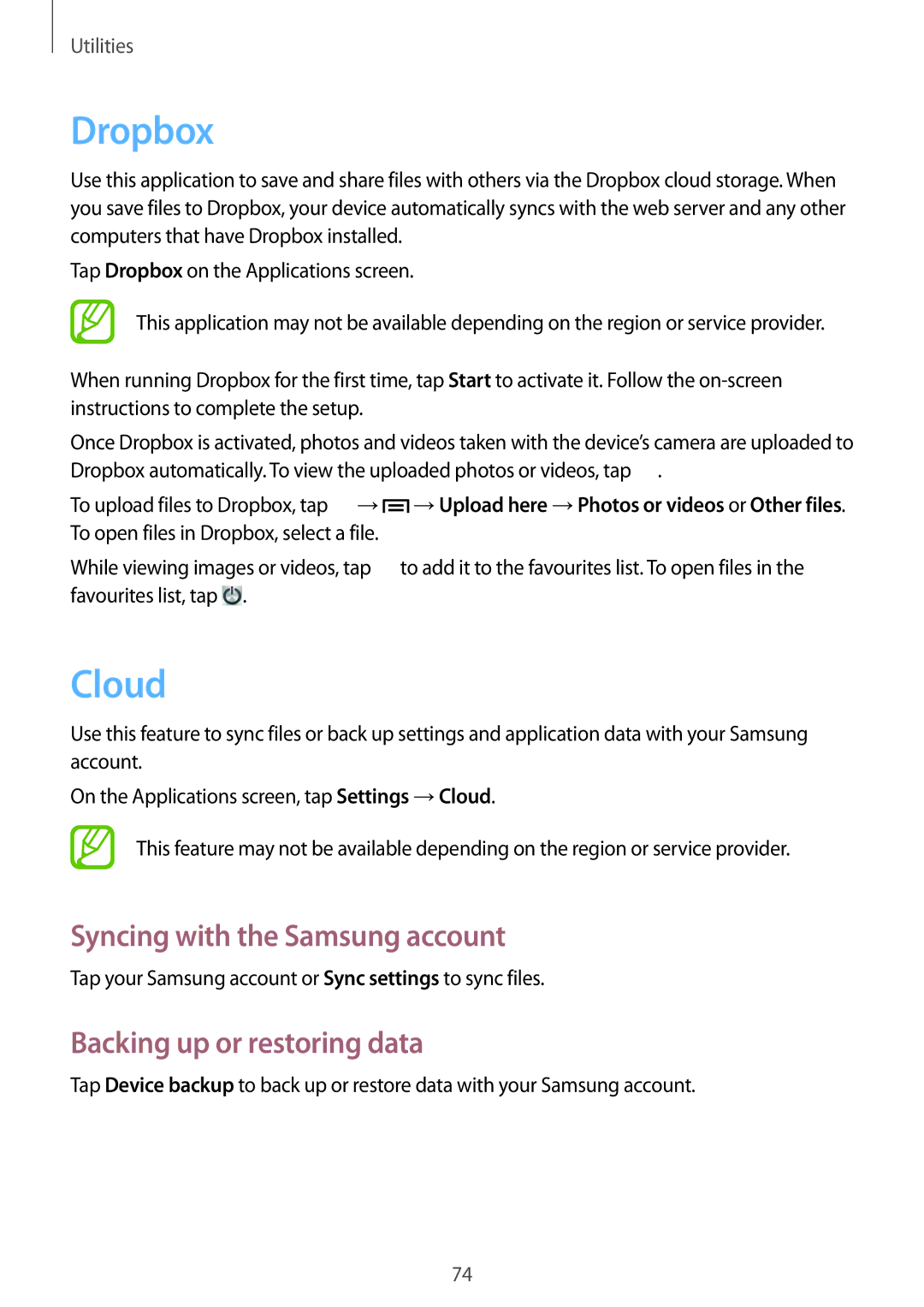GT-S6790MKNO2C, GT-S6790MKNTMH, GT-S6790MKNWIN, GT-S6790PWNDBT, GT-S6790PWNEUR specifications
The Samsung GT-S6790 series, comprising models GT-S6790ZWYSEB, GT-S6790PWNSEB, and GT-S6790MKNSEB, is a testament to Samsung's commitment to producing versatile and user-friendly mobile devices. These smartphones are designed to cater to a wide range of users, combining essential features with robust performance.One of the standout characteristics of the GT-S6790 series is its sleek design. Each model features a modern aesthetic with a compact form factor, making them comfortable to hold and easy to carry. The displays boast a vibrant resolution, presenting colorful visuals that enhance the user experience whether browsing the internet, watching videos, or playing games.
In terms of performance, the GT-S6790 series is equipped with an efficient processor that handles multitasking with ease. Users will appreciate the responsive interface that allows smooth navigation through apps and settings. Coupled with adequate RAM, these devices can efficiently run multiple applications simultaneously without experiencing lag.
The camera capabilities of the GT-S6790 series are noteworthy. Each model is outfitted with a reliable camera system that captures high-quality images, catering to photography enthusiasts and casual users alike. With various modes and features, including filters and editing tools, users can easily enhance their photos before sharing them on social media platforms.
Battery life is another strong feature of the GT-S6790 series. The models come with a long-lasting battery that ensures users can stay connected throughout the day without the constant need for recharging. This is particularly beneficial for those who rely heavily on their phones for communication, navigation, and entertainment.
Additionally, these devices support various connectivity options, including Wi-Fi and Bluetooth, allowing users to connect to the internet and other devices seamlessly. They also come with expandable storage options, enabling users to store their favorite apps, photos, and videos without concern for running out of space.
In summary, the Samsung GT-S6790ZWYSEB, GT-S6790PWNSEB, and GT-S6790MKNSEB showcase a blend of style, functionality, and performance, making them suitable choices for anyone in the market for a reliable smartphone. Their versatile features cater to everyday needs while ensuring an enjoyable user experience.