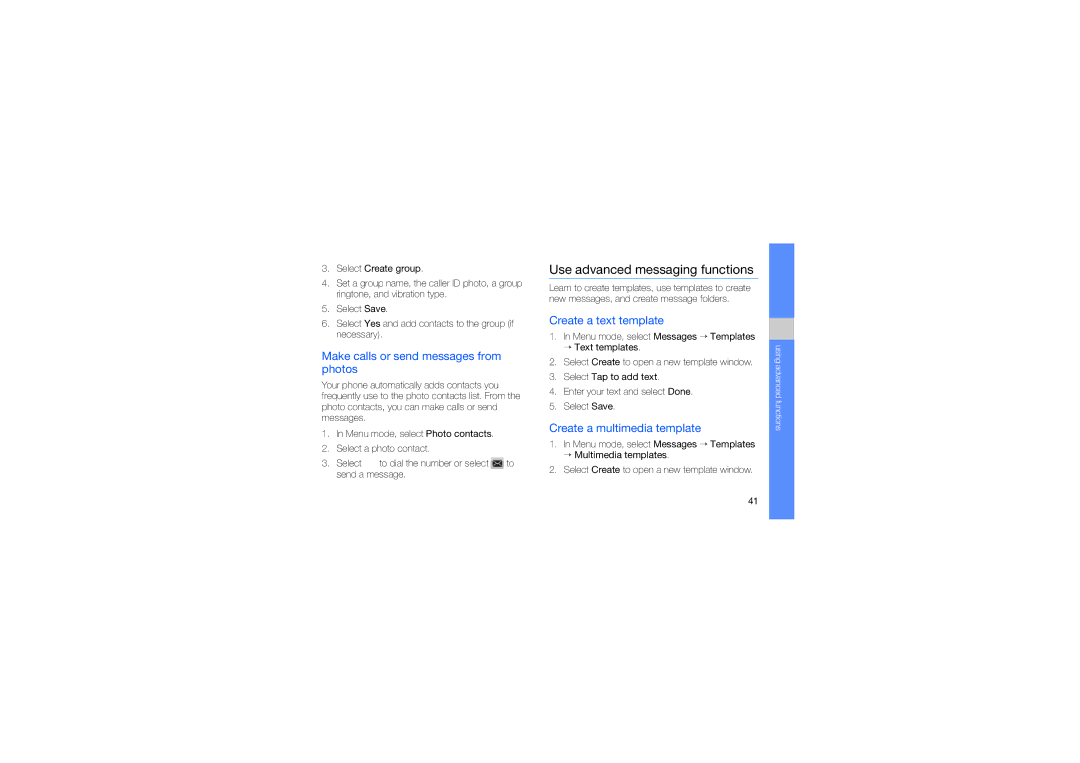GT-S7070PWAVIP, GT-S7070PWAPAN, GT-S7070PWATMN, GT-S7070XDATMH, GT-S7070PWRVIP specifications
The Samsung GT-S7070 series, including models GT-S7070PWATRA, GT-S7070XDASEB, GT-S7070PWAXEF, GT-S7070PWACRO, and GT-S7070AVAVIP, represents a unique blend of style and functionality in the mobile phone market. These devices, often referred to as the Samsung Diva series, cater predominantly to the fashion-conscious user seeking a reliable device with a lightweight design and robust performance.One of the standout characteristics of the GT-S7070 is its sleek and elegant design, featuring a mirrored finish that appeals to a trendy demographic. With compact dimensions, these handsets are highly portable, making them convenient for users who prioritize mobility without compromising style. The soft-touch keys and polished surface provide a comfortable grip, further enhancing user experience.
When it comes to display, the GT-S7070 models feature a vibrant 2.8-inch QVGA LCD screen that delivers clear visuals for both multimedia and navigational purposes. Whether users are browsing photos or messaging friends, the display ensures a pleasant viewing experience, even in bright outdoor conditions.
Under the hood, the GT-S7070 series offers a range of functionalities supported by its user-friendly interface. The device operates on the proprietary Samsung operating system, offering access to essential applications and features. The internal memory can be expanded via microSD, enabling users to store more photos, music, and videos, which is crucial for a device catering to entertainment on the go.
Photography enthusiasts will appreciate the 3.2-megapixel rear camera, allowing users to capture moments effortlessly. The camera features various settings, including smile detection and macro mode, enhancing photographic versatility.
Connectivity is another promising aspect, as the GT-S7070 series supports GPRS, EDGE, and Bluetooth, ensuring users remain connected with ease. The integrated music player supports numerous audio formats, providing an enjoyable listening experience. The inclusion of FM radio also offers entertainment options for users who enjoy listening to their favorite stations.
In summary, the Samsung GT-S7070 series stands out for its stylish design, functional features, and user-friendly interface. With its vibrant display, expandable memory, quality camera, and connectivity options, it caters to users looking for a fashionable yet practical mobile phone. Whether for communication, entertainment, or photography, the GT-S7070 models fulfill diverse user needs, making them a worthy consideration in the crowded mobile phone market.