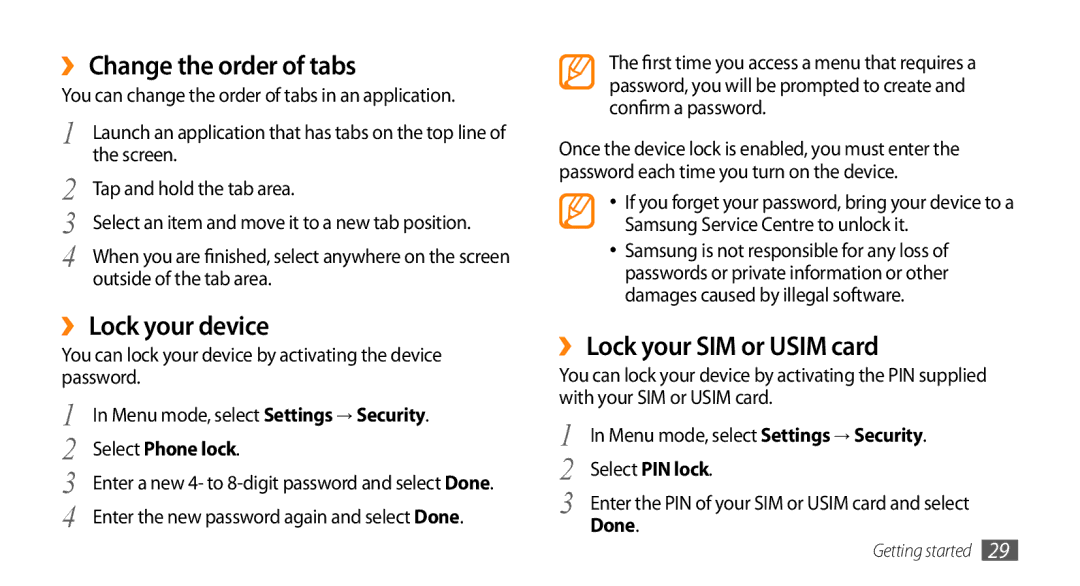GT-S7230TAEMOZ, GT-S7230GRETMH, GT-S7230RIEVDH, GT-S7230TAECYO, GT-S7230TAEVGR specifications
The Samsung GT-S7230 series, including models GT-S7230TAETIM, GT-S7230DWEIDE, GT-S7230TAEDTO, GT-S7230DWEITV, and GT-S7230MKEIDE, represents a notable entry in the mid-range smartphone market. Released during a period when Samsung was solidifying its presence in the affordable smartphone sector, these devices brought a balance of functionality and style.One of the defining characteristics of the GT-S7230 series is its compact design. The phones feature a sleek body that fits comfortably in the hand, making them ideal for users seeking portability without sacrificing screen real estate. Each model sports a 3.7-inch touchscreen display, providing vibrant visuals and responsive touch input, which enhances the user experience for browsing, app usage, and media consumption.
In terms of performance, these smartphones are powered by an efficient processor that, while not top-of-the-line, delivers adequate speed for everyday tasks such as calling, texting, and social media usage. The operating system, initially running on Android, has been optimized to ensure smooth interaction with various applications and features. Users can expect a range of pre-installed Samsung applications that enhance functionality and usability for regular tasks.
Photography enthusiasts will appreciate the 3.15-megapixel rear camera included in the GT-S7230 models. While advancements in mobile photography have since surpassed these specifications, the camera is capable of capturing decent quality images for casual use. The inclusion of features like autofocus and geo-tagging also adds some versatility for those looking to document their daily lives.
Storage options vary by model, but most devices in this series offer expandable storage via microSD, allowing users to store more photos, videos, and apps without worrying about running out of space. Battery life is also commendable, providing enough power to sustain daily activities with a battery that can easily last a full day, depending on usage.
Connectivity features include 3G support, Bluetooth functionality, and Wi-Fi capabilities, ensuring that users can stay connected wherever they are. These models also support various multimedia formats, making them suitable for playing music and videos, enhancing the entertainment experience.
In summary, the Samsung GT-S7230 series exemplifies Samsung’s commitment to delivering practical smartphones at an accessible price point. With a blend of user-friendly design, reliable performance, and essential features, they cater to a demographic looking for a dependable device without the need for extravagant specifications. Whether for first-time smartphone users or those seeking a secondary device, the GT-S7230 models remain a noteworthy option.