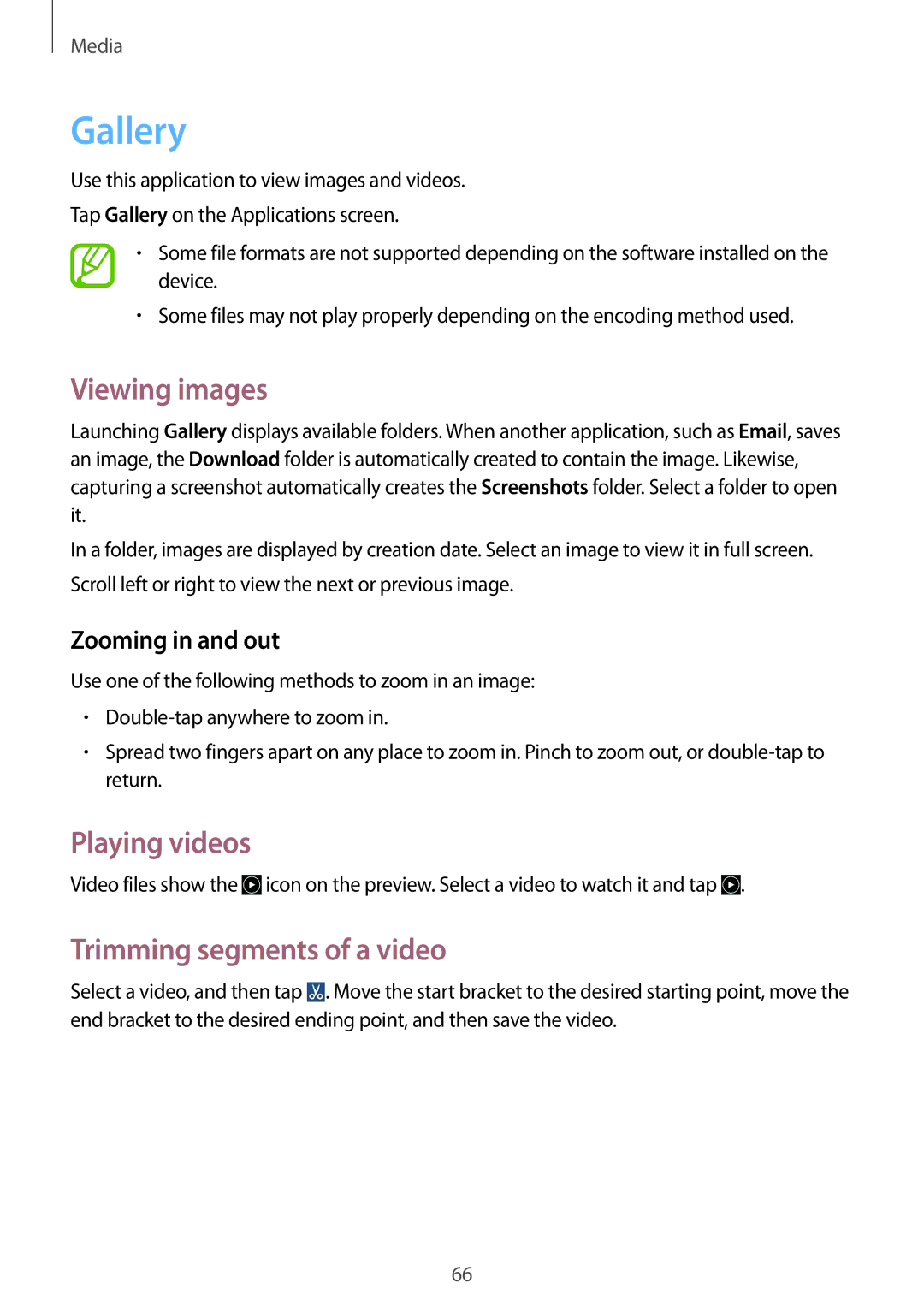GT2S7582UWAXEH, GT-S7582UWABGL, GT2S7582UWAORX, GT-S7582UWAEUR, GT-S7582UWASEB specifications
The Samsung GT-S7582 series, encompassing models such as GT-S7582ZKADBT, GT-S7582ZKAATO, GT2S7582UWADBT, GT-S7582ZKAOPT, and GT-S7582ZKATPH, represents a robust entry in the mid-range smartphone market. These devices are part of the Galaxy series and have garnered attention for their reliable performance, solid design, and array of features catering to everyday users.One of the standout characteristics of the GT-S7582 series is its display. The devices feature a 4.3-inch TFT touchscreen with a resolution of 480 x 800 pixels. Although not among the highest resolutions available today, it provides adequate clarity and vibrant colors for daily tasks such as browsing, social media, and watching videos. The size of the display makes it comfortable to hold and operate with one hand, appealing to users who prefer compact smartphones.
Under the hood, these models are powered by a dual-core processor paired with 1 GB of RAM. This combination delivers a satisfactory performance level for the typical smartphone user, allowing for smooth multitasking and the ability to run various apps without significant lag. The internal storage capacity varies, but many models in this series offer up to 8 GB, expandable via a microSD card, making it easy to store photos, videos, and apps.
In terms of photography, the GT-S7582 series features a 5-megapixel rear camera, which is complemented by a front-facing VGA camera. The rear camera is equipped with autofocus and an LED flash, allowing users to capture decent quality images, even in low-light conditions. While not capable of competing with high-end smartphones, the camera setup is practical for everyday photography and social media sharing.
Battery life is another highlight of these devices, with a removable 2000 mAh battery that ensures all-day usage under typical conditions. This feature is particularly appealing to users who prefer the option of carrying a spare battery or replacing a worn-out one without needing professional assistance.
The software experience is based on Android, typically running a version compatible with the needs of users who appreciate simple and effective functionality. Samsung’s TouchWiz interface adds some unique features and customization options, enhancing the overall user experience.
Connectivity options in the GT-S7582 series include support for 3G networks, Wi-Fi, Bluetooth, and GPS, ensuring users can stay connected and navigate with ease.
Overall, the Samsung GT-S7582 series offers a balanced mix of features, performance, and usability for buyers looking for a reliable smartphone without breaking the bank. With its well-rounded specifications and practical design, it remains a commendable choice for those seeking a dependable mid-range device.