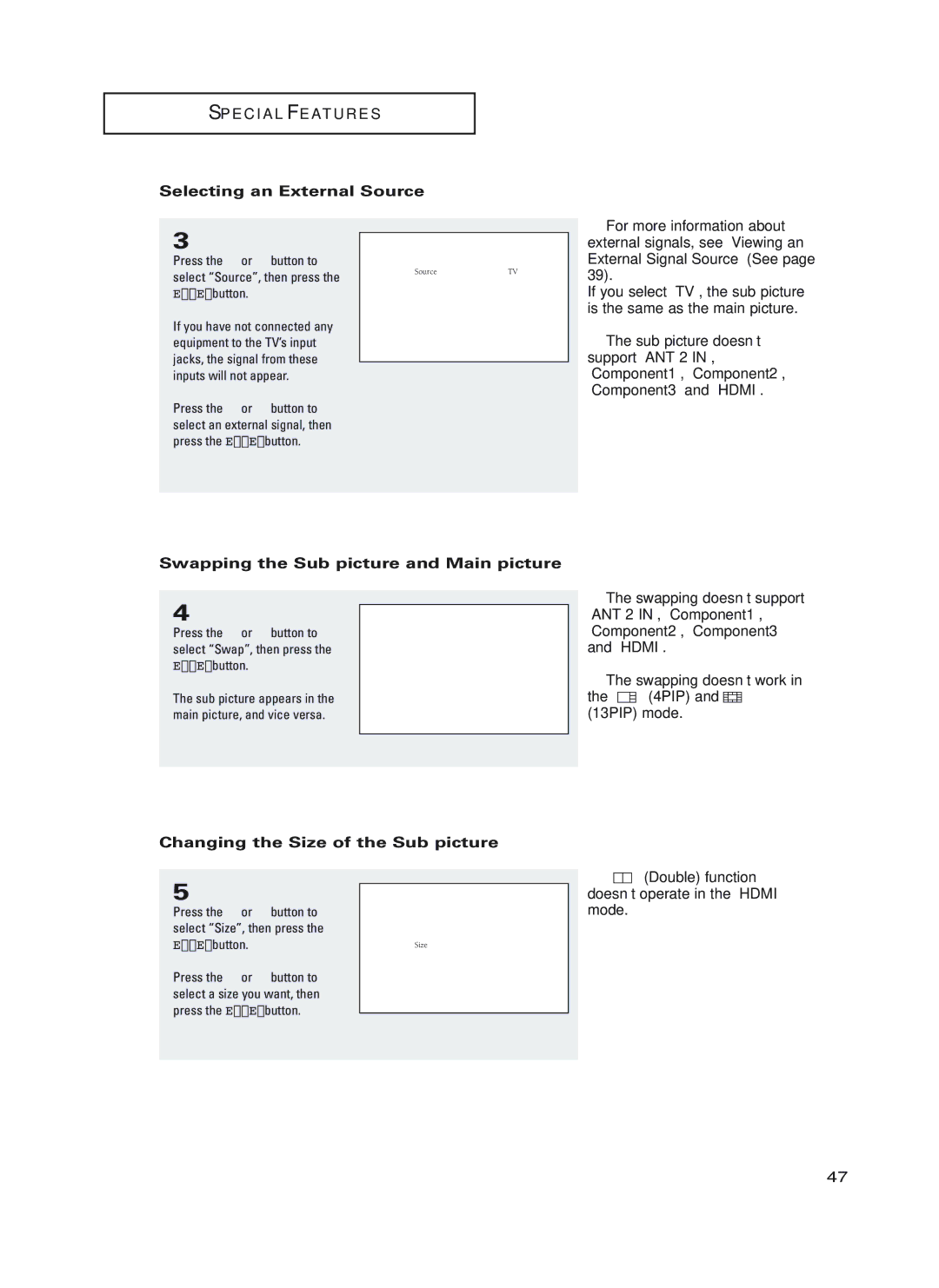HC-P4752W, HC-P5252W, HC-P4252W specifications
The Samsung HC-P4252W, HC-P5252W, and HC-P4752W are a series of high-definition projection televisions that stand out for their innovative technologies and impressive features. Designed for home theater enthusiasts, these models offer a blend of advanced projection capabilities and user-friendly functionalities that enhance the viewing experience.At the heart of these televisions is Samsung's DLP (Digital Light Processing) technology, which employs a digital micromirror device to create sharp, vibrant images. This technology ensures exceptional picture clarity, with deep blacks and bright highlights, making it ideal for watching movies and sports. The 720p resolution of these models translates to a crisp and detailed image, providing viewers with an immersive experience.
One of the notable features of the HC-P4252W, HC-P5252W, and HC-P4752W is the Wide Color Enhancer technology. This feature expands the color spectrum, resulting in more accurate and vivid color reproduction. Whether you're watching a dramatic film or an action-packed game, colors are rendered with stunning precision, making every scene come alive.
Another key characteristic is the incorporation of Samsung's Cinema Smooth technology. This feature reduces motion blur, allowing for fluid motion during fast-paced scenes. It enhances the viewing experience, ensuring that audiences can enjoy their favorite content without distracting visual artifacts. Coupled with a high contrast ratio, these models deliver an impressive viewing experience in various lighting conditions.
Connectivity options are robust in these models, with multiple HDMI ports that allow for easy connectivity to Blu-ray players, gaming consoles, and other devices. Additionally, they come equipped with component and composite inputs, catering to a wider range of entertainment systems. This versatility makes it simple for users to set up their home theater systems without the hassle.
In terms of design, the Samsung HC-P series presents a sleek and modern aesthetic, suitable for various interior designs. The slim profile allows for easy placement in a range of environments, while the front-facing speakers provide a rich audio experience that complements the stunning visuals.
Ultimately, the Samsung HC-P4252W, HC-P5252W, and HC-P4752W represent a commitment to quality and performance in the world of projection televisions. With their innovative technologies and user-friendly features, these models cater to the needs of diverse viewers, making them an excellent choice for anyone looking to elevate their home entertainment experience.