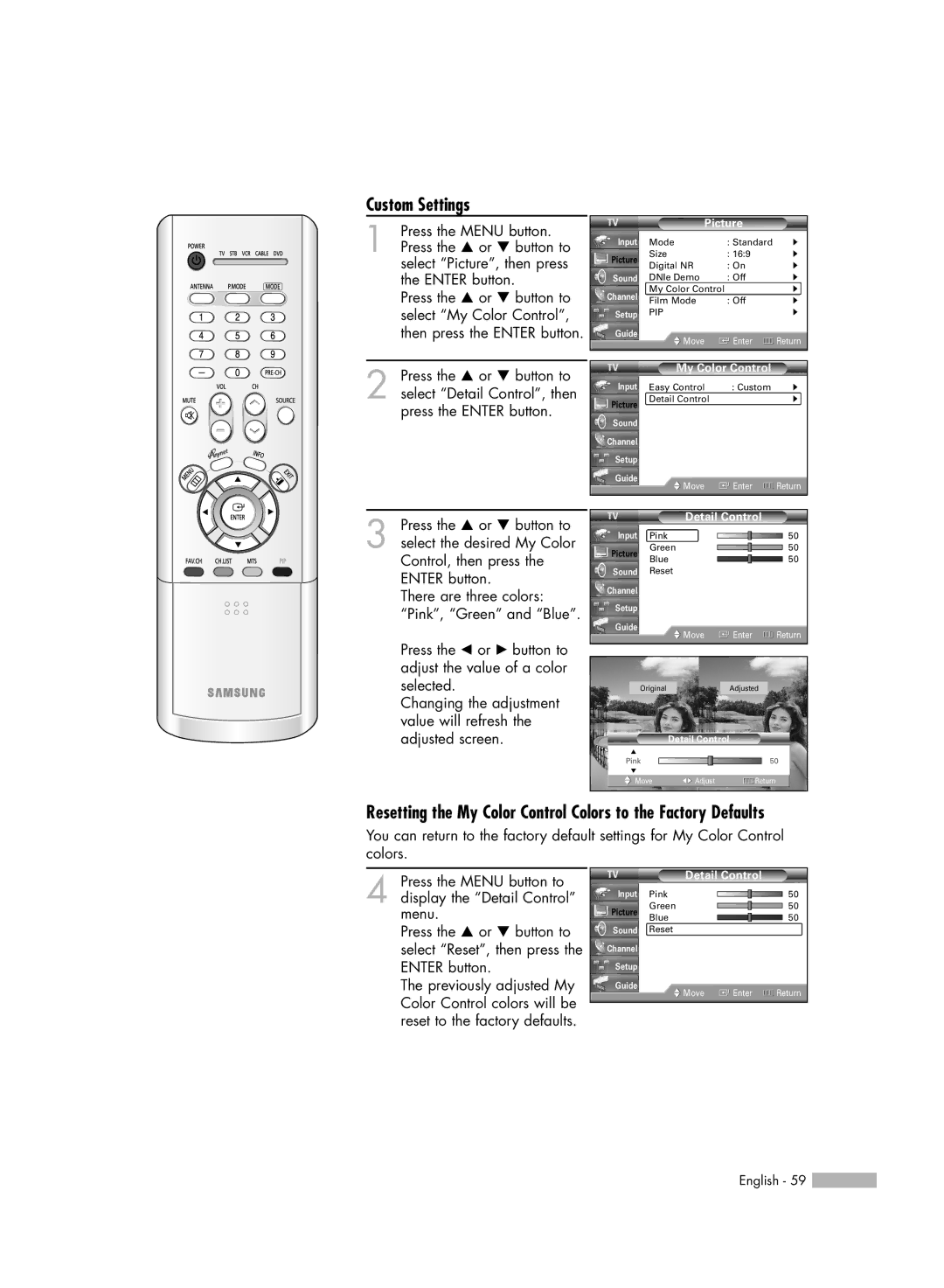HL-R4266W specifications
The Samsung HL-R4266W is a striking example of rear-projection television technology, offering viewers a blend of high-definition resolution and an impressive display size in a sleek design. Introduced as part of Samsung's lineup in the mid-2000s, this model stands out due to its 42-inch screen size that caters to a wide range of viewing preferences, making it an attractive choice for home entertainment.At the heart of the HL-R4266W is its DLP (Digital Light Processing) technology, which enhances image quality by utilizing a digital micromirror device. This method of projection creates vibrant colors, deep blacks, and sharp images, contributing to an immersive viewing experience. With a resolution of 720p, the television supports high-definition content with a crisp clarity that was cutting-edge for its time.
One notable feature of the HL-R4266W is its incorporation of the Samsung "Light Engine" technology, which improves brightness and color accuracy. This advancement allows viewers to enjoy consistent picture quality in various lighting conditions, whether in a darkened room or a brightly lit living space. The television also supports a wide color gamut, resulting in rich and accurate colors that enhance cinematic experiences.
The HL-R4266W comes equipped with multiple input options, including HDMI and component video connections, ensuring compatibility with a variety of modern devices such as DVD players, gaming consoles, and cable boxes. The availability of these ports makes it easy for users to connect their favorite entertainment sources, further enhancing the TV's versatility.
In terms of design, the HL-R4266W features a sleek black cabinet that fits seamlessly into any home decor. Its lightweight structure makes it easier to set up and reposition as needed. The television also has a built-in speaker system that provides decent sound quality, though for audiophiles, an external sound system may be required to achieve a more immersive audio experience.
Overall, the Samsung HL-R4266W combines robust technology with user-friendly features, making it a reliable choice for those seeking a quality rear-projection television. While it may not match the capabilities of today's ultra-high-definition models, it remains a notable option for home entertainment enthusiasts who appreciate the classic appeal of DLP technology.