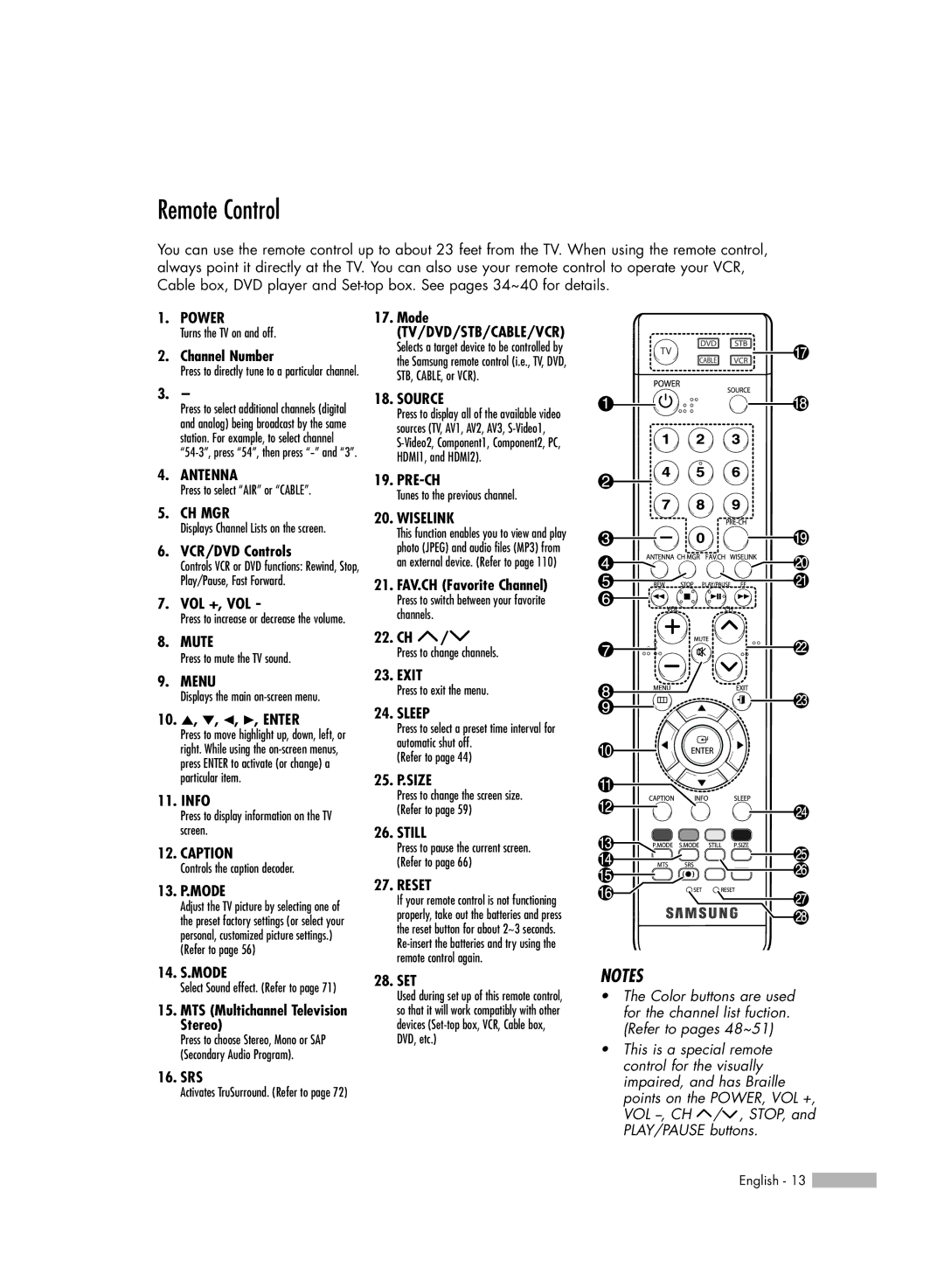HL-S5687W, HL-S5087W, HL-S6187W specifications
The Samsung HL-S6187W and HL-S5687W are part of Samsung’s acclaimed line of rear-projection DLP HDTVs, designed to deliver an impressive viewing experience for home entertainment enthusiasts. These models were particularly well-regarded in the mid-2000s for their advanced features and striking picture quality.The HL-S6187W is a 61-inch model, while the HL-S5687W is a slightly smaller 56-inch version. Both televisions utilize Digital Light Processing (DLP) technology, which employs a digital micromirror device to produce stunning, sharp images. The DLP technology allows for impressive color accuracy and high contrast ratios, making these models well-suited for both movies and sports. They boast 1080p resolution, ensuring that viewers can enjoy crystal-clear images with rich details.
One of the standout features of the Samsung HL-S6187W and HL-S5687W is the use of Samsung's proprietary Smooth Motion technology. This feature helps to minimize motion blur, providing a fluid viewing experience during fast-paced action scenes. This is particularly beneficial for sports fans and gamers who demand smooth transitions and clarity.
Both models are equipped with an impressive color wheel that enhances the display's color richness. The DLP technology combined with a three-color wheel results in brilliant, vibrant images that bring life to every scene. Additionally, Samsung's Cinema Smooth technology optimizes the viewing experience by improving image quality during low-light conditions.
Connectivity options are another highlight of these models. The HL-S6187W and HL-S5687W come with multiple HDMI inputs, allowing users to connect various high-definition devices such as Blu-ray players, gaming consoles, and streaming devices. These televisions also feature component inputs, S-Video, and composite inputs, providing versatility for connecting older devices.
For audio, the built-in speakers deliver decent sound quality, but audiophiles may opt for a dedicated sound system to enhance the overall experience. The sleek design of these models adds a modern aesthetic to any living room, with a slim profile that saves space while providing a large screen for viewing.
In summary, the Samsung HL-S6187W and HL-S5687W rear-projection DLP HDTVs stand out for their impressive picture quality, innovative technologies, and versatile connectivity options, making them excellent choices for anyone looking to elevate their home entertainment setup.