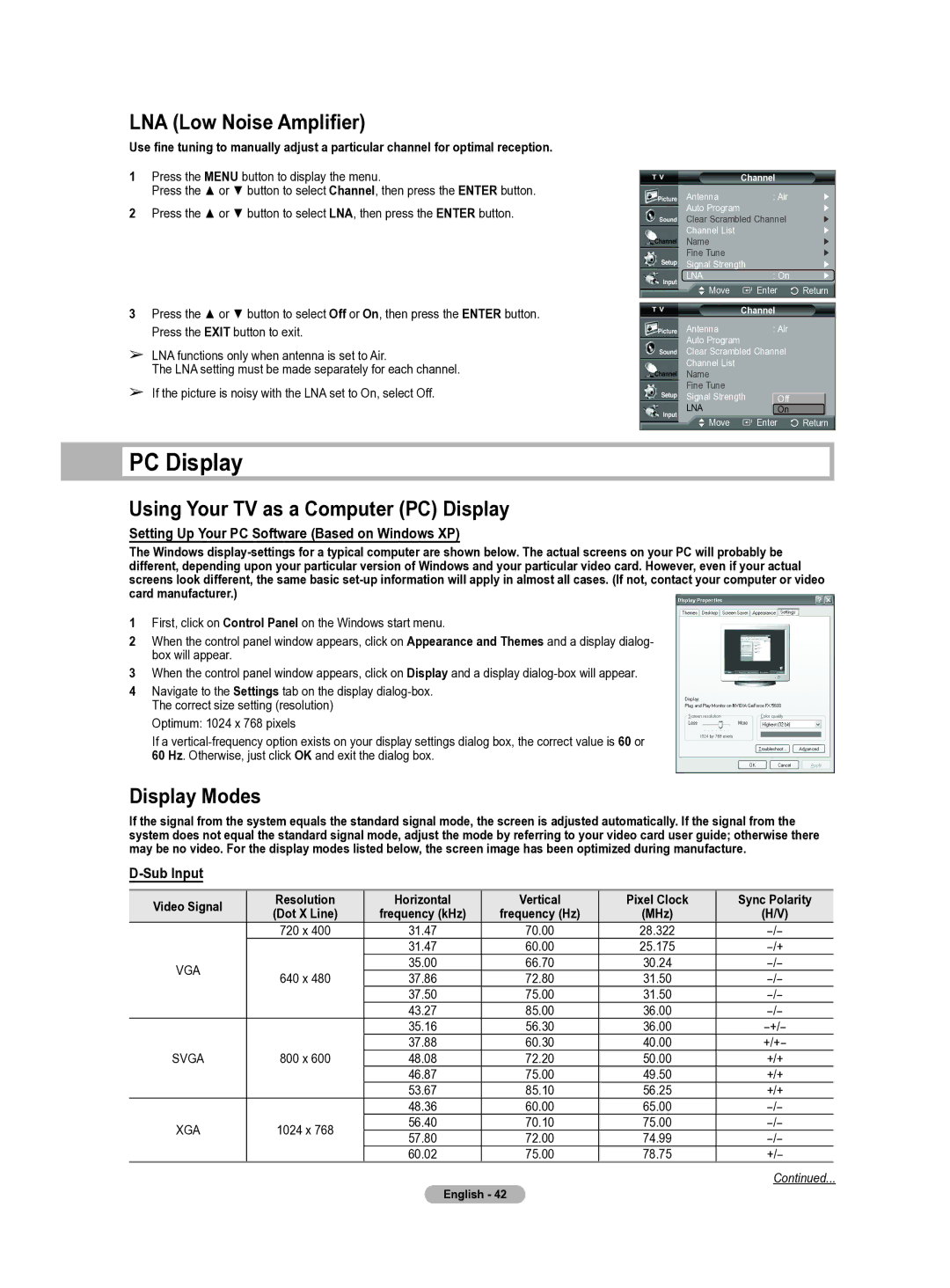HL-T5655W specifications
The Samsung HL-T5655W is a 56-inch rear-projection television that was well-regarded when it was released. It showcases a combination of advanced technologies and features designed to enhance the viewing experience. As a part of Samsung's line of DLP (Digital Light Processing) TVs, the HL-T5655W brings together a sharp display, rich color reproduction, and a variety of input options.At the heart of the HL-T5655W is its DLP technology, which utilizes a digital micromirror device to create stunning visuals. The impressive 1080p resolution allows viewers to enjoy sharp and detailed images, making it suitable for high-definition content. The television's wide color gamut is another highlight, ensuring that colors appear vibrant and lifelike. This feature is particularly beneficial when watching movies or sports, as it enhances the overall visual quality.
One of the key features of the HL-T5655W is its Cinema Smooth technology, which minimizes motion blur during fast-moving scenes. This technology is especially advantageous for action-packed films and sports broadcasts, providing a clearer and more fluid motion. Additionally, the television incorporates a high contrast ratio which helps in achieving deeper blacks and brighter whites, further elevating the image quality.
In terms of connectivity, the Samsung HL-T5655W offers a variety of input options to accommodate different devices. The TV comes equipped with multiple HDMI ports, component inputs, and composite video connections, making it easy to connect Blu-ray players, gaming consoles, and other peripherals. This versatility ensures that users can enjoy a variety of content sources without hassle.
Sound quality is also important for an engaging viewing experience. The HL-T5655W features built-in speakers that deliver clear audio, although audiophiles may want to consider external sound systems for a more immersive experience. The television supports various audio formats, enhancing compatibility with different media devices.
Design-wise, the Samsung HL-T5655W has a sleek and modern appearance that fits well in many living spaces. The compact design allows for easy placement, whether on a dedicated TV stand or mounted on the wall.
Overall, the Samsung HL-T5655W is a solid choice for those looking to enjoy high-definition content with great visuals and versatile connectivity. While newer technologies have emerged since its release, the HL-T5655W remains a notable option for budget-conscious consumers seeking quality in their entertainment setup.