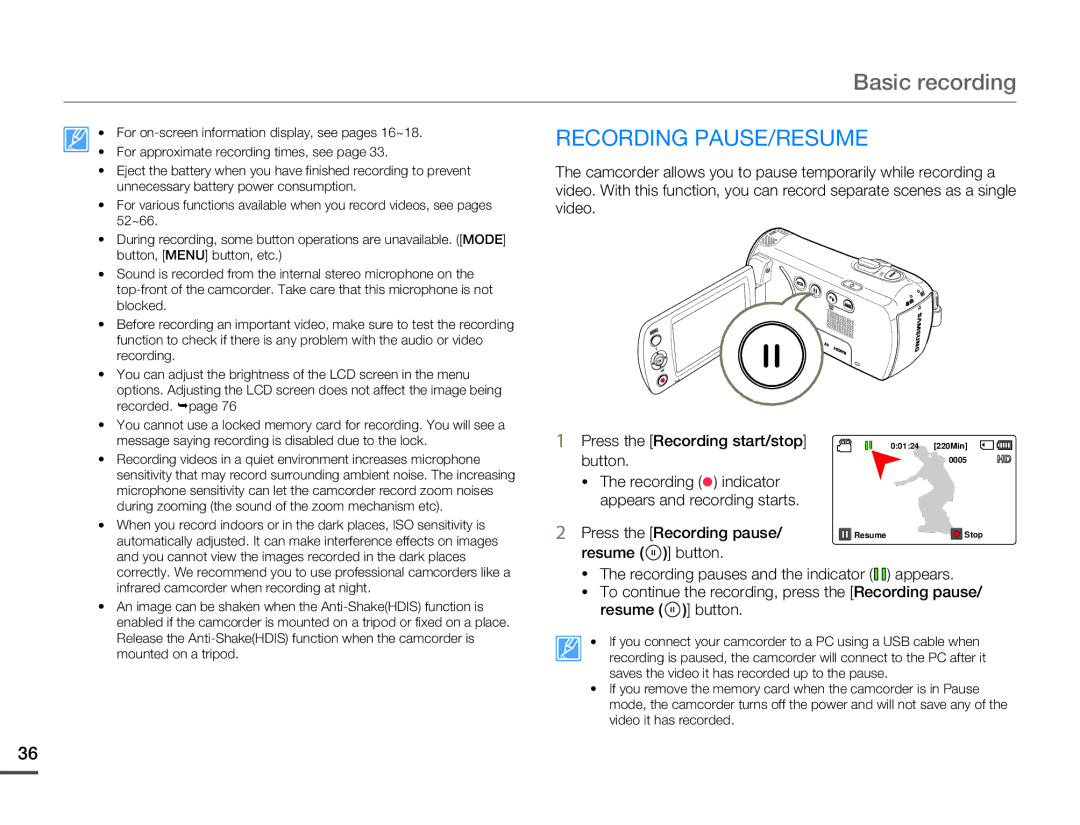Basic recording
•For
•For approximate recording times, see page 33.
•Eject the battery when you have finished recording to prevent unnecessary battery power consumption.
•For various functions available when you record videos, see pages 52~66.
•During recording, some button operations are unavailable. ([MODE] button, [MENU] button, etc.)
•Sound is recorded from the internal stereo microphone on the
•Before recording an important video, make sure to test the recording function to check if there is any problem with the audio or video recording.
•You can adjust the brightness of the LCD screen in the menu
options. Adjusting the LCD screen does not affect the image being recorded. ¬page 76
•You cannot use a locked memory card for recording. You will see a message saying recording is disabled due to the lock.
•Recording videos in a quiet environment increases microphone sensitivity that may record surrounding ambient noise. The increasing microphone sensitivity can let the camcorder record zoom noises during zooming (the sound of the zoom mechanism etc).
•When you record indoors or in the dark places, ISO sensitivity is automatically adjusted. It can make interference effects on images and you cannot view the images recorded in the dark places correctly. We recommend you to use professional camcorders like a infrared camcorder when recording at night.
•An image can be shaken when the
RECORDING PAUSE/RESUME
The camcorder allows you to pause temporarily while recording a video. With this function, you can record separate scenes as a single video.
1 Press the [Recording start/stop] |
|
|
|
|
| 0:01:24 [220Min] |
button. | 0005 | |||||
•The recording (z) indicator appears and recording starts.
2 Press the [Recording pause/ | Resume | Stop |
resume ( ![]() )] button.
)] button.
•The recording pauses and the indicator ( ![]()
![]() ) appears.
) appears.
•To continue the recording, press the [Recording pause/ resume ( ![]() )] button.
)] button.
• If you connect your camcorder to a PC using a USB cable when recording is paused, the camcorder will connect to the PC after it saves the video it has recorded up to the pause.
•If you remove the memory card when the camcorder is in Pause mode, the camcorder turns off the power and will not save any of the video it has recorded.
36