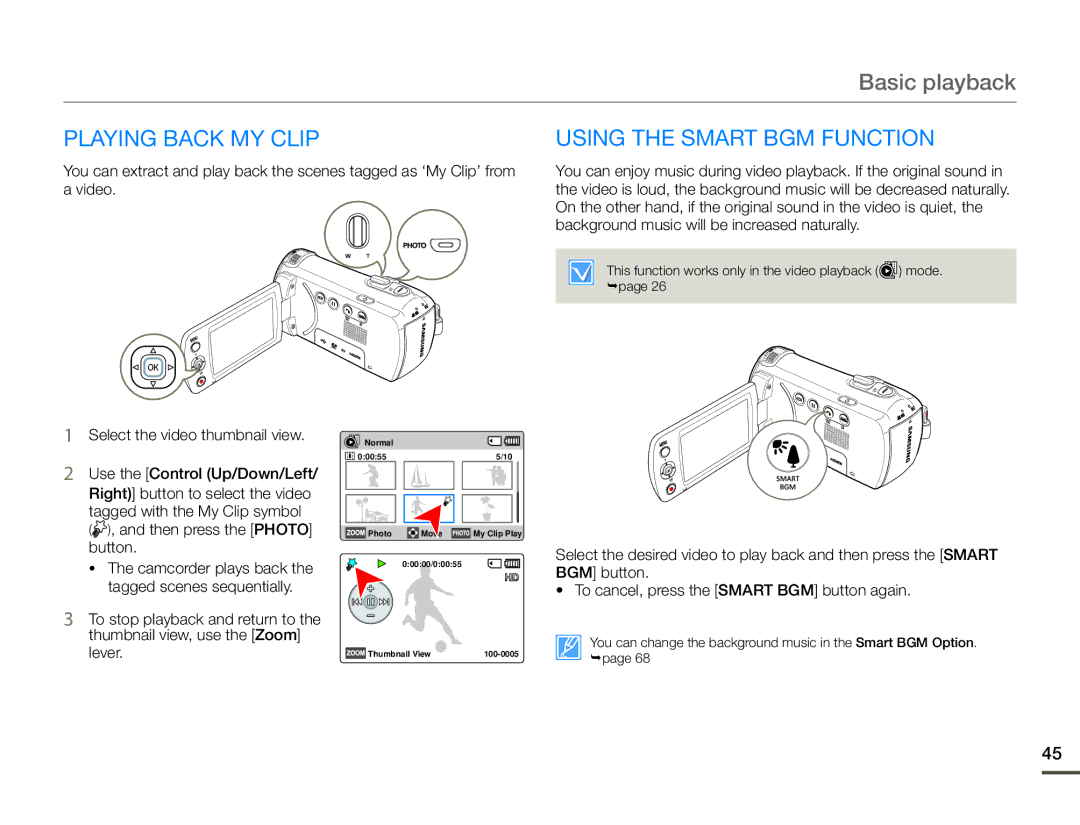Basic playback
PLAYING BACK My Clip
You can extract and play back the scenes tagged as ‘My Clip’ from a video.
USING THE SMART BGM FUNCTION
You can enjoy music during video playback. If the original sound in the video is loud, the background music will be decreased naturally. On the other hand, if the original sound in the video is quiet, the background music will be increased naturally.
This function works only in the video playback (![]() ) mode. page 26
) mode. page 26
1Select the video thumbnail view.
2Use the [Control (Up/Down/Left/ Right)] button to select the video tagged with the My Clip symbol
( ), and then press the [PHOTO] button.
), and then press the [PHOTO] button.
•The camcorder plays back the tagged scenes sequentially.
3To stop playback and return to the thumbnail view, use the [Zoom] lever.
Normal |
|
|
0:00:55 |
| 5/10 |
Photo | Move | My Clip Play |
| 0:00:00/0:00:55 |
|
Thumbnail View | ||
Select the desired video to play back and then press the [SMART BGM] button.
•To cancel, press the [SMART BGM] button again.
You can change the background music in the Smart BGM Option. page 68
45