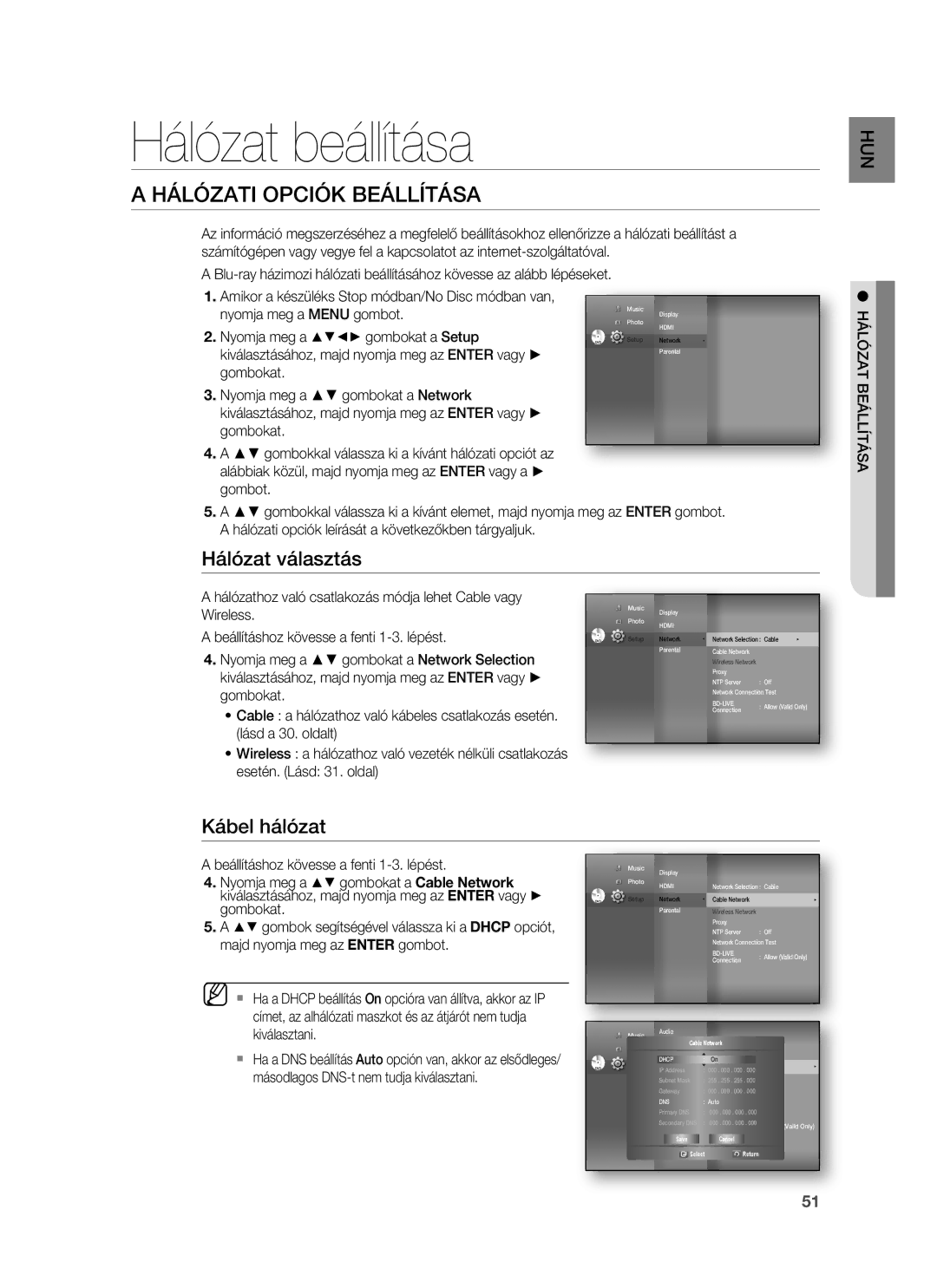HT-BD1255R/XEE, HT-BD1250R/XET, HT-BD1255R/XET, HT-BD1250R/EDC, HT-BD1252R/EDC specifications
The Samsung HT-BD1255R/XET and HT-BD1250R/XET home theater systems represent a commitment to delivering an engaging and immersive audio-visual experience in the comfort of your home. These systems seamlessly combine cutting-edge technology with exceptional sound quality, making them ideal for movie enthusiasts and music lovers alike.At the core of the HT-BD1255R and HT-BD1250R is the advanced Blu-ray player, which allows users to enjoy high-definition video with stunning picture quality. The Blu-ray technology supports 1080p resolution, ensuring that viewers can enjoy films as they were meant to be seen. Additionally, these models are equipped with upscaling technology that enhances standard DVDs to near-HD quality, providing versatility for users with extensive DVD collections.
The audio performance of these systems is equally impressive, featuring a 5.1 channel surround sound configuration that envelops listeners in rich, immersive soundscapes. The innovative Dolby Digital and DTS sound decoding technologies ensure that every audio detail is reproduced with clarity, bringing action-packed scenes and soft dialogues to life. With a powerful subwoofer included in the package, bass is deep and resonant, further enhancing the overall auditory experience.
Connectivity options abound in these systems. Both models offer HDMI outputs, which simplify the connection process while maintaining high-quality audio and video transmission. Additional ports, including USB connections and auxiliary inputs, allow users to easily connect external devices such as smartphones, tablets, or flash drives, enabling them to play their favorite music and videos effortlessly.
The Samsung HT-BD1255R/XET and HT-BD1250R/XET are designed with user convenience in mind. The intuitive interface and user-friendly remote control simplify navigation through the various features. Smart features, such as BD-Live, provide access to a wealth of online content, enhancing the entertainment options available to users.
In conclusion, the Samsung HT-BD1255R/XET and HT-BD1250R/XET home theater systems stand out due to their impressive combination of Blu-ray technology, powerful surround sound, and user-friendly features. Their ability to deliver high-quality audio and video makes them an excellent choice for anyone looking to create an authentic home theater experience.