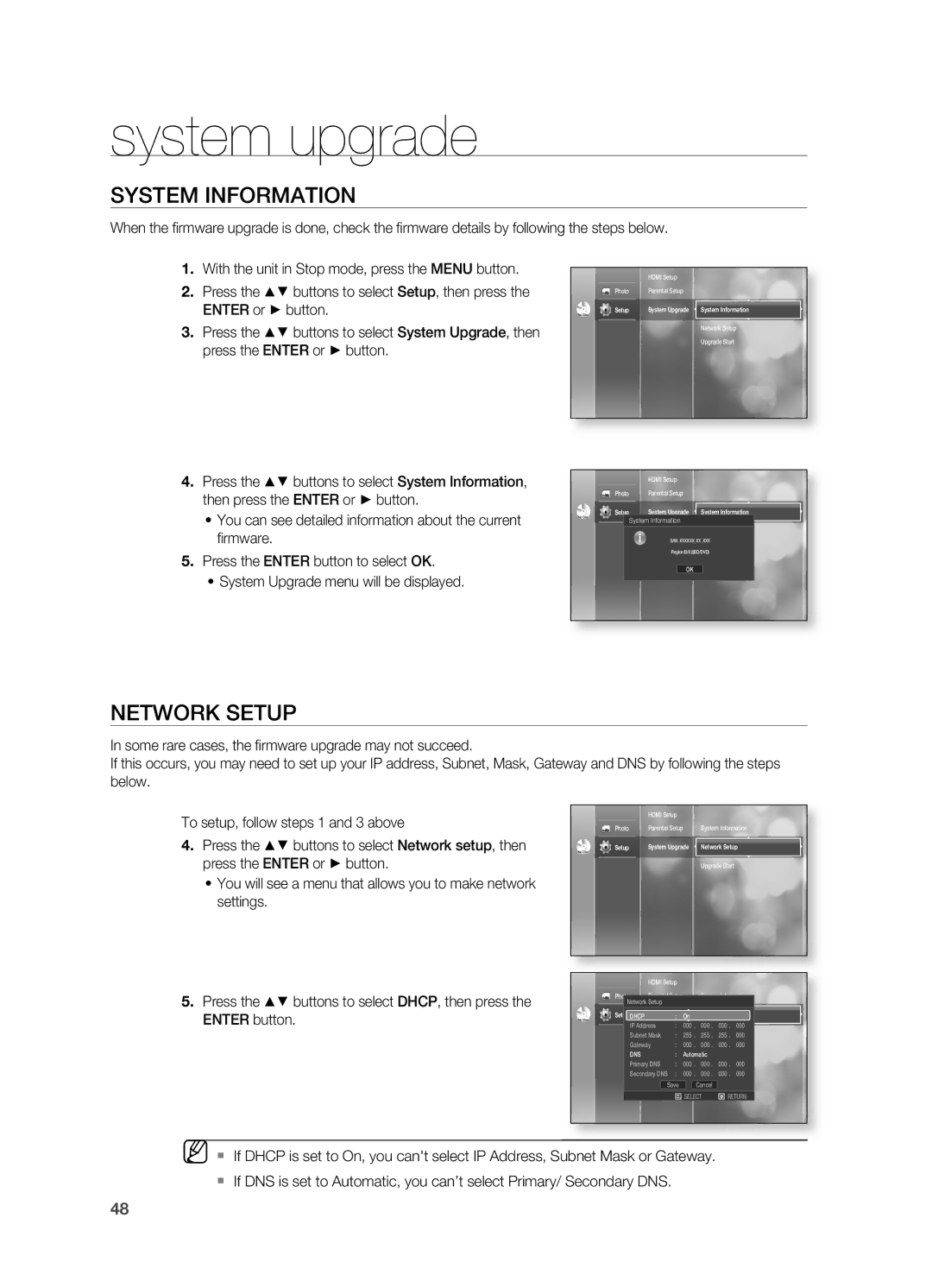HT-BD2S specifications
The Samsung HT-BD2S is a home theater system that showcases the brand's commitment to delivering high-quality audio and video experiences in a compact format. As a versatile solution for home entertainment, the HT-BD2S combines a Blu-ray player with a surround sound system, providing users with an immersive cinematic experience right in their living rooms.One of the key features of the HT-BD2S is its built-in Blu-ray player, which supports high-definition video playback. This allows users to enjoy movies in stunning clarity, taking advantage of the latest Blu-ray technology. The system is capable of playing a variety of disc formats, including DVDs and CDs, ensuring compatibility with an extensive library of media. With support for BD-Live, users can access additional content and features available on some Blu-ray discs, enhancing their viewing experience.
In terms of audio, the HT-BD2S is equipped with a powerful speaker system that includes a range of surround sound options. It typically features a 5.1 channel speaker arrangement, providing an immersive audio experience that complements the high-definition visuals on screen. The system employs technologies like Dolby Digital and DTS processing, enabling rich, dynamic soundscapes for movies, music, and games.
Connectivity is another strong point of the Samsung HT-BD2S. The system comes with multiple HDMI inputs, allowing users to connect various devices such as gaming consoles, set-top boxes, and streaming devices. This connectivity facilitates a straightforward setup, streamlining the integration of different entertainment sources. Additionally, the system often includes features like USB ports, enabling users to play media files directly from external drives.
Another standout characteristic of the HT-BD2S is its sleek design, which fits seamlessly into modern home decor. The compact form factor allows it to be placed in various configurations without taking up excessive space. Combined with intuitive controls and an easy-to-navigate user interface, the system provides an enjoyable user experience.
Overall, the Samsung HT-BD2S is an excellent choice for those seeking an all-in-one home theater solution that combines the latest multimedia technologies with convenience and style. With its impressive audio-visual capabilities, it remains a popular choice among home entertainment enthusiasts.