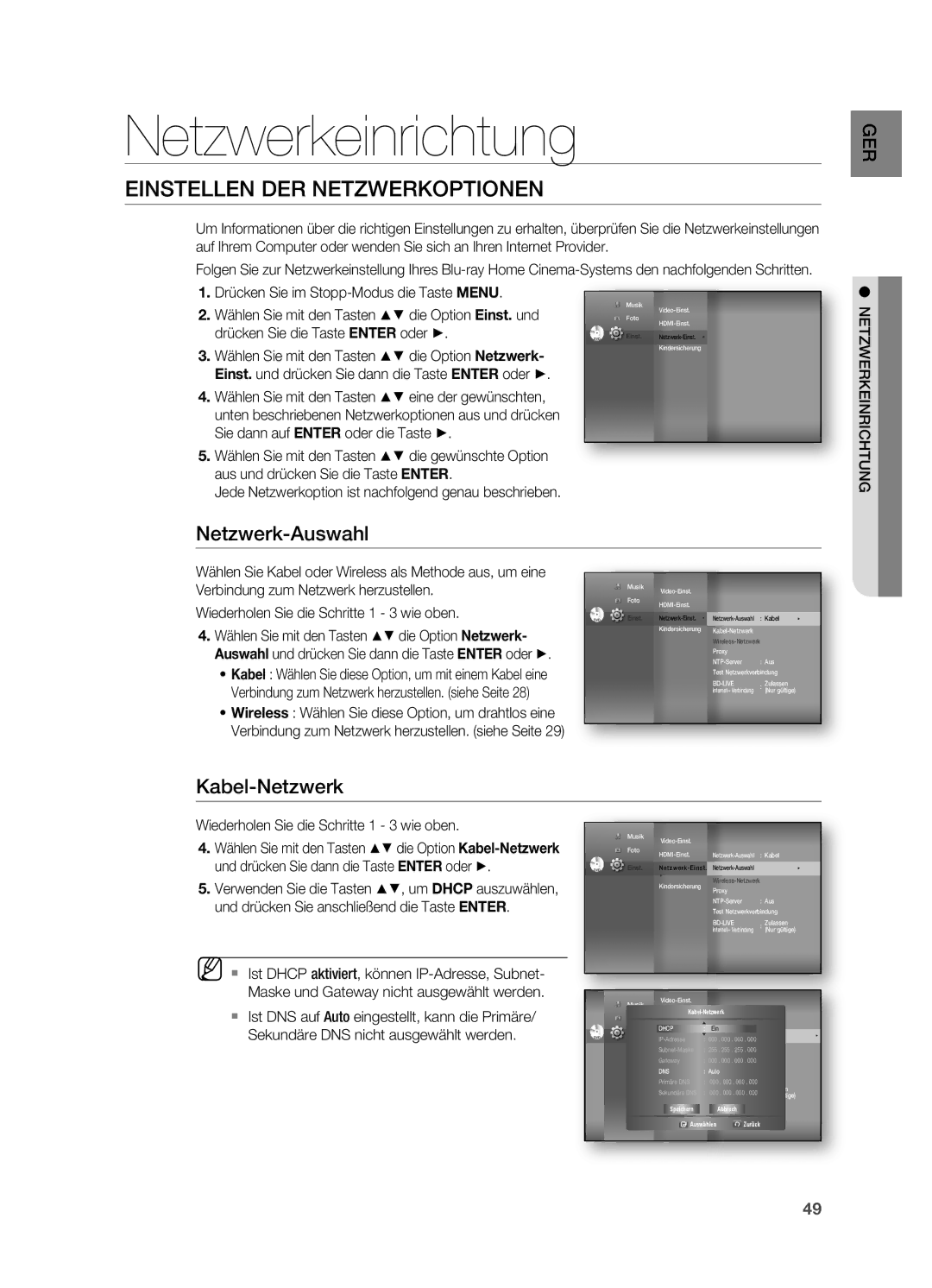HT-BD7200R/EDC, HT-BD7200R/XEF specifications
The Samsung HT-BD7200R/XEF is a powerful and compact home theater system designed to enhance your audio and visual experience. With its sleek design and advanced technology, this system provides a perfect blend of style and performance.One of the most notable features of the HT-BD7200R/XEF is its capability to play Blu-ray discs. This system supports Full HD 1080p playback, ensuring that you enjoy stunning picture quality with vibrant colors and sharp details. The built-in Blu-ray player not only plays Blu-ray discs but also supports various formats, including DVD and CD, offering versatility for your entertainment needs.
Audio performance is equally impressive with the HT-BD7200R/XEF. It is equipped with a 5.1 channel surround sound system, delivering immersive sound that fills the room. The system includes powerful speakers that are optimized for high fidelity, ensuring that dialogues are crystal clear while action sequences come alive with dynamic bass.
The HT-BD7200R/XEF also features Dolby TrueHD and DTS-HD Master Audio technologies. These advanced audio codecs provide lossless sound quality, allowing you to enjoy the movie soundtracks the way the filmmakers intended. The result is a cinematic experience that transports you straight into the action.
Connectivity options abound with this system. It comes with HDMI outputs, enabling direct connection to your HD TV for a hassle-free setup, and also supports upscaling standard definition content to near-HD quality. Additionally, the system includes USB ports, allowing for easy playback of MP3 and JPEG files from compatible devices.
Another great feature of the HT-BD7200R/XEF is its compatibility with various digital content services. Users can access popular streaming services right from their home theater system, expanding their viewing options to include movies, shows, and music at the touch of a button.
The sleek, compact design of the HT-BD7200R/XEF fits seamlessly into any home decor. Its understated elegance and ease of use make it a popular choice for anyone seeking an all-in-one home entertainment solution.
Overall, the Samsung HT-BD7200R/XEF is an excellent choice for anyone looking to elevate their home entertainment experience with high-quality audio and stunning visuals, all housed within a stylish and user-friendly package.