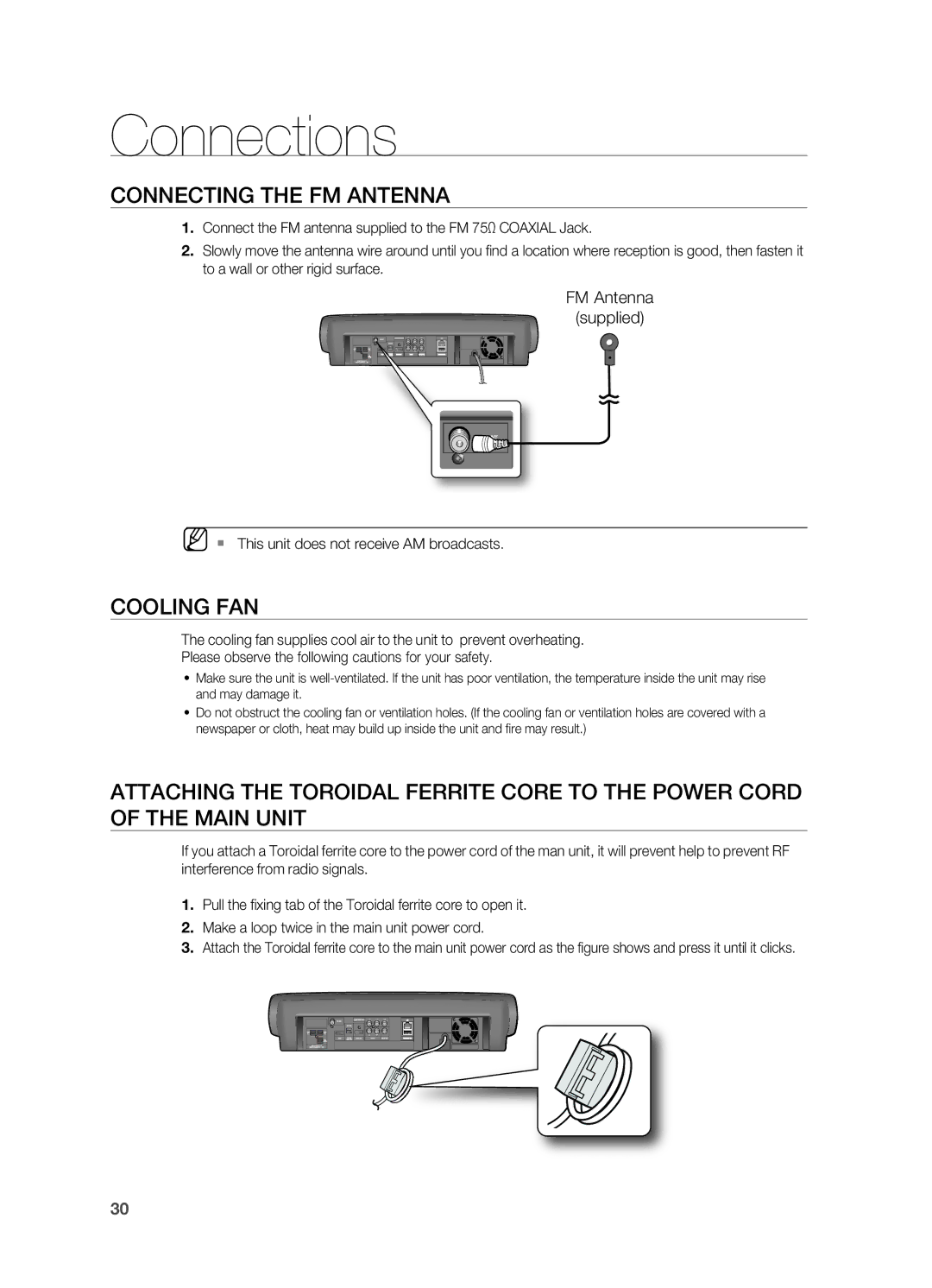1CH Blu-ray Home Theater System
Thank you for purchasing this Samsung product
Player Features
Hdmi
BLU-RAY Disc Features
Netflix
Pandora
What’s included
Safety information
Safety Warnings
Important Safety Instructions
PreCaUtiOnS
Contents
Setting up the Network Setup Options
Setting up the Speaker Options
Setting up the Parental Lock
BD-LIVE
Specifications
Sleep Timer Function
Adjusting Display Brightness
Mute Function
Icons that will be used in manual
Getting started
Before Reading the User’s Manual
About the use of this user’s manual
Disc Type and Characteristics
Disc types that can be played
Logos of Discs that can be played
Blu-ray Disc Compatibility
Discs that cannot be played
Region code
~ DVD-RAM ~ CVD/CD-ROM/CDV/CD-G/CD-I/LD
Disc Types
Disc Format
Getting Started
Description
Front Panel
Rear Panel
Remote control
Tour of the Remote Control
Remote control
Dimmer button
Setting the Remote Control
Operation Range of the Remote Control
TV Brand Code List
SSS
Connecting the Speakers
Connections
Press down the terminal tab on the back of the speaker
Jacks Front Speaker R Front Speaker L
Connecting the Video OUT to Your TV
Choose one of the three methods for connecting to a TV
Hdmi Auto Detection Function
Method 2 Component Video Better
Method 3 Composite Video Good
Connections
Connecting AN iPod
IPod models that can be used with the HT-BD7200
Connecting Audio from External Components
Optical Connecting an External Digital Component
AUX Connecting an External Analog Component
Connections
Connecting to the Network
Case 1 Connecting a Direct LAN Cable to your Modem
Case 2 Connecting to a Wireless IP sharer
Connecting the FM Antenna
Cooling FAN
` This unit does not receive AM broadcasts
HD DVD
Before Playing
Basic Functions
CDV
On-Screen Menu NavigatioN
Playing a Disc
Setting the Power On / Off Melody Sound
SETTINg the Sound
USINg the Search and Skip Functions
Searching through a Chapter or Track
Slow Motion PLAy/STEP Motion PLAy
Slow Motion Play
Step Motion Play
Choose your time zone
System setup
Setting the CloCK
Set the clock
Language setup
Setting UP the Language Options
Menu For the on-screen menu of your Blu-ray Home Theater
Setting the test tone
Audio setup
Setting up the SpeaKeR optionS
Dynamic Compression
Setting the Speaker distance
Setting the Sound edit
Press the Return button to return to the previous menu
Audio Setup
Sound Virtual Sound
DSp Function
TV aspect
Display setup
Setting UP the Display Options
Pan-Scan
Depending on the disc, two types of frame rates may be
Resolution
Movie Frame 24 Fs
Screen may blink for a few seconds
Setting up the Video display/output Options
Resolution according to the output mode
Progressive Mode
Frame & Field bar
Screen Message
Press the buttons to select Setup, then press
Hdmi setup
Setting up the hdMi Setup optionS
Anynet+ HDMI-CEC
BD Wise
When playing a DVD VIDEO, DVD-RW/-R, BD-ROM, BD-RE
Hdmi Format
TV Anynet+ Menu
Picture Mode
Movie This is the best setting for watching movies
HdMi audio
Parental setup
Setting UP the Parental Lock
If you forgot your password
Setting the Rating Level
Changing the Password
Setting UP the Network Setup Options
Network Selection
Cable Network
Network setup
Wireless Network
NetWoRK Setup
Display SetupWireless Network
Proxy Setting
Setup available Setup not available
Network Connection Test
BD-LIVE Internet Connection
BD data management
System Device Management
System upgrade
Firmware Upgrade
FiRmwaRE uPGRaDE
System update gets started
Rmware details in the System Upgrade menu
System Information
Firmware Upgrade Notification
SyStEm uPGRaDE
Divx R Registration
USinG thE DiSPlay Function
Watching a movie
Info menu for the PIP section
Using the title menu
USinG thE DiSc mEnu & PoPuP/titlE mEnu
Using the Disc menu
Using the Popup menu
Repeat playback
Using the a-B Repeat function
REPEat Play
Repeat the current chapter or title
SElEctinG thE auDio lanGuaGE
Using the auDio button
Using the SuBtitlE button
SElEctinG thE SuBtitlE lanGuaGE
Using the anGlE function
ChanGinG thE camERa anGlE
Using the BD-livE Disc
PiP PictuRE in PictuRE SEttinGS
Using the PiP button
BD-livE
USinG thE inStant StREaminG FEatuRE PRoviDED By nEtFliX
EnG
Fast Playback
DivX PlayBack
Skip Forward/Back
Audio Display
AVI
DivXDigital internet video express
Supported Video Formats
Supported Audio Formats
Listening to music
Repeat Audio CDCD-DA & MP3
PlayinG an auDio cDcD-Da/mP3
Displays the media type Current track song
Playlist
To go to the Music List, press the Return button
USinG thE intERnEt RaDio FEatuRE PRoviDED By PanDoRa
Server, it plays more songs you love
To the server, it plays fewer songs you don’t like
Song
SliDE Show/SPEED
Viewing a picture
ViEwinG a PictuRE
RotatE
Press the yEllowc button
Zoom
Go to Photo liSt
To go Photo List, press the REtuRn or StoP button
USinG thE uSB Function
Using the USB function
PlayinG mEDia FilES uSinG thE uSB hoSt FEatuRE
Safe uSB Removal
USB Host Specification
USB Devices that can be used with the Home Theater
Supported file Formats
LiStEninG to RaDio
PRESEttinG StationS
Radio
Main unit
To connect the Blu-ray Home Theater to a Bluetooth device
Using Bluetooth
What is Bluetooth?
BD/DVD D.IN AUX BT Audio FM
Using Bluetooth
Currently connected device will be disconnected
Using an iPod
LiStEninG to muSic
EnG IPod Music categories
WatchinG a moviE
To confi rm the sleep timer setting, press the SlEEP button
SlEEP timER Function
ADJuStinG DiSPlay BRiGhtnESS
Convenient function
BD/DVD discs purchased from abroad may not be playable
Troubleshooting
When the menu function is selected
Sound can be heard only from a few
Check the Proxy is OffSetup Network Setup Proxy
Troubleshooting
Disc Storage
Appendix
Handling discs
Handling and Storing Discs
Specifications
GNU General Public License GPL
Version 2, June
Page
Page
How to Apply These Terms to Your New Programs
GNU Lesser General Public License Lgpl
Page
Above on a medium customarily used for software interchange
Page
How to Apply These Terms to Your New Libraries
END of Terms and Conditions
OpenSSL License
That’s all there is to it
Warranty
Limited Warranty to Original Purchaser
Contact Samsung World Wide
Region Country Customer Care Center Web Site
Questions or COMMENTS?
Code No. AH68-02196R