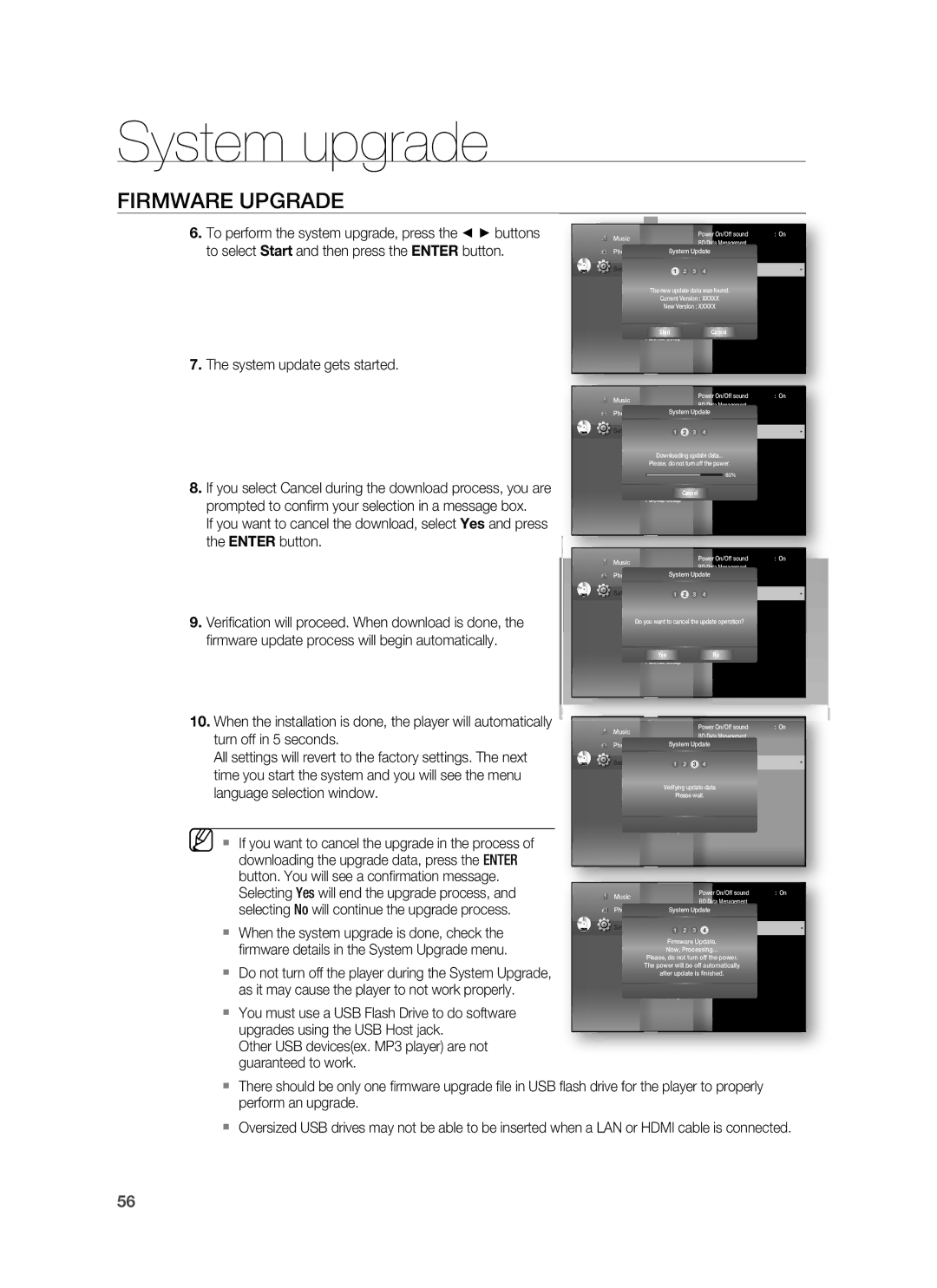HT-BD7255R/XER specifications
The Samsung HT-BD7255R/XER is a cutting-edge home theater system that delivers an immersive entertainment experience, featuring advanced technologies and a sleek design. This system is designed for cinephiles and music lovers alike, providing unmatched audio and video quality.One of the standout features of the HT-BD7255R/XER is its built-in Blu-ray player, which supports Full HD 1080p playback. This ensures that users can enjoy their favorite movies with stunning detail and clarity. The player is compatible with a variety of disc formats, including standard DVDs and Blu-ray discs, making it a versatile addition to any home cinema setup. Additionally, it features a USB port, allowing for easy playback of multimedia files from external storage devices.
The audio system is powered by Samsung's proprietary technology, providing rich and dynamic sound. The HT-BD7255R/XER includes a 5.1-channel surround sound speaker setup, which creates a truly immersive audio experience. With Dolby TrueHD and DTS-HD Master Audio decoding, it ensures that users will hear every whisper and explosion with breathtaking realism. The speakers are designed to complement the overall aesthetic of the system, with a modern finish that suits any decor.
Connectivity options are plentiful with the HT-BD7255R/XER. It includes HDMI outputs for easily connecting to high-definition televisions, as well as multiple inputs for various devices such as gaming consoles and cable boxes. The system also supports Bluetooth connectivity, enabling users to stream music wirelessly from their smartphones or tablets. This feature enhances flexibility and convenience, allowing for an effortless audio experience.
Another key characteristic of the HT-BD7255R/XER is its user-friendly interface. The system includes a remote control for easy access to functions, and the on-screen menus are intuitive, making navigation seamless. In addition, the system can automatically calibrate the speakers to optimize sound based on the room's acoustics, ensuring an enhanced listening experience no matter the environment.
In conclusion, the Samsung HT-BD7255R/XER is an impressive home theater system that artfully combines advanced technology with user-friendly features. With its built-in Blu-ray player, immersive surround sound, and versatile connectivity options, it stands out as a formidable choice for anyone looking to elevate their home entertainment experience. Whether enjoying a blockbuster movie or a favorite album, the HT-BD7255R/XER promises a true cinematic experience at home.