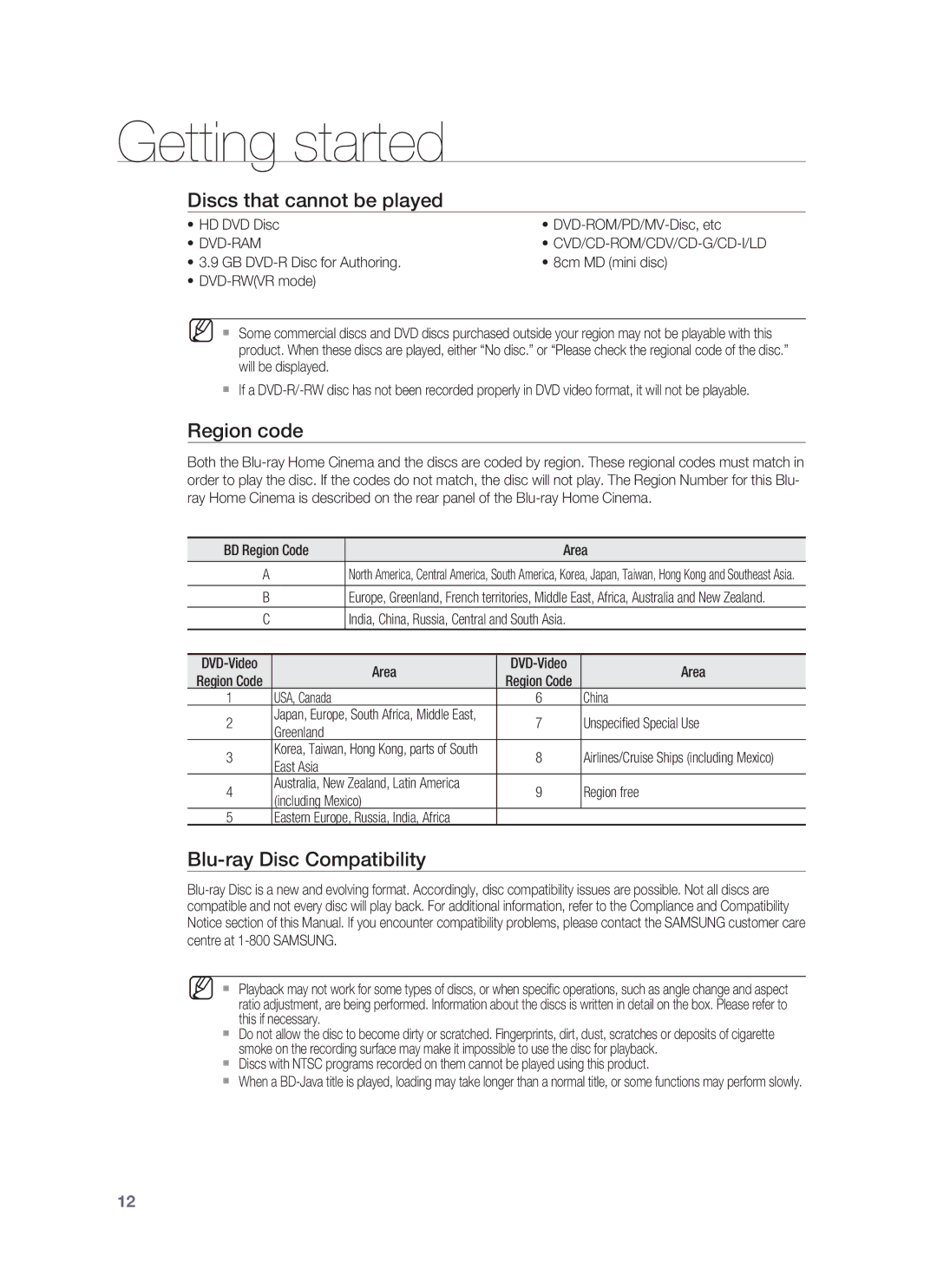1CH Blu-ray Home Cinema System
Thank you for purchasing this Samsung product
Player Features
Playback of many disc types, plus an FM Tuner
Hdmi
BLU-RAY Disc Features
HD video resolutions are also available
1920 x 1080 HD
1280 x 720 HD For High-Definition Playback
WHAT’S Included
Screws M4 x L8, 4EA
Wall Mount Sheet
Safety information
Safety Warnings
Class 1 Laser Product
Important Notice
Precautions
Contents
Audio Setup 35 Setting up the Speaker Options
BD-LIVE
DivX, MKV, MP4 Playback
ENG
Getting started
Before Reading the USER’S Manual
Icons that will be used in manual
About the use of this user’s manual
Disc Type and Characteristics
Disc types that can be played
Logos of Discs that can be played
Discs that cannot be played
Region code
Blu-ray Disc Compatibility
DVD-RAM
Disc Types
Disc Format
Description
Front Panel
Rear Panel
Remote control
Tour of the Remote Control
Installing batteries in the Remote Control
Remote Control
Setting the Remote Control
Operation Range of the Remote Control
TV Brand Code List
Brand Code
Connecting the Wireless Subwoofer
Connections
Installing the Cradle Stand
Installing the Wall Mount
Connections
Connecting the Video OUT to Your TV
Choose one of the two methods for connecting to a TV
Hdmi Auto Detection Function
Method 2 Composite Video Good
Connecting Audio from External Components
Optical Connecting an External Digital Component
AUX Connecting an External Analogue Component
Connecting to the Network
Case 1 Connecting a Direct LAN Cable to your Modem
Connecting using a router DSL
Case 2 Connecting to a Wireless IP sharer
Connecting the FM Antenna
Cooling FAN
This unit does not receive AM broadcasts
Before Playing
MKV
HD DVD DVD+RW DVD-ROM DVD-RAM CDV CD-ROM CVD
Basic Functions
ON-SCREEN Menu Navigation
Playing a Disc
Setting the Sound
Using the Search and Skip Functions
Setting the Power On / Off Melody Sound
Searching through a Chapter or Track
Slow Motion PLAY/STEP Motion Play
Slow Motion Play
Step Motion Play
System setup
Setting the Clock
Choose your time zone
Set the clock
Language setup
Setting UP the Language Options
Central
Cyrillic
Audio setup
Setting UP the Speaker Options
Setting the Test Tone
Audio Setup
Setting the Speaker Distance
Setting the Sound Edit
Press the Return button to return to the previous menu
Smart Sound Audio Upscaling Power Bass DSP Mode OFF
Sound Virtual Sound
DSP Function
Sound on V.SOUND OFF
Display setup
Setting UP the Display Options
TV Aspect
Pan-Scan
To adjust the Blu-ray Home Cinemas Hdmi output to
Signal
Selected resolution, you will see the following message
Resolution will revert to the previous value automatically
Setting UP the Video DISPLAY/OUTPUT Options
Resolution according to the output mode
Setup
Hdmi Composite
Progressive Mode
On Displays messages related to operation mode
Frame & Field bar
Screen Message
Hdmi setup
Setting UP the Hdmi Setup Options
Press the buttons to select Setup, then press
Anynet+ HDMI-CEC
Hdmi Setup
Hdmi Format
Hdmi Audio
Hdmi connection cable, and audio is output through
Your TV speakers only
Parental setup
Setting UP the Parental Lock
Parental Setup
If you forgot your password
Setting the Rating Level
Changing the Password
Setting UP the Network Setup Options
Network Setup
Network Selection
Cable Network
Network setup
Wireless Network
Setup available
Wireless Network
It may take several seconds to search
Proxy Setting
Server Port User Password
To setup, follow steps 1~3 on
Server in order to adjust the time setting
Network Connection Test
On the player automatically connects to the Internet
BD data management
System Device Management
System upgrade
Firmware Upgrade
Upgrade
System
All settings will revert to the factory settings. The next
Selecting Yes will end the upgrade process,
Selecting No will continue the upgrade process
When the system upgrade is done, check
Firmware Upgrade Notification
System Information
Divxr Registration
Divxr Deactivation
Using the Display Function
Watching a movie
Info menu for the PIP section
Using the Disc Menu & POPUP/TITLE Menu
Using the Disc Menu
Using the Title Menu
Watching
Using the A-B Repeat function
Repeat Play
Repeat playback
Repeat the current chapter or title
Using the Audio button
Using the Subtitle button
Selecting the Audio Language
Selecting the Subtitle Language
Using the Angle function
Changing the Camera Angle
PIP Picture in Picture Settings
Using the PIP button
Using the BD-LIVE Disc
BD-LIVE
DIVX, MKV, MP4 Playback
Skip Forward/Back
Fast Playback
Audio Display
DivXDigital internet video express
AVI
Listening to music
Repeat Audio CDCD-DA & MP3
Playing AN Audio CDCD-DA/MP3
Track
Playlist
MP3 & Jpeg Simultaneous playback
To go to the Music List, press the Return button
Select the desired slide show speed
Viewing a picture
Viewing a Picture
Slide SHOW/SPEED
Rotate
Zoom
GO to Photo List
Press the Yellowc button
To go Photo List, press the Return or Stop button
Using the USB function
Playing Media Files Using the USB Host Feature
Safe USB Removal
USB Host Specification
USB Devices that can be used with the Home Cinema
Supported file Formats
Presetting Stations
Radio
Listening to Radio
Main Unit
PC streaming function
Enter the PC’s user name in the window
Manual Mode
Press the button to select a desired folder
PC Streaming
Function
Using the e-contents
Country Setup
Using the E-CONTENTS
Log
Playing a video
Searching a video
Press the button to select the desired category
Press the Yellowc button on the remote control
My Favorites
Player Library
Playing a video saved in My Favorites
Sleep Timer Function
Adjusting Display Brightness
Convenient function
Mute Function
Troubleshooting
When the menu function is selected
BD/DVD discs purchased from abroad may not be playable
Sound can be heard only from a few
Troubleshooting
Main units Stop Button for longer than 5 seconds. Initial
Blu-ray Home Cinema, no sound is
Appendix
Handling discs
Disc Storage
Handling and Storing Discs
Specifications
Appendix
GNU General Public Licence GPL
Modifi cation. Each licencee is addressed as you
Page
Page
No Warranty
How to Apply These Terms to Your New Programs
GNU Lesser General Public Licence Lgpl
Page
Above on a medium customarily used for software interchange
Page
How to Apply These Terms to Your New Libraries
END of Terms and Conditions
OpenSSL Licence
That’s all there is to it
Contact Samsung World Wide
Region Country Customer Care Centre Web Site
Correct disposal of batteries in this product
Code No. AH68-02244P0.0