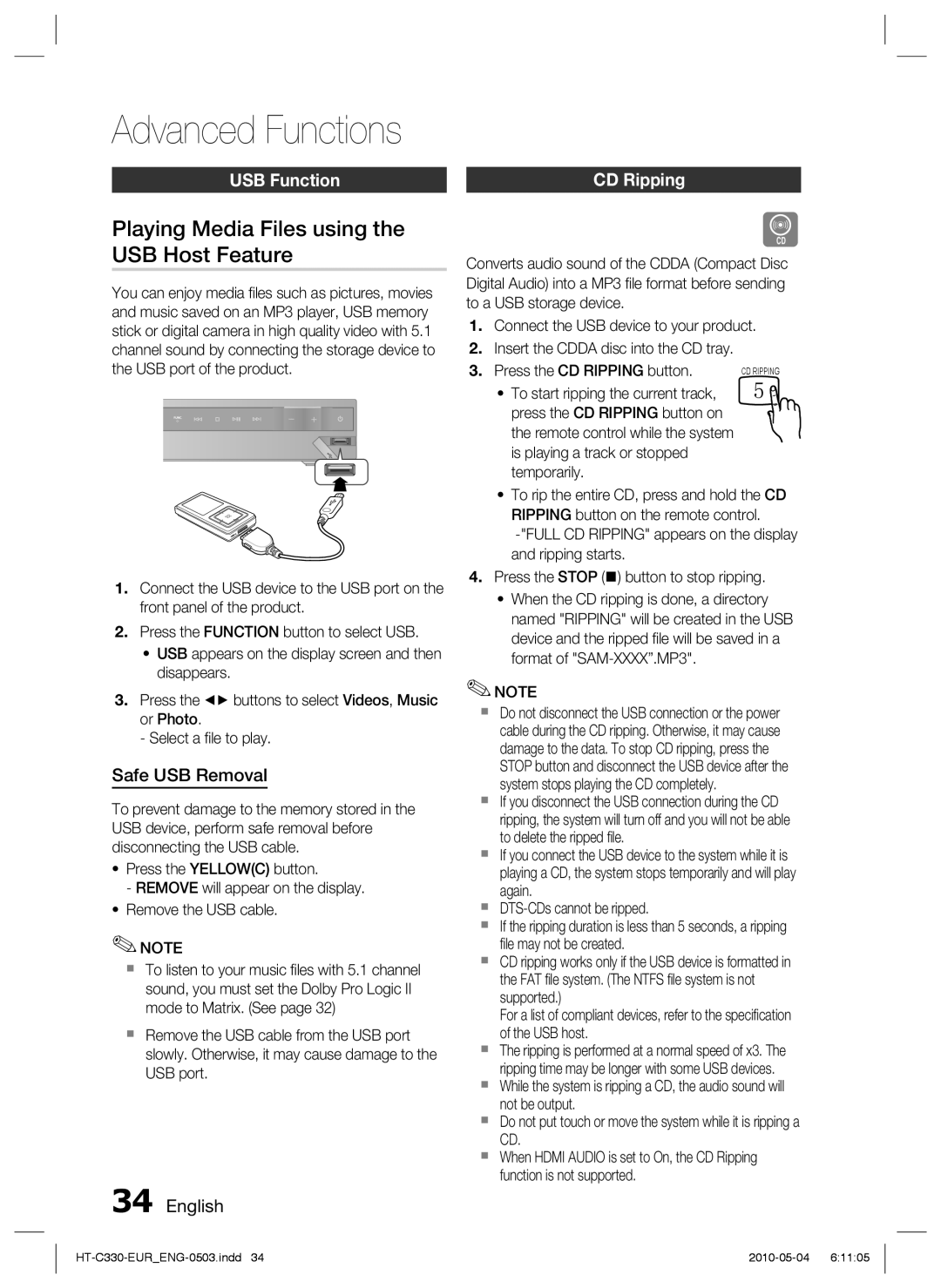HT-C330/MEA, HT-C330/XEF, HT-C330/XEN, HT-C330/EDC specifications
The Samsung HT-C330 system is a versatile home theater solution designed to enhance your audio and visual experience at home. With models such as HT-C330/XEF and HT-C330/MEA, Samsung has managed to blend technology with innovative design to create a product that caters to the needs of entertainment enthusiasts.One of the standout features of the HT-C330 system is its 5.1 channel surround sound capabilities. This configuration delivers an immersive audio experience, allowing users to enjoy their favorite movies, music, and games as if they were in a theater. The dedicated subwoofer adds depth to sound effects, making every explosion and subtle nuance come to life, creating a fuller and richer audio experience.
The HT-C330 boasts a powerful DVD player equipped with various playback options. It supports a range of formats, including DVD, CD, and MP3, offering flexibility for users to enjoy their media library. Additionally, it provides playback for DivX files, which is particularly beneficial for those who prefer watching videos downloaded from the internet.
Connectivity options are plentiful with the HT-C330, ensuring users can easily integrate it with their existing devices. The system includes HDMI outputs for high-definition video and audio transmission, along with USB ports to allow direct playback from USB flash drives. The inclusion of an FM tuner is another highlight, letting users enjoy their favorite radio stations without the need for additional equipment.
In terms of design, the HT-C330 is crafted to complement modern home interiors. It features a sleek and compact form factor, making it easy to place in various settings. The system's simple and intuitive controls ensure that users can navigate through settings and features without difficulty.
The HT-C330 also incorporates enhanced audio technologies, such as Dolby Digital and DTS decoding, which further elevate the listening experience. These technologies create dynamic sound fields, allowing sound to move in a three-dimensional space for more engaging audio.
Overall, the Samsung HT-C330/XEF and HT-C330/MEA represent an excellent choice for those looking to build a home theater system without compromising on quality or features. The combination of surround sound capabilities, versatile playback options, and modern design makes it a significant addition to any entertainment setup. Whether watching movies or enjoying music, the Samsung HT-C330 series promises to deliver superior sound quality and an engaging experience.