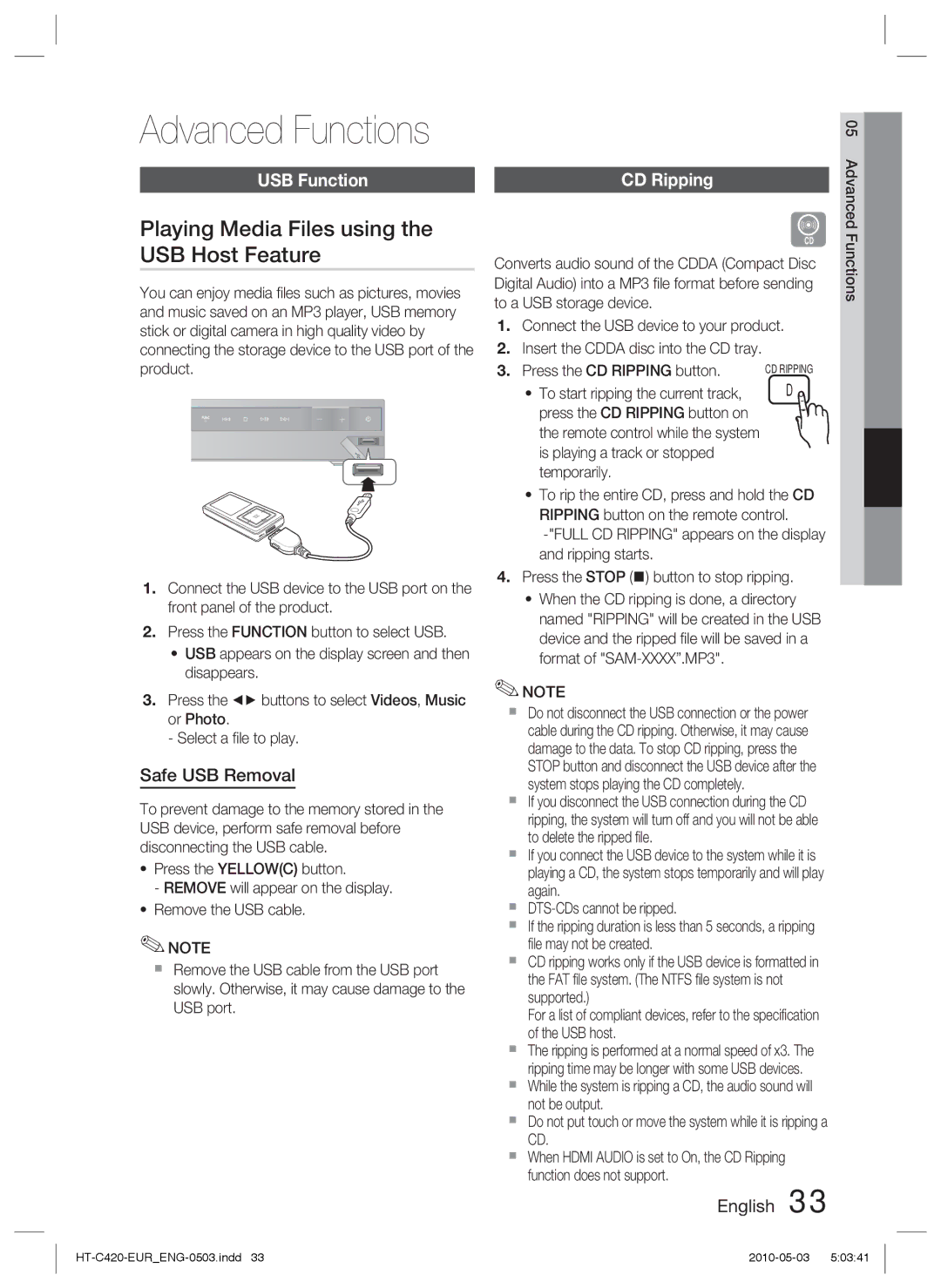HT-C420/XEE, HT-C420/EDC specifications
The Samsung HT-C420/EDC and HT-C420/XEE are versatile home theater systems designed to elevate your audio-visual experience. With their sleek design and packed features, these systems are perfect for any home entertainment setup, delivering wide-ranging functionality and exceptional sound quality.One of the standout features of the HT-C420 models is their 5.1 channel surround sound setup. This allows for an immersive audio experience, enabling users to enjoy their favorite movies, music, and games with the depth and richness that only surround sound can provide. Each speaker is strategically positioned to create a realistic soundstage, effectively placing users in the midst of their entertainment.
In terms of technologies, the HT-C420 integrates various audio processing formats, including Dolby Digital and DTS, which enhance audio fidelity and provide clarity across all sound frequencies. This compatibility makes it suitable for a wide range of media, ensuring that whether you are watching a blockbuster movie or listening to music, you receive the best possible sound quality.
The system also features a built-in DVD player, allowing direct playback of DVDs, CDs, and even MP3s, which makes it a multi-functional device right out of the box. The inclusion of HDMI output allows for easy connection to your television, ensuring high-definition video quality.
Another key characteristic of the HT-C420 is its USB connectivity. Users can plug in USB drives to play back their digital content directly, making it incredibly convenient for accessing music, videos, and photos without the need for additional devices.
In addition to its impressive audio and video capabilities, the HT-C420 home theater systems come with features like FM radio, which lets users tune into their favorite radio stations. The remote control functionality enhances usability, allowing you to adjust settings, sources, and volumes from the comfort of your couch.
With a sleek and modern design available in multiple finishes, the Samsung HT-C420/EDC and HT-C420/XEE systems not only deliver remarkable performance but also seamlessly blend with any home décor. Overall, these systems provide an excellent solution for those seeking to create a comprehensive home entertainment environment.