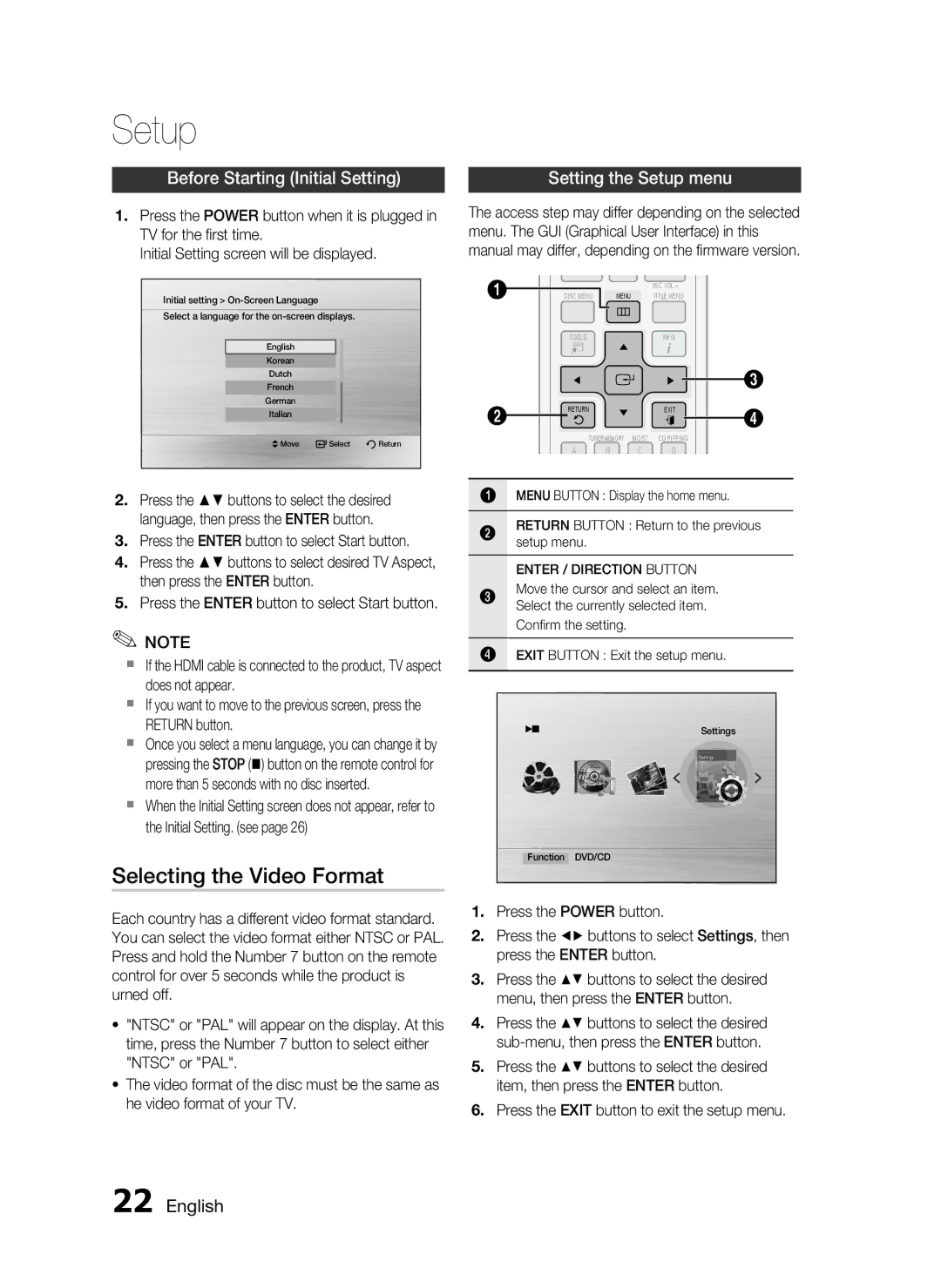HT-C455/XER, HT-C453/XER specifications
The Samsung HT-C453/XER and HT-C455/XER are advanced home theater systems designed to deliver an immersive audio-visual experience right in your living room. These models epitomize Samsung’s commitment to quality and innovation, providing a comprehensive suite of features and technologies that cater to the demands of today's entertainment enthusiasts.One of the standout features of both models is their powerful surround sound capability. Utilizing a 5.1 channel setup, the systems propel sound across multiple channels, creating a rich, multi-dimensional audio experience that brings movies, music, and games to life. The 1000-watt total power output ensures a robust sound that can fill larger spaces, making it perfect for movie nights or gatherings with family and friends.
Incorporating advanced audio technologies, the HT-C453 and HT-C455 support Dolby Digital and DTS decoding, allowing users to experience high-quality soundtracks as intended by the creators. The inclusion of Samsung’s proprietary Smart Volume technology automatically adjusts volume levels, ensuring a consistent listening experience even during dramatically different scene changes.
Connectivity is another strength of these systems. Samsung has made it easy to connect various devices, thanks to multiple HDMI inputs, an optical audio input, and component video outputs. This versatility allows users to link Blu-ray players, gaming consoles, and more, streamlining the overall setup. Additionally, built-in USB support is available for direct playback of media files, enabling easy access to music and videos stored on flash drives.
Both models come equipped with a DVD player, offering not just a traditional viewing experience but also an array of multimedia capabilities. Users can enjoy DVD movies, CD audio, and various file formats, further enhancing the overall functionality of the systems.
Design-wise, the Samsung HT-C453 and HT-C455 boast a sleek, modern aesthetic that easily blends with any home decor. The compact speakers and subwoofer are thoughtfully designed to maximize sound quality while minimizing the space they occupy.
In summary, the Samsung HT-C453/XER and HT-C455/XER home theater systems provide a powerful, versatile, and aesthetically pleasing solution for anyone looking to elevate their home entertainment experience. With rich surround sound, seamless connectivity, and stylish design, they are poised to meet the diverse entertainment needs of modern households.