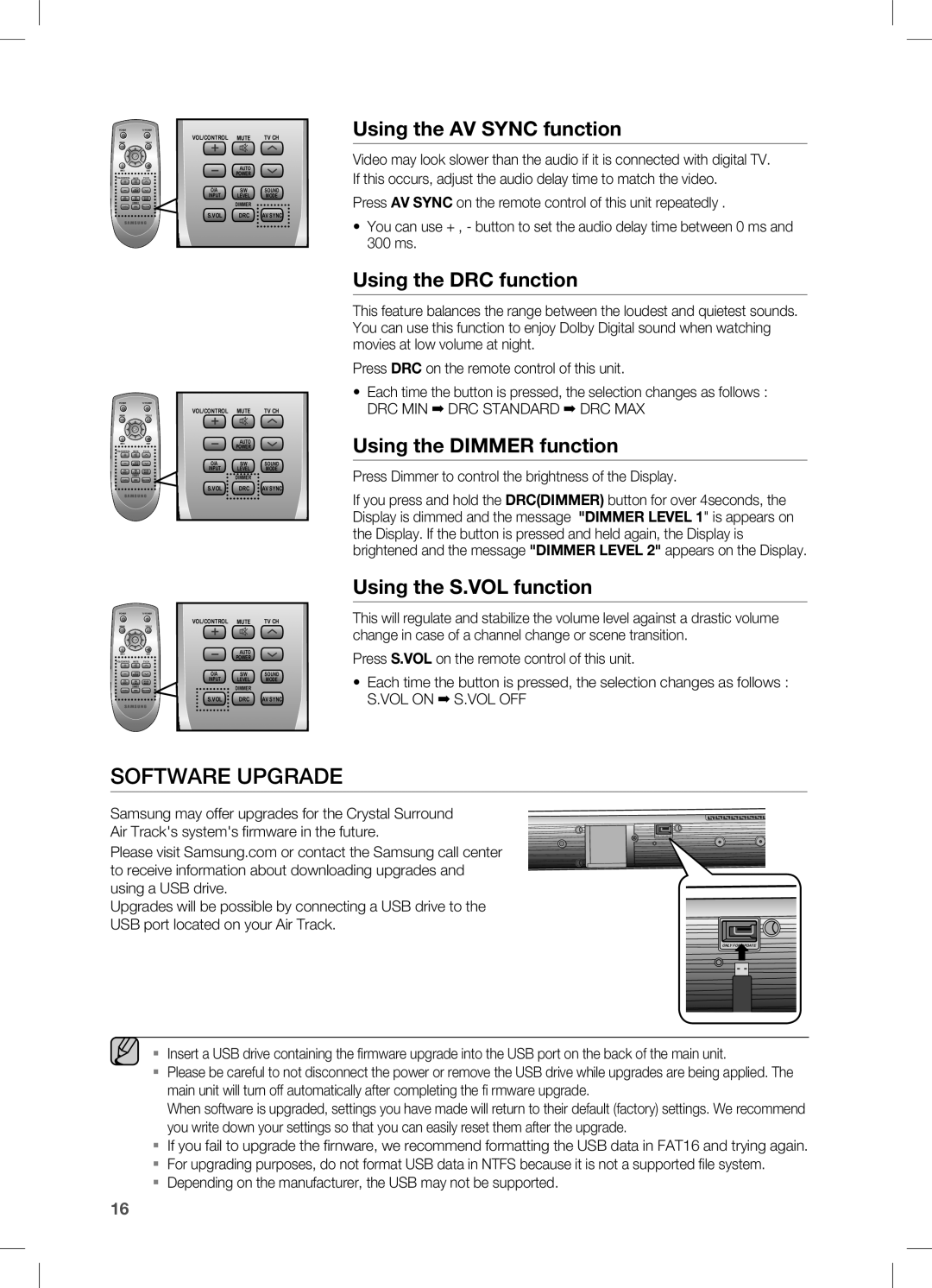POWER |
| TV POWER |
MENU |
| TOOLS |
INFO |
| EXIT |
VOL/CONTROL | MUTE | TV CH |
| AUTO |
|
| POWER |
|
O/A | S/W | SOUND |
INPUT | LEVEL | MODE |
| DIMMER |
|
S.VOL | DRC | AV SYNC |
POWER |
| TV POWER |
MENU |
| TOOLS |
INFO |
| EXIT |
VOL/CONTROL | MUTE | TV CH |
| AUTO |
|
| POWER |
|
O/A | S/W | SOUND |
INPUT | LEVEL | MODE |
| DIMMER |
|
S.VOL | DRC | AV SYNC |
POWER |
| TV POWER |
MENU |
| TOOLS |
INFO |
| EXIT |
VOL/CONTROL | MUTE | TV CH |
| AUTO |
|
| POWER |
|
O/A | S/W | SOUND |
INPUT | LEVEL | MODE |
| DIMMER |
|
S.VOL | DRC | AV SYNC |
VOL/CONTROL | MUTE | TV CH |
| AUTO |
|
| POWER |
|
O/A | S/W | SOUND |
INPUT | LEVEL | MODE |
| DIMMER |
|
S.VOL | DRC | AV SYNC |
INFOEXIT
VOL/CONTROL | MUTE | TV CH |
| AUTO |
|
| POWER |
|
O/A | S/W | SOUND |
INPUT | LEVEL | MODE |
| DIMMER |
|
S.VOL | DRC | AV SYNC |
INFOEXIT
VOL/CONTROL | MUTE | TV CH |
| AUTO |
|
| POWER |
|
O/A | S/W | SOUND |
INPUT | LEVEL | MODE |
| DIMMER |
|
S.VOL | DRC | AV SYNC |
Using the AV SYNC function
Video may look slower than the audio if it is connected with digital TV. If this occurs, adjust the audio delay time to match the video.
Press AV SYNC on the remote control of this unit repeatedly .
•You can use + , - button to set the audio delay time between 0 ms and 300 ms.
Using the DRC function
This feature balances the range between the loudest and quietest sounds. You can use this function to enjoy Dolby Digital sound when watching movies at low volume at night.
Press DRC on the remote control of this unit.
•Each time the button is pressed, the selection changes as follows :
DRC MIN ➡ DRC STANDARD ➡ DRC MAX
Using the DIMMER function
Press Dimmer to control the brightness of the Display.
If you press and hold the DRC(DIMMER) button for over 4seconds, the Display is dimmed and the message "DIMMER LEVEL 1" is appears on the Display. If the button is pressed and held again, the Display is brightened and the message "DIMMER LEVEL 2" appears on the Display.
Using the S.VOL function
This will regulate and stabilize the volume level against a drastic volume change in case of a channel change or scene transition.
Press S.VOL on the remote control of this unit.
•Each time the button is pressed, the selection changes as follows :
S.VOL ON ➡ S.VOL OFF
SOFTWARE UPGRADE
Samsung may offer upgrades for the Crystal Surround Air Track's system's firmware in the future.
Please visit Samsung.com or contact the Samsung call center to receive information about downloading upgrades and using a USB drive.
Upgrades will be possible by connecting a USB drive to the USB port located on your Air Track.
ONLY FOR UPDATE
▪Insert a USB drive containing the firmware upgrade into the USB port on the back of the main unit.
▪Please be careful to not disconnect the power or remove the USB drive while upgrades are being applied. The main unit will turn off automatically after completing the fi rmware upgrade.
When software is upgraded, settings you have made will return to their default (factory) settings. We recommend you write down your settings so that you can easily reset them after the upgrade.
▪If you fail to upgrade the firnware, we recommend formatting the USB data in FAT16 and trying again.
▪For upgrading purposes, do not format USB data in NTFS because it is not a supported file system.
▪Depending on the manufacturer, the USB may not be supported.
16