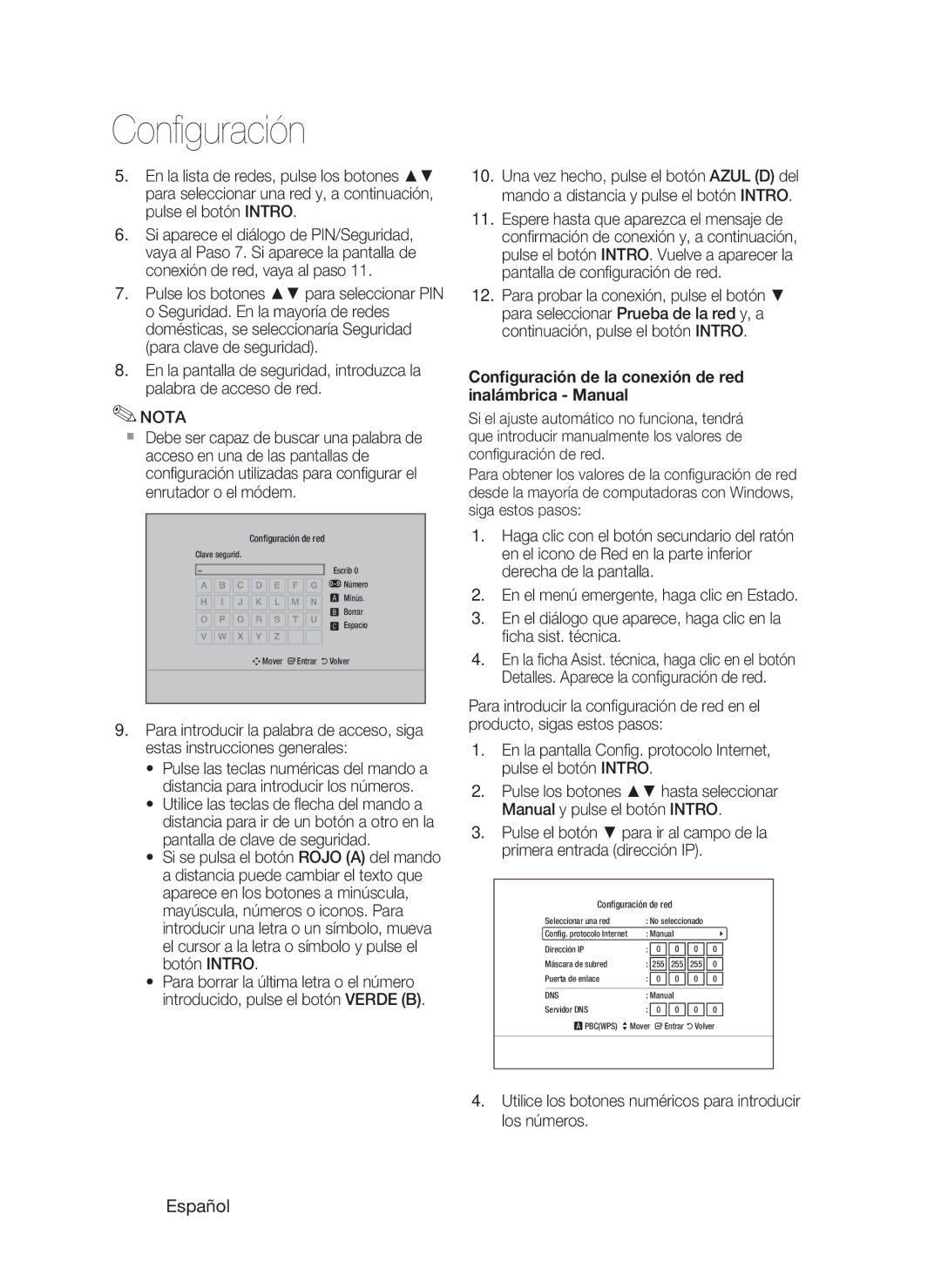Home cinéma Blu-ray
Français
Consignes de sécurité
Avertissements de sécurité
Plus Large
Regarder la télévision en 3D
Précautions
Manipulation et rangement des disques
Manipulation des disques
Rangement des disques
Licence
Table des matières
Table des matières
USB
Prise en main
Icônes utilisées dans ce guide
DVD-RAM
Compatibilité des disques Blu-ray
Les disques qui ne peuvent pas être lus
BD-LIVE
Code régional
Types de disque
Format du disque
Prise en charge des fichiers musicaux
Formats de fichiers pris en charge
Prise en charge des fichiers vidéo
AC3
Périphériques pris en charge
Accessoires
Télécommande Piles AAA Tore en ferrite
Panneau avant
Description
Panneau arrière
Boîtier de la télécommande
Télécommande
Pour contrôler un téléviseur à l’aide de la télécommande
Réglage de la télécommande
Installation des piles dans la télécommande
Liste des codes par marque de téléviseur
Enceintes avant ei Caisson de graves g
Branchements
Connexion des enceintes
Exemple Téléviseurs 32 2 à 2,4 m Téléviseurs 55 3,5 à 4 m
Enceinte avant D
Composants des enceintes
Connexion des enceintes
Caisson de graves
Hdmi OUT
Sortie Hdmi Raccordement à un téléviseur grâce à un câble
Disques Blu-ray
Raccordement de lantenne FM
Antenne FM fournie
Fonction de détection Hdmi automatique
HDMI. IN2 FM
Méthode
Méthode 2 Vidéo composite Type DE Connexion Satisfaisante
Raccordement de la sortie Video Out à votre téléviseur
Rouge Bleue Verte
Raccordement audio des périphériques
Prises Optiques Raccordement d’un périphérique numérique
AUX Raccordement dun périphérique analogique
Raccordement au réseau
Modem haut débit Avec routeur intégré Internet haut Débit
Dispositif de partage IP sans fil
Internet haut
Débit
Connexion avec PC pour la Fonction AllShare Voir pages 59 à
Entrée
Configuration
Avant de démarrer Paramètre initial
Appuyez sur les boutons pour
Réglage du menu
Taille écran TV
Mode 3D
Affichage
Résolution
BD Wise appareils Samsung uniquement
Paramétrage
Résolution en fonction du mode de sortie
Lecture d’un disque Blu-ray Sortie Hdmi / connecté
Lecture d’un disque DVD Sortie Hdmi / connecté
Format Hdmi
Mode progressif
Mode image fixe
Trame vidéo 24Fs
Niveau
Param. haut-parleur
Audio
Distance
Sortie numérique
Optimiseur EQ
Audio Hdmi
Options de sortie numérique
Paramètre initial
Contrôle de la dynamique
Sync AV
Taille écran Internet@TV
DivXR Désactivation
Horloge
Enregistrement DivXR
Définissez des fonctions relatives à l’heure
Réseau filaire
Paramètre réseau
Réseau
Paramétrage d’une connexion filaire Auto
Une fois la connexion au réseau configurée
Réseau sans fil
Configuration de la connexion au réseau
Sans fil recherche automatique du réseau
Utilisez les touches numériques pour saisir les chiffres
Pour saisir le mot de passe, suivez ces consignes générales
Configuration de la connexion au réseau sans fil Manuelle
Test réseau
Connexion internet BD-Live
État du réseau
Langue
Arrière-plan
Classement parental
Modifier mot de passe
Affichage du lecteur
Assistance
Mise à niveau du logiciel
Contacter Samsung
Vous pouvez également mettre à jour le logiciel
Structure des disques
Fonctions de base
Lecture
Utilisation du menu du disque
Lecture de la liste de titres
Utilisation du menu des titres
Rechercher une scène
Utilisation du menu contextuel Ignorer des chapitres
Répétition du titre ou du chapitre
Lecture en mode pas à pas
Lecture en vitesse lente
Répétition de la section
Sélection de la langue de sous-titrage
Accès direct à la scène souhaitée
Sélection de la langue audio
Utilisation du bouton Tools
Réglage de la fonction Bonusview
Changement d’angle de la caméra
Sélection du réglage de l’image
Appuyez sur les boutons pour sélectionner Angle
Bouton Lecture permet de lire la piste sélectionnée
Boutons de la télécommande servant à écouter de la musique
Écouter de la musique
De la Liste de lecture
Repeat
Répétition d’un CD audio CD-DA/MP3
Liste lect
MP3
Sound Son virtuel
Mode sonore
Smart Sound MP3 Enhancer Power Bass DSP Mode OFF
Sound on Sound OFF
Lecture d’une image
Lecture d’un disque Jpeg
Utilisation du bouton Outils
Pouvez accéder à différentes fonctions
Appuyez sur le bouton Bleud
Allez au menu d’accueil
Appuyez sur le bouton Rougea
Écoute de la radio
Réglage Mono/Stéréo
Préréglage des stations
Appuyez sur la touche MO/ST
Utilisation d’un iPod
Écouter de la musique
Catégories de fichiers musicaux iPod
Placez l’iPod sur le socle
Regarder un film
Modèles iPod/iPhone compatibles avec ce produit
Premiers pas avec Internet@TV
Services réseau
Utilisation du service Internet@TV
Vue d’Internet@TV
Utilisation du clavier
Configuration du système
Paramètres
Connexion au compte
Identifiant Internet@TV
Samsung AppS
Gestionnaire des services
Services Internet@TV disponibles
Propriétés
Notification de mise à niveau de logiciel
Utilisation de la fonction AllShare
Vue de l’application
Barre de menu Icône d’activation de partage de dossier
Autres informations
Dépannage
Pendant plus de 5 secondes sans qu’un disque ne soit inséré
Être modifié
Disque Blu-ray afin de sélectionner la fonction appropriée
Nutilisez cette fonction que lorsque cela savère nécessaire
Je peux afficher les dossiers
Répondre aux besoins du service BD-LIVE
Lorsque j’utilise le service
Catégories peuvent donc ne pas être visibles
Caractéristiques
Hdmi
` CIS
Elimination des batteries de ce produit
Blu-ray 2.1 CH
Italiano
Informazioni sulla sicurezza
Avvertenze per la sicurezza
Guardare la TV utilizzando la funzione 3D
Precauzioni
Manipolazione e conservazione dei dischi
Manipolazione dei dischi
Conservazione dei dischi
Licenza
Indice
Indice
Operazioni preliminari
Icone utilizzate nel manuale
Tipi di dischi e caratteristiche
Compatibilità dei dischi Blu-ray
Dischi non riproducibili
Disco HD DVD
Codice regionale
Tipi di dischi
Utilizzo di dischi Jpeg
Formato del disco
Utilizzo di dischi MP3
Formati supportatiDivX
File musicali supportati
Formati file supportati
File video supportati
Dispositivi supportati
Accessori
Appunti sui collegamenti USB
Pannello anteriore
Descrizione
Pannello posteriore
Descrizione del telecomando
Telecomando
Inserimento delle batterie nel telecomando
Elenco codici marche TV
Impostazione del telecomando
Tipo di batterie AAA
Diffusori anteriori Subwoofer g
Collegamenti
Collegamento dei diffusori
3 volte il formato del televisore
Diffusore anteriore R
Componenti dei diffusori
Collegamento dei diffusori
Subwoofer
SAT satellite/set-top box
Collegamento dellantenna FM
Antenna FM fornita
Funzione di rilevamento automatico Hdmi
Coassiale FM
Collegamento delluscita video al televisore
Metodo 1 Video Component Qualità Migliore
Metodo 2 Video composito Buona Qualità
Giallo
Collegamento dellaudio da apparecchi esterni
Ottico Collegamento di un componente digitale esterno
AUX Collegamento di un componente analogico esterno
Cavo ottico Non fornito Set-Top Box
Servizio banda
Connessione alla rete
Modem a banda larga con router integrato
Larga
Adattatore LAN wireless non incluso
Servizio banda larga IP sharer wireless
Possibile collegarsi alla rete con un IP sharer wireless
Premere il tasto Invio per selezionare il pulsante Inizio
Non si tratta di un malfunzionamento
Configurazione
Impostazione del menu
Mod D
Dimensioni schermo TV
Display
Wide
BD Wise solo prodotti Samsung
Risoluzione
Configurazione
Risoluzione secondo il modo di uscita
Riproduzione di dischi Blu-ray Uscita Hdmi / collegato
Riproduzione di DVD Uscita Hdmi / collegato
Modo progressivo
Formato Hdmi
Fotogramma Video24Fs
Modalità pausa
Distanza
Imposta altoparlanti
Livello
Test tono
Ottimizzatore EQ
Uscita Digitale
Selezione delluscita digitale
Impostazione iniziale
Controllo gamma dinamica
Sinc AV
Dimens. schermo Internet@TV
DivXR Disattivazione
Registrazione DivXR
Orologio
Imposta le funzioni collegate alla data e allora
Rete via cavo
Impostazioni di rete
Rete
Impostazione di una connessione via cavo Automatica
Wireless ricerca rete automatica
Rete wireless
Impostazione di una connessione di rete wireless Pbcwps
Utilizzando Pbcwps
Impostazione di una connessione di rete wireless manuale
Utilizzare i tasti numerici per inserire i numeri
Test di rete
Stato della rete
Connessione Internet BD-Live
Lingua
Sfondo
Cambio Password
Grado Blocco Canale
Display frontale
Supporto
Aggiornamento software
Contattare Samsung
Struttura del disco
Funzioni di base
Riproduzione
Utilizzo del menu del disco
Riproduzione dellelenco dei titoli
Utilizzo del menu dei titoli
Ricerca della scena desiderata
Uso del menu popup
Riproduzione fotogramma per fotogramma
Riproduzione rallentata
Ripetizione di una sezione
Riproduzione ripetuta
Uso del tasto Tools
Selezione della lingua dellaudio
Selezione della lingua dei sottotitoli
Bonusview
Impostazione di Bonusview
Modifica dellangolatura di ripresa
Tasto Stop Arresta una traccia
Tasti del telecomando utilizzati per la riproduzione audio
Ascolto di musica
Tasto SALTA$ Durante la riproduzione, si
Riproduzione di un CD audio CD-DA/MP3
Ripetizione di CD audio CD-DA/MP3
Elenco
Modo audio
Power Bass DSP Mode OFF
Sound Suono virtuale
Invio Nota
Riproduzione di unimmagine
Riproduzione di un disco Jpeg
Uso del tasto Tools
Passare al menu principale
Premere il tasto Invio -1.Premere il tasto Blud
Radio
Impostazione mono/stereo
Memorizzazione delle stazioni
Utilizzo dei tasti del telecomando
Utilizzo di un iPod
Ascolto di musica
Categorie musicali delliPod
RIPRODUZIONE, PAUSA, STOP, #/ $
Visione di un film
Modelli di iPod/iPhone utilizzabili con questo prodotto
Panoramica generale di Internet@TV
Servizi di rete
Guida introduttiva a Internet@TV
Utilizzo di Internet@TV
Uso della tastiera
Impostazioni
Login dellaccount
Inserire laccount e la password dellutente
Systema Config
Servizi di Internet@TV disponibili
Service Manager
Proprietà
Samsung
Notifica di aggiornamento software
Utilizzo della funzione Condividi tutto
Panoramica del programma applicativo
Risoluzione dei problemi
Altre informazioni
Il prodotto non funziona
Il formato non può essere
Cambiato
Rumori Memorizzate Il prodotto non funziona
Verificare che la rete sia stabile
Share Manager, ma non i file
Potrebbero non essere visualizzati
Intermittente
Specifiche
` CIS
Corretto smaltimento delle batterie del prodotto
Sistema de cine en casa Blu-ray de 2,1 canales
Español
Información de seguridad
Advertencias de seguridad
Insértelo Totalmente
Visualización del TV utilizando la función 3D
Precauciones
Manejo y almacenamiento de discos
Sujeción de discos
Almacenamiento de discos
Licencia
Índice
Índice
Introducción
Iconos que se utilizarán en el manual
Logotipos de discos que pueden reproducirse
Compatibilidad de discos Blu-ray
Discos que no pueden reproducirse
Tipos y características de los discos
Código de región
Tipos de disco
Formato de disco
Soporte de archivos de música
Formatos de archivos admitidos
Soporte de archivos de vídeo
Accesorios
Notas sobre la conexión USB
Dispositivos admitidos
Núcleo de ferrita Toroidal
Panel frontal
Descripción
Panel posterior
Guía del mando a distancia
Mando a distancia
Instalación de las pilas en el mando a distancia
Lista de códigos de marcas de TV
Ajuste del mando a distancia
Tamaño de las pilas AAA
Altavoces delanteros Subwoofer g
Conexiones
Conexión de los altavoces
Altavoz delantero R
Componentes de los altavoces
Conexión de los altavoces
Rojo
Blu-ray
Hdmi OUT Conexión a un TV con cable Hdmi LA Mejor Calidad
Conexión de dispositivos externos / TV a través de Hdmi
Reproductor de DVD o SAT Satélite/descodificador
Función de detección automática de Hdmi
Hdmi in Conexión a un componente externo con un cable Hdmi
Antena de FM suministrada
Conexión de la antena de FM
Conexión de la salida de vídeo al televisor
Método 1 Video de componente Mejor Calidad
Método 2 Video compuesto Buena Calidad
Conexión de audio desde componentes externos
Óptica Conexión de un componente digital externo
AUX Conexión de un componente analógico externo
Banda ancha
Conexión a la red
Servicio de
Compartidor de IP inalámbrico
Servicio de banda
Ancha
Adaptador de
Encienda el TV tras conectar el producto
Configuración
Antes de comenzar Ajustes iniciales
Pulse los botones hasta seleccionar los
Ajuste del menú
Tamaño pantalla TV
Pantalla
Modo 3D
BD Wise sólo productos Samsung
Resolución
Configuración
Resolución de acuerdo con el modo de salida
Reproducción de discos Blu-ray Salida Hdmi / conectado
Reproducción de DVD Salida Hdmi / conectado
Modo de imágenes fijas
Fotogr. Película 24Fs
Modo progresivo
Color profundo Hdmi
Distancia
Config. de altavoces
Nivel
Tono de prueba
Optimizador EQ
Salida Digital
Selección de salida digital
Configuración inicial
Control del rango dinámico
Sincr. AV
Tamaño pantalla Internet@TV
DivXR Desactivación
DivX R Registro
Reloj
Red de cable
Configuración de red
Red
Configuración de una conexión con cable Automática
Configuración de la conexión de red
Red inalámbrica
Configuración de la conexión de red inalámbrica Pbcwps
Configuración de la conexión de red
Configuración de la conexión de red inalámbrica Manual
Utilice los botones numéricos para introducir los números
Prueba de la red
Conexión a Internet BD-Live
Estado de la red
Idioma
Fondo
Clasificación paterna
Cambiar Contraseña
Encender/apagar sonido
Asist. técnica
Actualización de software
Contactar con Samsung
Intro
Estructura del disco
Funciones básicas
Reproducción
Uso del menú del disco
Uso del menú emergente
Uso del menú de título
Reproducción de la lista de títulos
Salto de capítulos
Repetición del título o el capítulo
Reproducción a cámara lenta
Reproducción por fotogramas
Repetición de la sección
Utilización del botón Tools
Selección del idioma del audio
Selección del idioma de los subtítulos
Ajuste de Bonusview
Modificación del ángulo de la cámara
Selección del ajuste de la imagen
Audición de música
Pista
Lista de reproducción
Durante la reproducción de la lista de
Todo
Sound
Sound Sonido virtual
Modo de sonido
Reproducción de una imagen
Reproducción de un disco Jpeg
Utilización del botón Tools
Inserte un disco Jpeg en la bandeja de disco
Vaya al menú de inicio
Reproducción de un dispositivo de almacenamiento USB
Seleccione una emisora
Ajuste de Mono/Estéreo
Preajuste de emisoras
Audición de la radio
Utilización de un iPod
Audición de música
Categorías de música de iPod
Coloque el iPod en su plataforma
Visualización de una película
/. Consulte la página
Un vistazo a Internet@TV
Servicios de red
Introducción sobre Internet@TV
Utilización de Internet@TV
Utilización del teclado
Pulse ‘1’, ‘0’, ‘5’
Configurac. sist
Configuración
Inicio de sesión de cuenta
ID de Internet@TV
Servicios de Internet@TV disponibles
Administrador de servicios
Propiedades
Mi aplicación Muestra la lista de aplicaciones Ayuda
Para aplicar el estado de compartición
Uso de la función AllShare
Inserte un disco Blu-ray que admita BD-LIVE
Icono Establecer estado de cambio
Visión general del programa de aplicaciones
AllShare no admite las siguientes funciones
Solución de problemas
Información adicional
Disco Blu-ray y seleccione la función apropiada
Pulse el botón Power
De aspecto
El producto no funciona
Compruebe si la red es estable
Se produce un error Para alojar el servicio de BD-LIVE
Puedo ver los archivos Categorías no aparecerán
Intermitente
Especificaciones
` CIS
Eliminación correcta de las baterías de este producto
Blu-ray de 2,1 Canais
Português
Informações de segurança
Avisos de segurança
Ver televisão com a função 3D
Precauções
Manusear e Armazenar Discos
Pegar nos discos
Armazenamento dos discos
Cuidados a ter no Manuseamento e Armazenamento de Discos
Licença
Avisos de segurança
Precauções
Ícones utilizados no manual
Configurar
Introdução
Ícones utilizados no manual
Discos que não podem ser reproduzidos
Compatibilidade com Blu-ray Disc
Logótipos de discos que podem ser reproduzidos
Tipos de disco e Características
Código de região
Utilizar discos Jpeg
CD de áudio
Utilizar discos MP3
Formatos suportados DivX
Suporte de Ficheiros de Música
Formatos de Ficheiros Suportados
Suporte de Ficheiros de Vídeo
Acessórios
Notas sobre a ligação USB
Dispositivos suportados
Núcleo de ferrite toroidal
Painel Anterior
Descrição
Painel Posterior
Apresentação do Controlo Remoto
Controlo remoto
Se o televisor se desligar, a configuração está concluída
Configurar o Controlo Remoto
Tamanho das pilhas AAA
Ligações
Ligar as colunas
Coluna frontal R
Componentes das colunas
Ligar as colunas
Vermelho
Ligar Dispositivos Externos/Televisor através de Hdmi
Ligar a antena FM
Antena de FM fornecida
Função de detecção automática de Hdmi
Ligue a antena FM fornecida à ficha de Antena FM
Ligar a saída de vídeo ao televisor
Método 1 Vídeo Componente Qualidade Melhor
Método 2 Vídeo Composto BOA Qualidade
Amarelo
Ligar áudio a partir de componentes externos
Óptico Ligar um componente digital externo
AUX Ligar um componente externo analógico
Ligar à Rede
Router Modem de banda larga Serviço de Banda Larga
Rede sem fios
Serviço de banda larga IP Sharer sem fios
Prima os botões para seleccionar a
Configurar
Antes de Começar Definição Inicial
Teste da Rede é iniciado e Definição Inicial
Configurar o Menu
Visualização
Tamanho do Ecrã da TV
Panorâm
BD Wise apenas em Produtos Samsung
Resolução
Convertido
Resolução de acordo com o modo de saída
Cor Profunda Hdmi
Área vis. vídeo 24F
Modo Still
Nível
Defin. Altifalante
Áudio
Distância
Áudio de Hdmi
Saída digital
Selecção para Saída Digital
Tamanho do Ecrã Internet@TV
Controlo do Intervalo Dinâmico
Definição Inicial
Gestão Dados BD
DivXR Desactivação
Registo de DivXR
Relógio
Defina as funções relacionadas com as horas
Rede com fios
Definição de rede
Rede
Configurar uma Ligação com Fios Auto
Depois de configurar a ligação, prima o
Rede sem fios
Configurar a Ligação de Rede Sem Fios Pbcwps
Utilizando a função Procura de Rede Automática
Configurar a Ligação de Rede Sem Fios Manual
Utilize os botões numéricos para introduzir números
Teste de Rede
Ligação à internet do BD-Live
Estado da Rede
O que é um certificado válido?
Fundo
Classificação Parental
Alterar palavra-passe
Visor frontal
Assistência
Actualização do Software
Contactar Samsung
Para seleccionar Pela Internet, prima o botão Enter
Estrutura do Disco
Funções básicas
Reprodução
Utilizar o menu do disco
Reproduzir a Lista de títulos
Utilizar o Menu do Título
Procurar uma Cena
Utilizar o menu de contexto Avançar Capítulos
Repetir o Título ou o Capítulo
Reprodução em câmara lenta
Reprodução por fotogramas
Repetir a Secção
Avançar Directamente para uma Cena
Seleccionar o Idioma de Áudio
Seleccionar o Idioma das Legendas
Utilizar o botão Tools
Alterar o Ângulo da Câmara
Definir Bonusview
Reprodução
Ouvir Música
Botão Enter Reproduz e pausa a faixa seleccionada
Se premiu este botão após três segundos de
Reproduzir um CD de Áudio CD-DA/MP3
Repetir um CD de Áudio CD-DA/MP3
Lista Rep
Modo de som
Função DSP Digital Signal Processor
Sound Som Virtual
Reproduzir uma Imagem
Reproduzir um Disco Jpeg
Utilizar o botão Tools
Introduza um disco com Jpeg no suporte do disco
Prima o botão Vermelhoa
Reproduzir um Dispositivo de Armazenamento USB
Avança para o menu inicial
Prima o botão Azuld
Ouvir rádio
Definir o modo Mono/Estéreo
Programar estações
Utilizar botões do Controlo Remoto
Utilizar um iPod
Ouvir música
Categorias de música do iPod
Ver um Filme
Internet@TV em Resumo
Serviços da Rede
Introdução a Internet@TV
Utilizar a Internet@TV
Procurar
Utilizar o Teclado
Por exemplo, pode procurar um endereço no Google Maps
Prima o botão ‘2’ no controlo remoto 3 vezes para inserir C
Configuração do sistema
Definições
Início de Sessão na Conta
ID da Internet@TV
Serviços de Internet@TV Disponíveis
Gestor de Serviços
Propriedades
As minhas aplicações Apresenta a lista de aplicações Ajuda
Utilizar a função AllShare
Notificação de Actualização de Software
Ícone Aplicar estado alterado Seleccione
Aplicação em Resumo
Função Alterar grupo Função Remover em Segurança
Resolução de problemas
Outras Informações
Seleccione a função apropriada
Em seguida, prima o botão Power
Da imagem
Do nível de classificação
Sobrecarregada
ficheiros não Não ser apresentados
Verifique se a rede está estável
Ligação sem fios entre o servidor e o produto é instável
+5C a +35C
Características técnicas
Dimensões
10 % a 75 % Relação sinal/ruído 70 dB
` CIS
Eliminação correcta das baterias existentes neste produto
AH68-02298P-04