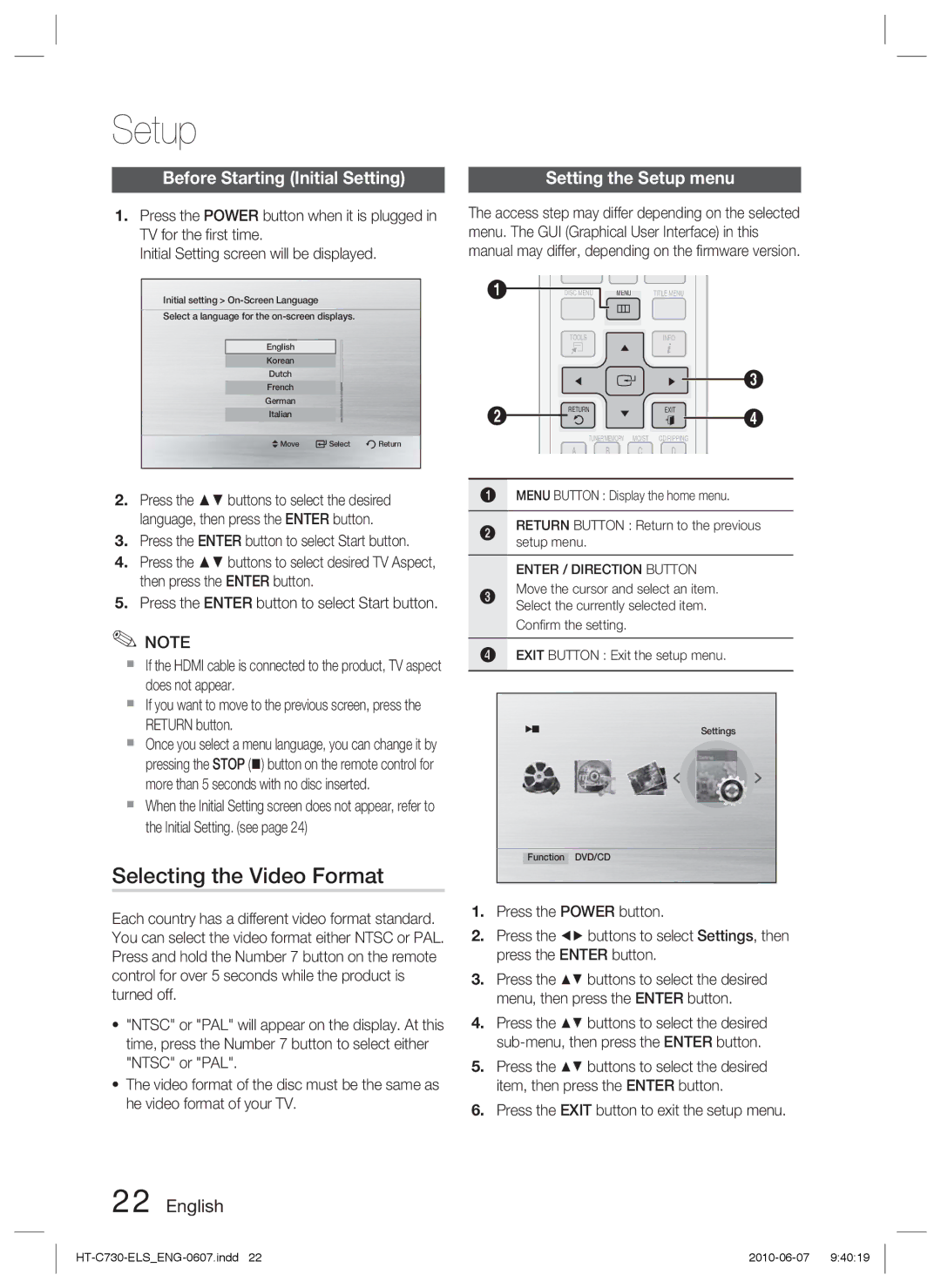HT-C730/EDC, HT-C730/XEF specifications
The Samsung HT-C730/EDC is a sophisticated home theater system that combines advanced technology and stylish design to deliver an immersive audio-visual experience. Designed to enhance the entertainment experience, this system features multiple components including a DVD player, surround sound capabilities, and a sleek design that fits seamlessly into any living space.At the heart of the HT-C730/EDC is its powerful DVD player, which supports various formats including DVD-Video, DVD-R, and CD. One of the key highlights of this system is its ability to upscale standard-definition content to near high-definition quality. This feature significantly enhances the visual quality of older DVDs, making them more enjoyable to watch on larger screens.
The surround sound system is another standout feature. With a 5.1 channel audio configuration, users can expect a rich and dynamic sound experience. The system utilizes an advanced audio technology that incorporates Dolby Digital and DTS decoding, enabling it to deliver crisp dialogue and immersive soundscapes. Additionally, the HT-C730/EDC is equipped with a unique equalizer that allows users to customize sound settings to suit their personal preferences or specific genres of music and movies.
Connectivity is a strong suit for the HT-C730/EDC, as it offers multiple input options including HDMI, optical audio, and analog audio connections. This versatility allows users to connect various devices such as gaming consoles, Blu-ray players, and digital media players easily. Moreover, the presence of USB ports enhances the system's functionality, enabling users to play music, videos, and photos directly from USB drives.
The design of the Samsung HT-C730/EDC is both modern and elegant. Its compact form factor makes it an ideal choice for small to medium-sized rooms, while its contemporary aesthetic complements a range of interior décors. The user interface is intuitive, making navigation through different settings and options straightforward.
In summary, the Samsung HT-C730/EDC is an excellent choice for anyone seeking a comprehensive home theater solution. With its blend of advanced audio technologies, versatile connectivity options, and impressive design, this system is geared towards providing an enriching entertainment experience for movie lovers and music enthusiasts alike. Whether enjoying an intense action film or hosting a music night with friends, the HT-C730/EDC enhances every moment.