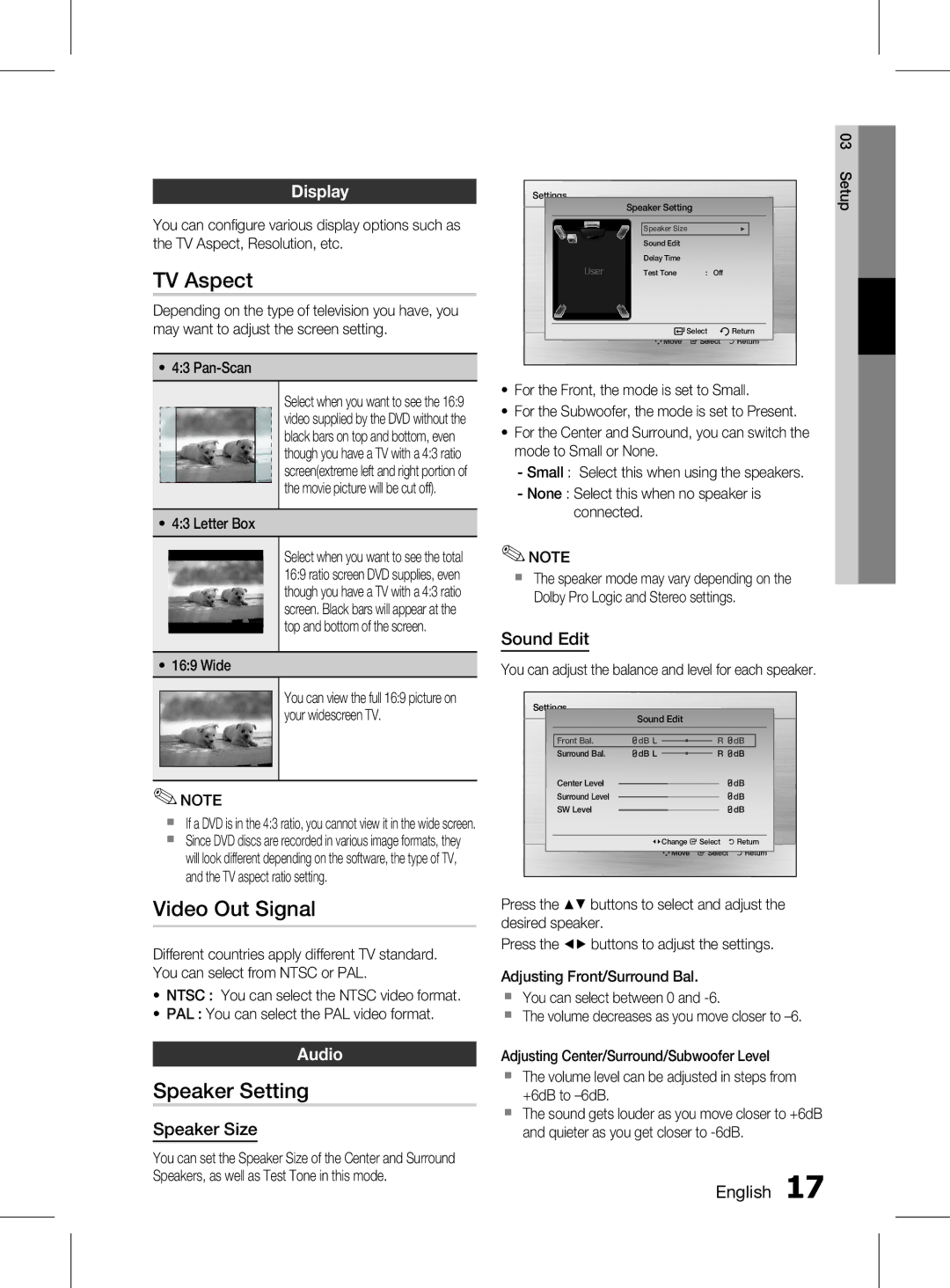Display
You can configure various display options such as the TV Aspect, Resolution, etc.
TV Aspect
Depending on the type of television you have, you may want to adjust the screen setting.
~4:3 Pan-Scan
Select when you want to see the 16:9 video supplied by the DVD without the black bars on top and bottom, even though you have a TV with a 4:3 ratio screen(extreme left and right portion of the movie picture will be cut off).
~4:3 Letter Box
Select when you want to see the total 16:9 ratio screen DVD supplies, even though you have a TV with a 4:3 ratio screen. Black bars will appear at the top and bottom of the screen.
~16:9 Wide
You can view the full 16:9 picture on your widescreen TV.
✎NOTE
`If a DVD is in the 4:3 ratio, you cannot view it in the wide screen.
`Since DVD discs are recorded in various image formats, they will look different depending on the software, the type of TV, and the TV aspect ratio setting.
Video Out Signal
Different countries apply different TV standard. You can select from NTSC or PAL.
~NTSC : You can select the NTSC video format.
~PAL : You can select the PAL video format.
Audio
Speaker Setting
Speaker Size
You can set the Speaker Size of the Center and Surround Speakers, as well as Test Tone in this mode.
|
|
|
| 03 | |||||
|
|
|
|
|
|
|
|
| Setup |
Settings |
|
|
|
|
|
| |||
| Speaker Setting |
|
|
|
|
| |||
|
|
|
|
|
|
|
|
| |
|
|
|
|
|
|
|
| ||
|
| Speaker Size | ▶ |
|
|
|
| ||
|
| Sound Edit |
|
|
|
|
|
|
|
|
| Delay Time |
|
|
|
|
|
|
|
|
| Test Tone | : Off |
|
|
|
|
|
|
|
|
|
|
|
|
|
|
|
|
|
|
| Select | Return |
|
|
| ||
|
| mMove | " Select | ' Return |
|
|
| ||
|
|
|
| ||||||
|
|
|
|
|
|
|
|
|
|
~For the Front, the mode is set to Small.
~For the Subwoofer, the mode is set to Present.
~For the Center and Surround, you can switch the mode to Small or None.
-Small : Select this when using the speakers.
-None : Select this when no speaker is connected.
✎NOTE
`The speaker mode may vary depending on the Dolby Pro Logic and Stereo settings.
Sound Edit
You can adjust the balance and level for each speaker.
Settings
Sound Edit
| Front Bal. | dB L |
|
|
|
| R | dB |
| |||
|
|
|
|
|
| |||||||
| Surround Bal. | dB L |
|
|
|
| R | dB | ||||
|
|
|
| |||||||||
| Center Level |
|
|
|
|
|
|
|
| dB | ||
|
|
|
|
|
|
|
|
| ||||
| Surround Level |
|
|
|
|
|
|
|
| dB | ||
|
|
|
|
|
|
|
|
| ||||
| SW Level |
|
|
|
|
|
|
|
| dB | ||
|
|
|
|
|
|
|
|
| ||||
|
|
|
|
|
|
|
|
|
|
| ||
|
| <Change " Select ' Return | ||||||||||
|
| mMove | " Select | ' Return | ||||||||
Press the $% buttons to select and adjust the desired speaker.
Press the _+ buttons to adjust the settings.
Adjusting Front/Surround Bal.
`You can select between 0 and
`The volume decreases as you move closer to
Adjusting Center/Surround/Subwoofer Level
`The volume level can be adjusted in steps from +6dB to
`The sound gets louder as you move closer to +6dB and quieter as you get closer to