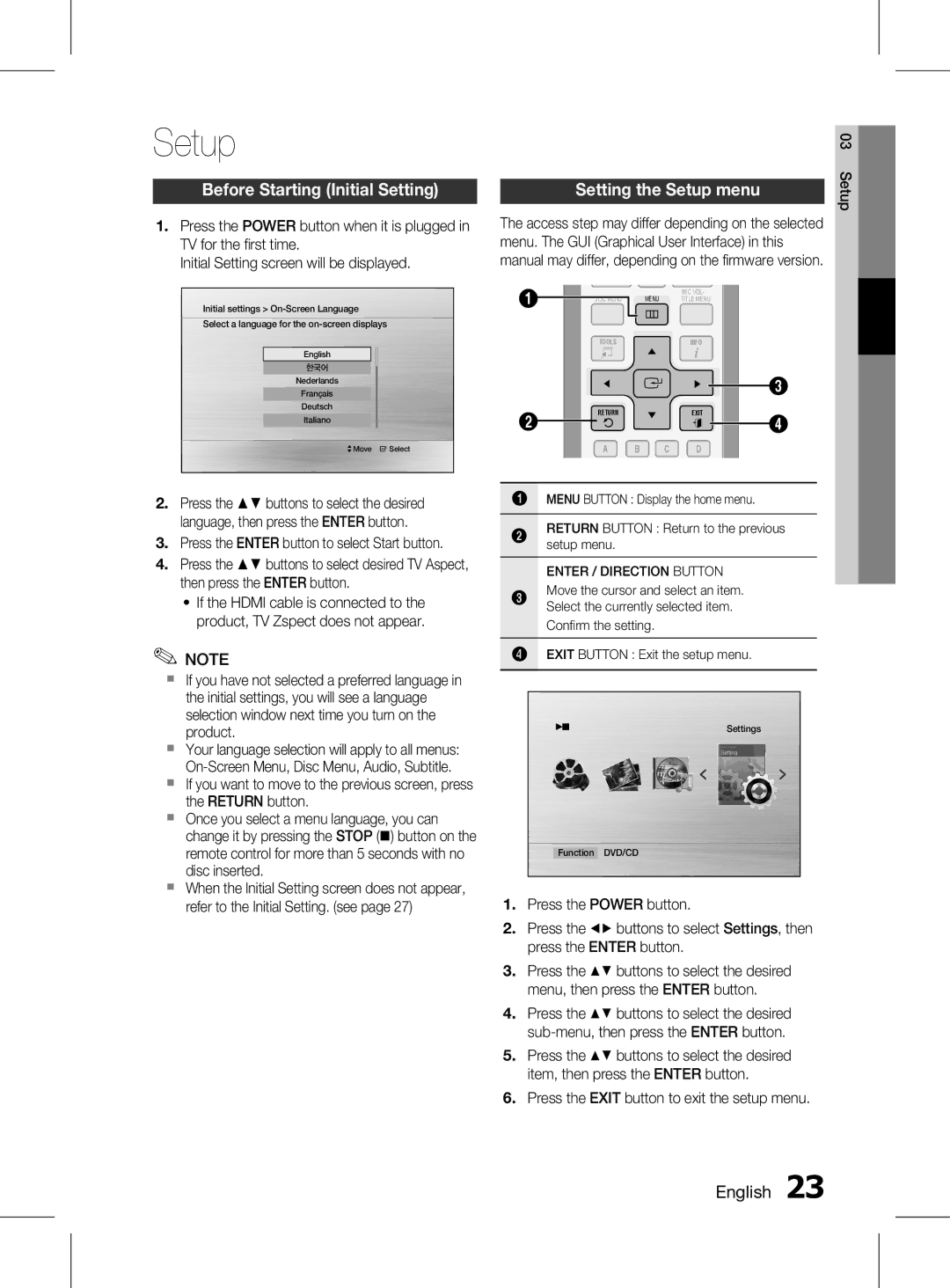HT-D453HK/UM, HT-D455K/SH, HT-D453K/ZN, HT-D453HK/ZN, HT-D450K/ZN specifications
The Samsung HT-D453HK/SH, HT-D455K/ZN, HT-D455K/HC, HT-D453K/UM, and HT-D455K/UM are notable models in Samsung's line of home theater systems, designed to elevate your audio and visual experience. These systems incorporate advanced technologies and features to provide users with an immersive entertainment environment.One of the standout features across these models is the Dolby Digital and Pro Logic II surround sound technologies. These systems deliver a rich audio experience, allowing users to enjoy their favorite movies and music with enhanced clarity and depth. The surround sound effect helps create a multi-dimensional audio landscape that can transport listeners into the heart of their favorite content.
Another key characteristic is the built-in DVD player, which supports a variety of disc formats. Users can enjoy their DVD collections with high-quality video output, enhancing the viewing experience. Additionally, these models often come equipped with the ability to up-scale DVD video to near-HD quality, providing a sharper and more detailed image on modern televisions.
Connectivity is a crucial element in today’s digital age, and Samsung’s home theater systems are not lacking. The HDMI output allows for a seamless connection to HD televisions, ensuring optimal audio and video quality. Furthermore, many models include USB ports for easy access to digital files, enabling users to play music and video directly from flash drives or external hard drives.
For those who enjoy listening to music, the Samsung HT-D453HK/SH and its counterparts come with various audio playback options. Users can play CDs, DVDs, and even MP3 files from USB devices, providing versatility in how they enjoy their favorite tunes.
Samsung's Smart Volume technology is also incorporated, which automatically adjusts the sound levels during playback to prevent sudden loud noises, creating a more enjoyable listening experience. The systems are designed with user-friendly interfaces, making it easy to navigate settings and select inputs.
Additionally, some models feature Bluetooth connectivity, allowing users to stream music directly from their smartphones or tablets. This integration with mobile devices enhances the overall versatility of the home theater system.
In summary, the Samsung HT-D453HK/SH, HT-D455K/ZN, HT-D455K/HC, HT-D453K/UM, and HT-D455K/UM offer a compelling blend of advanced audio technologies, user-friendly features, and connectivity options, making them excellent choices for anyone looking to enhance their home entertainment setup. Whether you are a movie buff, music lover, or casual viewer, these systems provide an immersive and enjoyable experience.