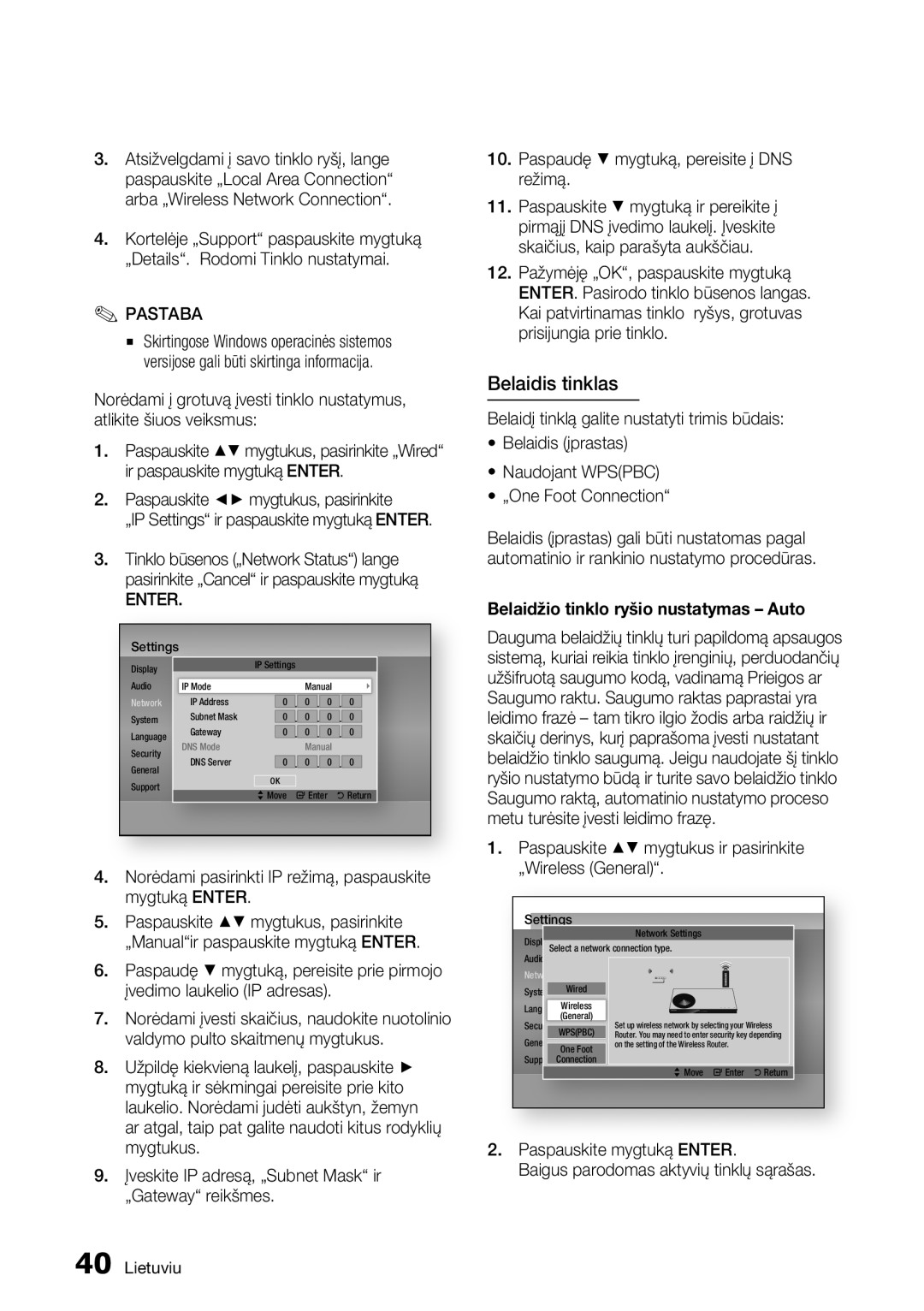HT-D5550/EN specifications
The Samsung HT-D5550/EN is a versatile home theater system designed to deliver an immersive audio-visual experience for movie buffs and music lovers alike. With its striking design and robust performance, this system encompasses a range of features and technologies that enhance the home entertainment experience.At the core of the Samsung HT-D5550/EN is its 5.1 channel surround sound system. The system comprises five satellite speakers and a powerful subwoofer, creating a rich and dynamic sound field that brings movies and music to life. Featuring a total output power of 1000 watts, it ensures that every sound effect, dialogue, and musical note is reproduced with clarity and depth. The addition of Dolby Digital and DTS support enhances its capability to deliver cinematic sound quality.
One of the standout features of the HT-D5550/EN is its Smart Hub technology, which allows users to access a wide range of streaming services and applications right from their television. Users can enjoy popular online content from platforms such as Netflix, YouTube, and more without the need for additional devices. The built-in Wi-Fi functionality further simplifies this process by enabling convenient wireless connectivity.
The system is also equipped with a Blu-ray player, offering high-definition picture quality that complements the stellar sound performance. The Samsung HT-D5550/EN supports 3D Blu-ray playback, providing an additional layer of immersion for viewers. The upscaling technology enhances standard DVDs, ensuring they look stunning on modern high-definition displays.
For connectivity, the HT-D5550/EN provides multiple HDMI inputs, allowing users to connect various devices such as gaming consoles, set-top boxes, and media players. The built-in USB port enables easy access to music and video files stored on USB drives, making it convenient to enjoy personal media.
Another notable feature is the Anynet+ technology, which allows seamless control of multiple HDMI-connected devices with a single remote, enhancing user convenience. The system also includes an FM tuner for traditional radio listening.
Overall, the Samsung HT-D5550/EN is a comprehensive home theater solution that combines powerful sound, high-quality video playback, and smart connectivity features. Its user-friendly design and array of functionalities make it an excellent choice for anyone looking to create an engaging home entertainment environment. With this system, movie nights and music sessions are transformed into captivating experiences that leave a lasting impression.