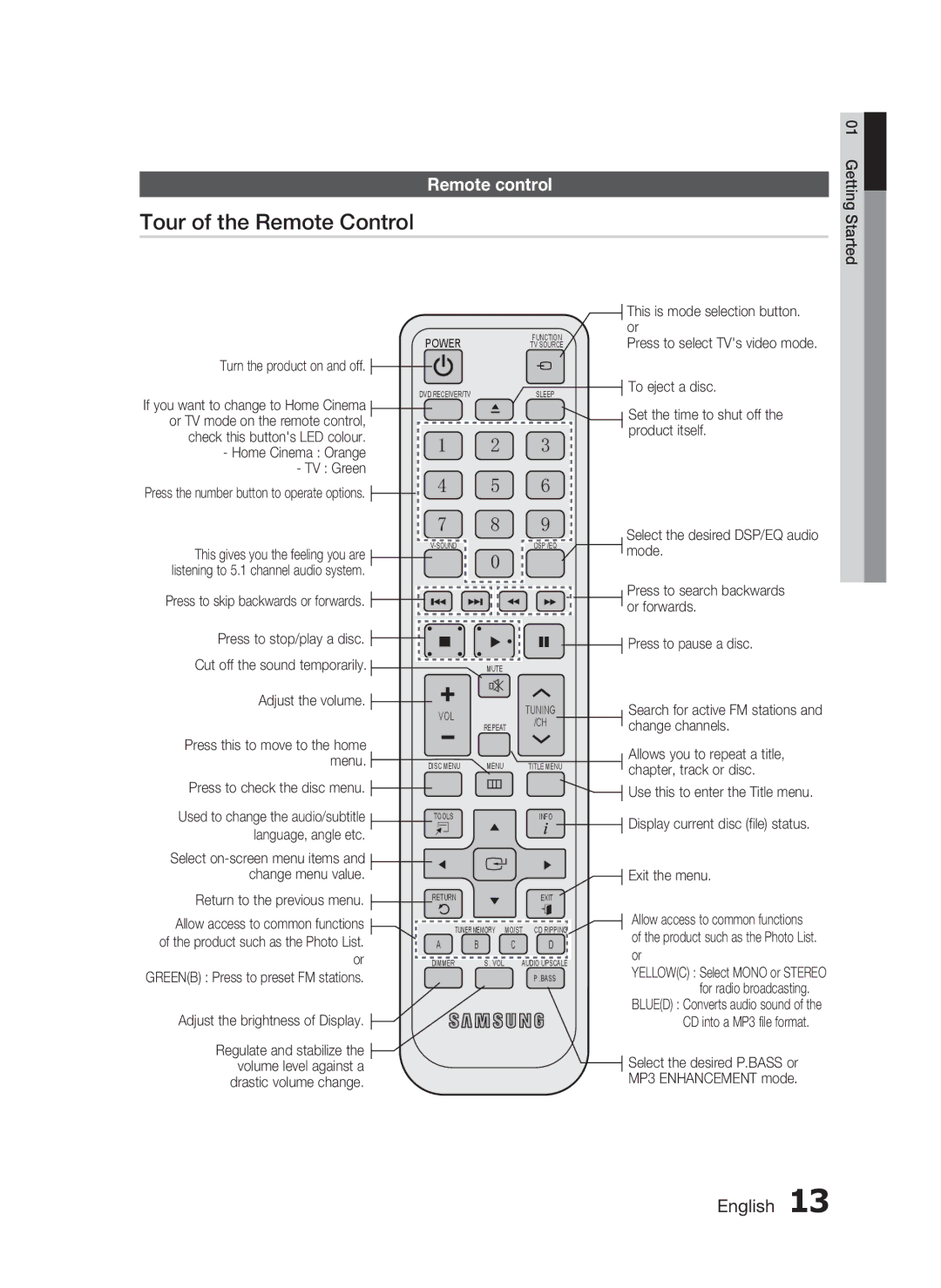Remote control
Tour of the Remote Control
| POWER |
| |
Turn the product on and off. |
|
| |
If you want to change to Home Cinema | DVD RECEIVER/TV |
| |
|
| ||
or TV mode on the remote control, |
|
| |
check this button's LED colour. | 1 | 2 | |
- Home Cinema : Orange | |||
|
| ||
- TV : Green | 4 | 5 | |
Press the number button to operate options. | |||
|
| ||
| 7 | 8 | |
This gives you the feeling you are |
| ||
| 0 | ||
listening to 5.1 channel audio system. |
| ||
|
|
Press to skip backwards or forwards. |
This is mode selection button. or
TV SOURCE
FUNCTIONPress to select TV's video mode.
SLEEP | To eject a disc. | |
| ||
| Set the time to shut off the | |
3 | product itself. | |
| ||
6 |
| |
9 | Select the desired DSP/EQ audio | |
DSP /EQ | ||
mode. | ||
|
Press to search backwards or forwards.
Press to stop/play a disc. | Press to pause a disc. |
Cut off the sound temporarily. | MUTE |
Adjust the volume. | VOL |
| TUNING |
|
| ||
| REPEAT | /CH | |
|
| ||
|
|
| |
Press this to move to the home |
|
|
|
menu. | DISC MENU | MENU | TITLE MENU |
Press to check the disc menu. |
|
|
|
Used to change the audio/subtitle | TOOLS |
| INFO |
language, angle etc. |
|
|
|
Select |
|
|
|
change menu value. |
|
|
|
Return to the previous menu. | RETURN |
| EXIT |
|
|
Search for active FM stations and change channels.
Allows you to repeat a title, chapter, track or disc.
Use this to enter the Title menu.
Display current disc (file) status.
Exit the menu.
01 Getting Started
Allow access to common functions of the product such as the Photo List. or GREEN(B) : Press to preset FM stations.
Adjust the brightness of Display.
Regulate and stabilize the volume level against a drastic volume change.
| TUNER MEMORY | MO/ST | CD RIPPING |
A | B | C | D |
DIMMER | S . VOL | AUDIO UPSCALE | |
|
|
| P .BASS |
Allow access to common functions of the product such as the Photo List. or
YELLOW(C) : Select MONO or STEREO for radio broadcasting.
BLUE(D) : Converts audio sound of the CD into a MP3 file format.
Select the desired P.BASS or MP3 ENHANCEMENT mode.