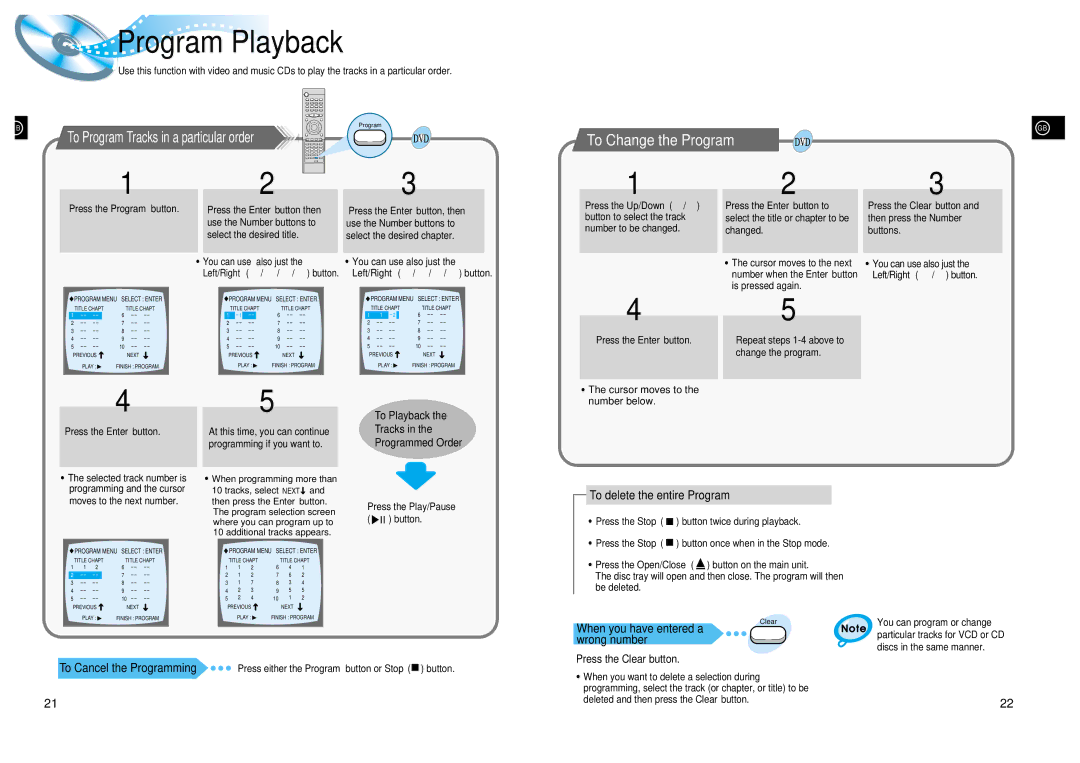HT-DL105 specifications
The Samsung HT-DL105 is an impressive home theater system designed to enhance your audio and video experience. This multimedia powerhouse offers a unique blend of features and technologies that cater to entertainment enthusiasts looking for high-quality sound and picture performance.At the heart of the HT-DL105 is its 5.1 channel surround sound system, which delivers powerful audio that immerses viewers in their favorite movies and music. With a total power output of 600 watts, this system ensures that every explosion, whisper, and musical note is crystal clear, filling the room with an enveloping sound that brings content to life.
One of the standout features of the Samsung HT-DL105 is its built-in DVD player, allowing users to enjoy their DVD collections without needing additional equipment. The player is compatible with various disc formats, including DVD-R, DVD-RW, CD, and CD-R, making it a versatile option for playing both audio and video media. Additionally, the system supports Dolby Digital, dts, and MP3 playback, offering a wide range of options for audio enjoyment.
Connectivity is another strong point of the HT-DL105. It includes multiple input options such as HDMI, RCA, and optical audio inputs, enabling easy integration with other devices like televisions, gaming consoles, and streaming devices. The HDMI output provides a single-cable connection for both audio and video, reducing clutter and simplifying setup.
In terms of design, the Samsung HT-DL105 boasts an elegant and compact form factor that fits well in any living space. Its sleek finish and modern aesthetic ensure it complements existing home decor. The system also comes with remote control, allowing for convenient operation from anywhere in the room.
The HT-DL105 features various sound modes, enabling users to tailor their audio experience based on content, whether it’s movies, music, or gaming. The built-in equalizer offers additional customization, allowing enthusiasts to fine-tune their sound preferences.
Overall, the Samsung HT-DL105 home theater system combines quality audio, versatile connectivity, and a user-friendly design, making it an excellent choice for anyone looking to elevate their home entertainment setup. With its range of features and technologies, it demonstrates Samsung's commitment to delivering exceptional performance in the home theater space.