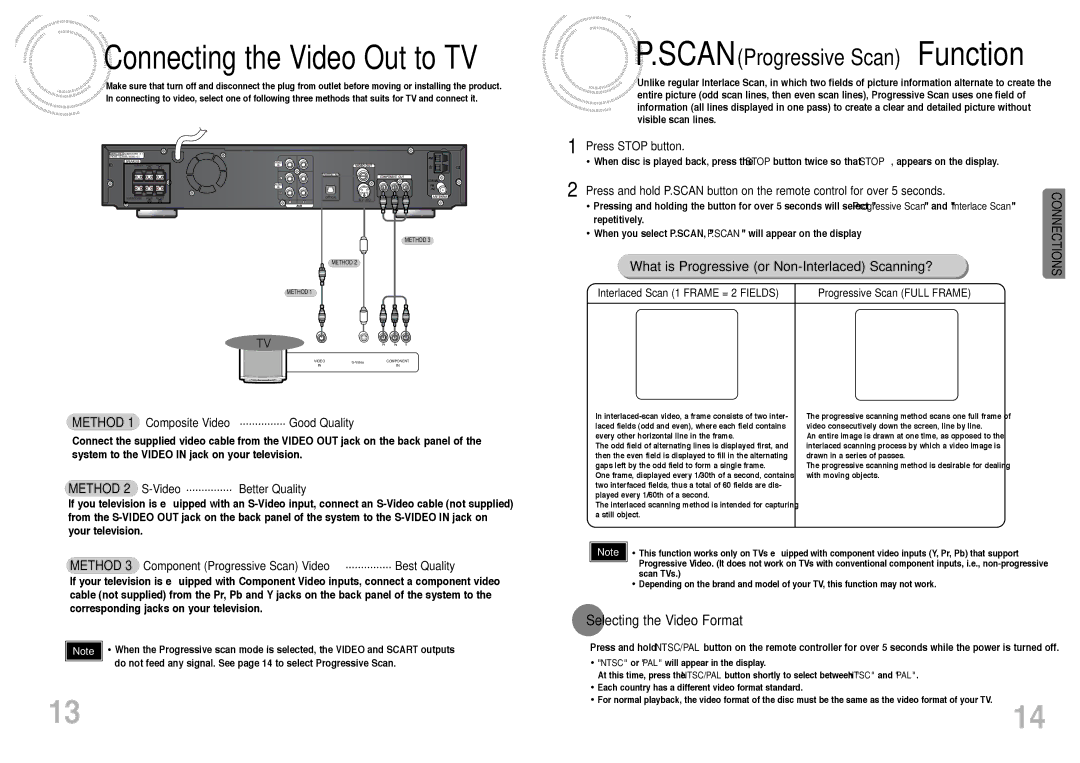HT-DS420S, HT-DS420, HT-DS403T specifications
The Samsung HT-DS420, HT-DS420S, and HT-DS403T are part of Samsung’s home theater system lineup, offering an advanced audio-visual experience designed for immersive home entertainment. Each model showcases a blend of modern technology and user-friendly features that enhance home movie or music experiences.The Samsung HT-DS420 is known for its 5.1 channel surround sound configuration, delivering rich, dynamic audio. Its total power output of 500 watts enables robust sound quality that fills any room, providing a cinematic experience. It features Dolby Digital, providing an excellent soundtrack for movies, while the built-in DTS allows for high-definition sound quality, making it a great option for avid film lovers.
The HT-DS420S is an upgraded version, offering similar specifications to the HT-DS420 but with additional connectivity options, including HDMI. This modern connectivity allows for easy integration with other devices such as Blu-ray players or gaming consoles, streamlining home entertainment setups. It also boasts a compact design and sleek finish, making it aesthetically pleasing in any living room layout.
The HT-DS403T model provides an interesting twist on home theater design. It features a unique design that allows for vertical speaker placement, optimizing space without sacrificing audio quality. With a powerful 6.1 channel output, it creates an even more expansive surround sound experience. The addition of an integrated FM tuner and support for various audio formats, including MP3 and WMA, increases versatility, allowing users to enjoy their favorite music without the need for additional equipment.
All three systems incorporate Samsung's proprietary technologies designed to enhance audio playback. Their Crystal Clear Sound technology ensures clarity in every note, while the Smart Volume feature helps maintain consistent sound levels, preventing abrupt changes in volume that can be jarring, particularly when switching between different types of media.
In conclusion, the Samsung HT-DS420, HT-DS420S, and HT-DS403T each deliver unique features and benefits, catering to different audiovisual needs. Together, these systems create an engaging home theater experience with their combination of powerful sound output, advanced connectivity options, and innovative design features, proving to be excellent choices for any home entertainment enthusiast.