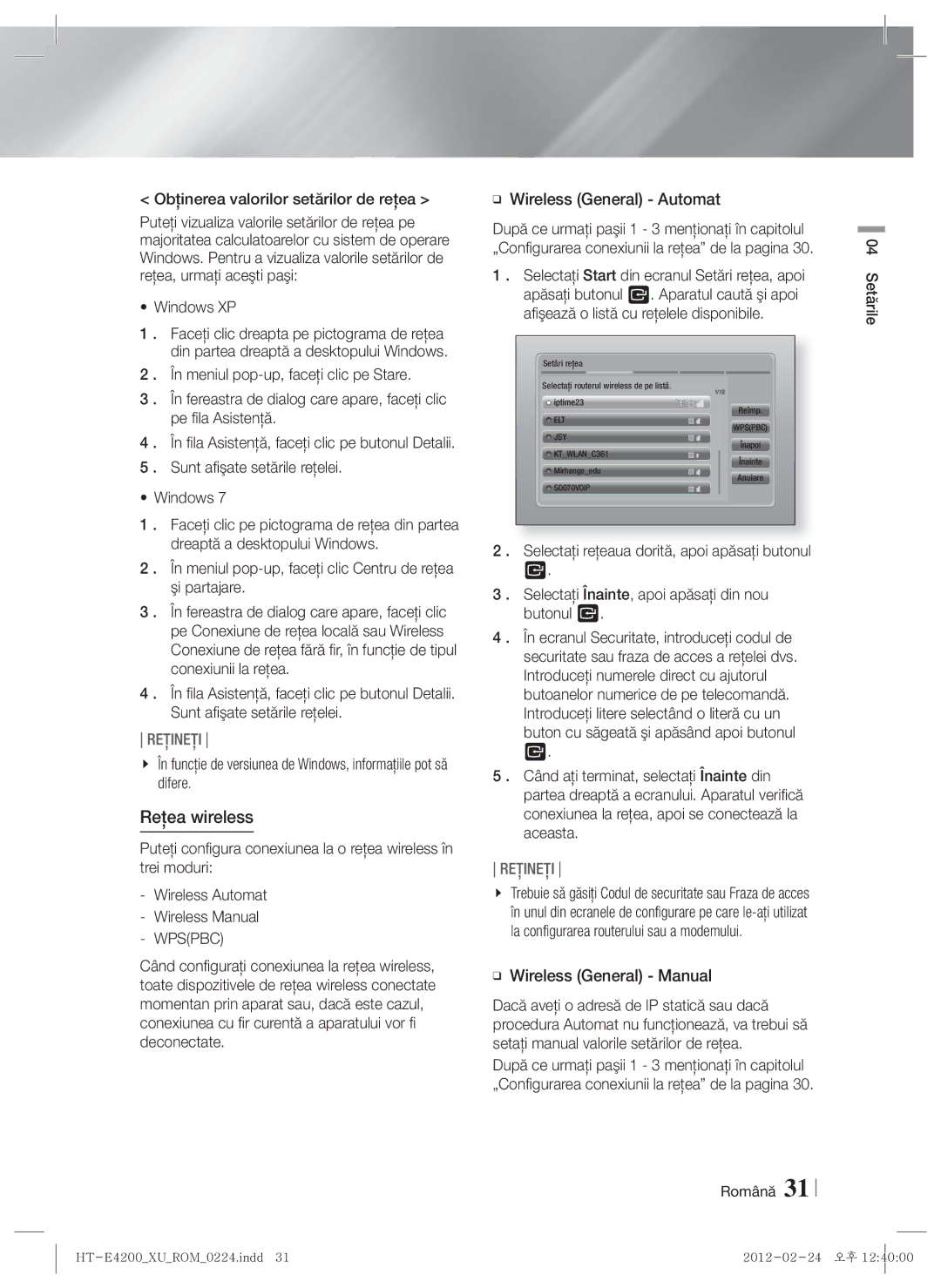Σύστημα οικιακού Κινηματογράφου Blu-ray Καναλιών
Ελληνικά
Πληροφορίες για την Ασφάλεια
Προειδοποιηση
Τραυματισμού
Συντήρηση του περιβλήματος
Φύλαξη και διαχείριση δίσκων
Προφυλάξεις για τη μεταχείριση Της συσκευής
Χρήση της λειτουργίας 3D
DTS, Inc. Με την επιφύλαξη παντός δικαιώματος
Πνευματικά δικαιώματα
Άδεια χρήσης
Ειδοποίηση για τις άδειες χρήσης λογισμικού ανοιχτού κώδικα
BD-LIVE
Περιεχόμενα
49 Χρήση του Smart Hub
Μέσα Τύπος δίσκου Λεπτομέρειες
Έναρξη Χρήσης
Συμβατότητα με δίσκους και μορφές
Τύποι δίσκων που δεν μπορεί να αναπαράγει το προϊόν
Υποστήριξη αρχείων μουσικής
Κωδικός περιοχής
Λογότυπα δίσκων που μπορεί να Αναπαράγει το προϊόν
Υποστηριζόμενες μορφές
AAC
Υποστήριξη αρχείων βίντεο
Lpcm
Το προϊόν δεν υποστηρίζει το πρωτόκολλο PTP
Σημειώσεις σχετικά με τη σύνδεση USB
Advanced Video Codec High Definition
MPEG4 SP, ASP
Για το καλώδιο ρεύματος Κεραία FM
Πρόσθετα εξαρτήματα
Βεβαιωθείτε ότι παρέχονται τα παρακάτω πρόσθετα εξαρτήματα
Καλώδιο βίντεο
Πίσω όψη
Πρόσοψη
Γνωριμία με το τηλεχειριστήριο
Τηλεχειριστήριο
Μέγεθος μπαταρίας AAA
Ρύθμιση του τηλεχειριστηρίου
Έλεγχος μιας τηλεόρασης με το τηλεχειριστήριο
14 Ελληνικά
HT-E4200 HT-ES4200
Συνδέσεις
Σύνδεση των ηχείων
Εξαρτήματα ηχείων
16 Ελληνικά
Εγκατάσταση των ηχείων μόνο για το μοντέλο HT-ES4200
Αυτή είναι η εμφάνιση του ηχείου αφού Συναρμολογηθεί.3
Τοποθέτηση στο διαχωριστικό
Τοποθέτηση στην επιτραπέζια βάση
Τοποθετήστε τις βίδες στην υποδοχή που
Υπογούφερ Εμπρός ηχείο Α
Σύνδεση των ηχείων μόνο για το μοντέλο HT-ES4200
Στην περίπτωση του μοντέλου HT-E4200
Για να συνδέσετε το καλώδιο ηχείου στο εμπρός ηχείο
Αυτό το προϊόν δεν λαμβάνει μεταδόσεις AM
Σύνδεση της κεραίας FM
Σύνδεση με iPod/iPhone
Κεραία FM παρέχεται
20 Ελληνικά
Σύνδεση με τηλεόραση
Επιλέξτε είτε τη Μέθοδο 1 είτε τη Μέθοδο
Το καλώδιο δεν παρέχεται
Κόκκινο Εξωτερικές συσκευές Λευκό
Σύνδεση με εξωτερικές συσκευές
BD/DVD D. in AUX R. Ipod FM
22 Ελληνικά
Ενσύρματο δίκτυο
Ευρυζωνική Υπηρεσία
Τύπος κρυπτογράφησης WEP, AES
Ελληνικά 04 Ρυθμίσεις
Ρυθμίσεις
Διαδικασία αρχικής ρύθμισης
Εάν υπάρχει συνδεδεμένο καλώδιο Δικτύου
Υπολογιστές ή φορητές συσκευές
Αρχική οθόνη
Smart Hub. Εκκίνηση του Smart Hub. Από το Smart
Παιχνίδια και σε άλλες εφαρμογές
04 Ρυθμίσεις
Πρόσβαση στην οθόνη ρυθμίσεων
Λεπτομερείς πληροφορίες λειτουργίας
Δρομέα ή να επιλέξετε ένα στοιχείο
Οθόνη
Λειτουργίες μενού ρυθμίσεων
Δίκτυο
Ήχος
HDMI-CEC
Σύστημα
Υποστήριξη
Ενσύρματο δίκτυο αυτόματη σύνδεση
Δίκτυα και το Διαδίκτυο
Διαμόρφωση της σύνδεσης δικτύου σας
Ενσύρματο δίκτυο
Στο αναδυόμενο μενού, κάντε κλικ στο Κατάσταση
Ασύρματο δίκτυο
Απόκτηση των τιμών ρυθμίσεων δικτύου
Windows XP
32 Ελληνικά
Ρυθμίσεις AllShare
Μέσω USB
Αναβάθμιση λογισμικού
Μέσω Internet
13 . Επιλέξτε Από δίσκο
Από δίσκο
Από αρχ. λήψης
Αναβ. σε κατ. αναμονής
Αναπαραγωγή στοιχείων στη Λίστα
Αναπαραγωγή Μέσων
Οθόνη AllShare Play
Χρήση της οθόνης AllShare Play
Συνδέθηκε νέα συσκευή
Το μενού Φωτογραφίες, Βίντεο δεν υποστηρίζει iPad/iPhone
36 Ελληνικά
Smart Hub Λειτουρ
Αναπαραγωγή δίσκων βίντεο του Εμπορίου
Οθόνη λειτουργίας
Επιλογές στην οθόνη λειτουργίας
Αναπαραγωγή δίσκων ήχου του Εμπορίου
38 Ελληνικά
Που έχει εγγραφεί από το χρήστη
Χρήση της λειτουργίας δικτύου AllShare
Λήψη του λογισμικού AllShare
Έλεγχος αρχείων
Υπολογιστή σας με ένα smartphone
Μια συσκευή Dlna μέσω του προϊόντος
Υπολογιστής Προϊόν Αναπαραγωγή
Title Menu
Έλεγχος αναπαραγωγής βίντεο
Disc Menu
Tools
Χρήση του μενού εργαλείων
Μενού που εμφανίζεται μόνο όταν Αναπαράγονται δίσκοι BD/DVD
Μενού που εμφανίζεται μόνο όταν Αναπαράγεται ένα αρχείο
Δημιουργία λίστας αναπαραγωγής
Έλεγχος αναπαραγωγής μουσικής
Επανάληψη κομματιών σε CD ήχου
Τυχαία αναπαραγωγή κομματιών σε CD ήχου
Αναπαραγωγή περιεχομένου Φωτογραφιών
Αντιγραφή
Καλλιτ
Όταν είναι επισημασμένο ένα αρχείο, πατήστε το κουμπί Tools
Εμφάνιση
Τίτλος
Μετ.στη λίστα
Αναπαραγωγής
Επεξ.λίστας
Αναπ
Πληροφορίες για τις μεταδόσεις RDS
Ακρόαση ραδιοφώνου
Χρήση των κουμπιών στο τηλεχειριστήριο
Αποθήκευση σταθμών
Αναζήτηση ενός προγράμματος με Χρήση των κωδικών ΡΤΥ
Προβολή των σημάτων RDS
Πληροφορίες για τους χαρακτήρες που Εμφανίζονται στην οθόνη
Ένδειξη PTY Τύπος προγράμματος και Λειτουργία PTY-SEARCH
DSP
Χρήση των κουμπιών Τηλεχειριστηρίου ειδικών εφέ
Το Smart Hub με μια ματιά
Υπηρεσίες Δικτύου
Χρήση του Smart Hub
Χρήση του προγράμματος περιήγησης Web
06 Υπηρεσίες Δικτύου Ελληνικά
BD-LIVE
Σημείωση
Παράρτημα
Πρόσθετες πληροφορίες
Ρυθμίσεις
IPod
Αναπαραγωγή
AllShare Play
BD Wise
Ανάλυση σύμφωνα με τον τρόπο λειτουργίας εξόδου
Χωρίς σύνδεση Hdmi
Ρύθμιση Τρόπος λειτουργίας Hdmi
Σύνδεση
Επιλογή ψηφιακής εξόδου
PCM
Bitstream
Αντιμετώπιση προβλημάτων
Hdmi
Ελέγξτε τη σύνδεση
Βεβαιωθείτε ότι το δίκτυο είναι σταθερό
Διακοπές
Υπερφορτωμένο
Προδιαγραφές
Μονάδες kg
87dB/W/M 88dB/W/M
165W 170W Μέγιστη είσοδος 330W 340W Μονάδες mm
Εμπρός Υπογουφερ 90 x 1050 x 168 x 350 x
HT-E4200XUGRE0224.indd 2012-02-24 오후
HT-E4200XUGRE0224.indd 2012-02-24 오후
Area Contact Centre Web Site
Σωστή απόρριψη των μπαταριών αυτού του προϊόντος
Επικοινωνήστε με τη Samsung σε όλο τον κόσμο
Area Contact Centre Web Site ` Europe
Vă rugăm să vă înregistraţi produsul la
Blu-ray 2.1CH
Referitoare la produs
Informaţii privind Siguranţa
Avertisment
Acest CD player este clasificat ca produs Laser Clasa
Manevrarea discurilor Amprentele sau zgârieturile
Depozitarea şi gestionarea Discurilor
Precauţii privind manevrarea
Utilizarea funcţiei 3D
Acest aparat nu converteşte conţinutul 2D în conţinut 3D
Copyright
Licenţă
Română Informaţii privind Siguranţa
Conectarea boxelor Numai HT-ES4200
Cuprins
Utilizarea serviciului Smart Hub
Informaţii suplimentare Depanare Specificaţii
Tipuri de discuri pe care aparatul dvs. nu le poate reda
Iniţiere
Compatibilitatea discurilor şi a formatelor
Tipuri de discuri şi conţinut care pot fi redate de aparat
Suport pentru fişiere audio
Codurile regionale
Siglele discurilor pe care aparatul le Poate reda
Formate acceptate
Rată de biţi
Suport pentru fişiere video
Container Codec video Rezoluţie
10 Română
„x.v.Colour este marcă comercială a Sony Corporation
Miez toroidal cu ferită
Accesorii
În continuare sunt enumerate accesoriile incluse
Manualul utilizatorului
Panoul din spate
Panoul frontal
Prezentarea telecomenzii
Telecomandă
14 Română
Instalarea bateriilor în telecomandă
Setarea telecomenzii
Coduri de control pentru televizor
Poziţia produsului
Conexiuni
Conectarea boxelor
Componentele boxelor
Pentru a le prinde pe perete
Montarea boxelor Numai HT-ES4200
Puteţi monta cele 4 tipuri descrise în partea Dreaptă
Puteţi aşeza pe o masă
Aceasta este imaginea ansamblului după instalarea boxei
Asamblarea boxei faţă Numai HT-ES4200
Instalarea pe o partitie
Instalarea pe suportul pentru masă
18 Română
Conectarea boxelor Numai HT-ES4200
Pentru HT-E4200
Subwoofer Boxă frontală S
Aparatul nu recepţionează transmisii AM
Conectarea antenei radio
Conectarea la un dispozitiv iPod/iPhone
Antenă FM inclusă
20 Română
Conectarea la un televizor
Alegeţi Metoda 1 sau Metoda
Cablul nu este inclus
Cablul nu este inclus Metoda Roşu Dispozitive externe Alb
Conectarea la dispozitive externe
Cablul nu este inclus Metoda
Modem Broadband
Conectarea la un router de reţea
Reţea cu fir
Router
Română 04 Setările
Procedura de configurare iniţială
Setările
În cazul conectării cablului de reţea
Ecranul Meniu principal
Informaţii detaliate despre funcţii
Accesarea ecranului Setări
Butoanele de pe telecomandă utilizată pentru meniul Setări
Sau selectarea unui element
Ecran
Funcţiile meniului Setări
Reţea
Audio
Sistem
Asistenţă
Cu fir Automat După ce urmaţi paşii 1 3 de mai sus
Configurarea conexiunii la reţea
Reţelele şi Internetul
Reţea cu fir
Wireless General Manual
Reţea wireless
Wireless General Automat
32 Română
Setări AllShare
Selectaţi opţiunea Prin USB
Actualizarea componentei software
Online
Prin USB
Selectaţi opţiunea Prin disc
Upgrade în mod Aşteptare
Prin disc
Prin descărcare
Redarea elementelor din lista personală
Media Play
Ecranul AllShare Play
Utilizarea ecranului AllShare Play
IPod nano generaţia 5/4/3/2 iPhone 4S / iPhone
De stocare USB sau iPod/iPhone
SAU
36 Română
Redarea discurilor comerciale audio
Ecranul Funcţie
Opţiuni în ecranul Funcţie
Redarea discurilor video comerciale
În pagina Centru descărcări, faceţi clic pe fila Software
Redarea unui disc cu conţinut Înregistrat de utilizator
Utilizarea funcţiei de reţea AllShare
Pentru a descărca software-ul AllShare
De pe PC
Redarea conţinutului de pe PC sau
Controlul redării conţinutului de pe PC
Aparat
Controlul redării video
Meniu care apare doar când este redat un Fişier
Utilizarea meniului Instrumente
Meniu care apare doar când este redat un Disc BD/DVD
Redarea aleatorie a pieselor de pe un CD audio
Controlul redării muzicii
Butoane de pe telecomandă utilizate pentru redarea muzicii
Repetarea pieselor de pe un CD audio
Utilizarea meniului de instrumente
Extragere
Redarea conţinuturilor foto
Dispozitivul de stocare
Când este evidenţiat un fişier, apăsaţi pe butonul
De tipul de suport de stocare
Viz. folder
Piesele sau fişierele
Conectaţi
Trimitere
Puteţi, de asemenea, să vă
Setarea Mono/Stereo
Presetarea posturilor
Audiţia radio
Utilizarea butoanelor de pe telecomandă
Pentru a căuta un program cu ajutorul Codurilor PTY
Pentru a afişa semnalele RDS
Despre caracterele de pe afişaj
Apăsaţi butoanele pentru a selecta efectul de sunet dorit
MP3 Enhancer Power Bass Dezactivat
Funcţia Sound Effect
Apăsaţi butonul Sound Effect
Privire de ansamblu asupra serviciului Smart Hub
Servicii de Reţea
Utilizarea serviciului Smart Hub
ActiveX nu este acceptat
Utilizarea browserului web
Prezentare generală a aplicaţiei Web Browser
Nu este posibilă redarea filmelor Flash
Servicii de Reţea Română
BD Wise doar pentru produsele Samsung
Anexă
Informaţii suplimentare
Notă
Română Anexă
Aceasta nu este o defecţiune a sistemului Home Cinema
Redarea unui dispozitiv de stocare USB
54 Română
Redare DVD Ieşire Hdmi / conectat Mod Video
Configurare
Rezoluţia în funcţie de modul de ieşire
Mod Video
Receiver AV
Selecţii pentru ieşirea digitală
Şir de biţi Bitstream DTS
Compatibil Hdmi
Depanare
Cu recepţie bună
Normal Aţi uitat parola pentru
Setarea nivelului de
Clasificare Apăsaţi apoi pe butonul Alimentare
Intermitent
Conexiunea wireless între server şi aparat este instabilă
Simptom Verificare/Soluţie
Verificaţi dacă reţeaua este stabilă
Specificaţii
Î x l Faţă Subwoofer 90 x 1050 x 168 x 350 x
165W 170W Nominală
330W 340W Maximă Unitate mm
Faţă Subwoofer Boxă Dimensiuni 90 x 139 x 168 x 350 x
Reciclarea corectă a bateriilor din acest aparat
Канална Blu-ray
Този компактдиск плейър е класифициран като
Информация за безопасност
Предупреждение
На звука и картината или да причинят прескачане
Предупреждения при работа
Използване на 3D функцията
Начин на държане на дискове
Не използвайте 3D функцията или очилата
Авторско право
Лиценз
Бележка за лиценза за отворен код
49 Използване на Smart Hub
Съдържание
19 Свързване на FM антената 19 Свързване към iPod/iPhone
20 Свързване към телевизор
HD DVD DVD-RAM DVD-ROM/PD/MV
Начало
Съвместимост на дискове и формати
Носител Вид на диска Детайли
Поддръжка на музикални файлове
Регионален код
Поддържани формати
Кадри fps
Поддръжка на видео файлове
Побитова
Mbps
10 Български
Бележки относно USB връзката
Samsung не е отговорен за повреждане и загубване на данни
Color е търговска марка на Sony Corporation
Видео кабел
Аксесоари
Скорост
Проверете за приложените аксесоари по-долу
Заден панел
Преден панел
Преглед на дистанционното управление
Дистанционно управление
14 Български
Поставяне на батериите в дистанционното управление
Кодове за управление на Телевизора
Настройка на дистанционното управление
HT-E4200
Връзки
Свързване на високоговорителите
Компоненти на високоговорителите
Можете да инсталирате и използвате четирите
Монтиране на високоговорителите само HT-ES4200
Типа, описани отдясно
16 Български
Инсталиране на стойката за маса
Сглобяване на предния високоговорител само HT-ES4200
Инсталиране на разделителя
Високоговорител Л
Свързване на високоговорителите само HT-ES4200
При HT-E4200
За включване на кабела към предния високоговорител
Това устройство не приема излъчвания в AM обхвата
Свързване на FM антената
Свързване към iPod/iPhone
FM антена включена в доставката
20 Български
Свързване към телевизор
Изберете Метод 1 или Метод
Кабелът не е включен в доставката
Червен
Свързване към външни устройства
Метод 1 AUX Вход Свързване на външен аналогов компонент
Кабелът не е включен
Кабелна мрежа
Свързване към мрежов рутер
Първоначалните настройки
Настройки
Първоначална процедура по Настройване
Случай на свързан мрежов кабел
Начален екран
Бутон Return Връщане към предишното меню
Достъп до екрана с Настройки
Курсора или да изберете елемент
Информация за подробна функция
Дисплей
Функции за менюто Настройки
Мрежа
Аудио
Система
Поддръжка
Кабелна Ръчно
Мрежи и Интернет
Конфигуриране на мрежовата връзка
Кабелна мрежа
Безжична мрежа
32 Български
Настройки за AllShare
Отворете началния екран
Чрез USB
Надстройка на софтуера
Онлайн
13 . Изберете С диск
Диск
Изтеглен файл
Актуал. режим готовност
Използване на екрана на AllShare Play
Възпроизвеждане на Мултимедия
Екранът на AllShare Play
36 Български
Изпълнение на файлове на USB Памет или iPod/iPhone
ИЛИ
Менюто Снимки, Видео не поддържа iPad или iPhone
Възпроизвеждане на търговски Видео дискове
Екранът с функции
Опции на екрана с функции
Възпроизвеждане на търговски Аудио дискове
Изскачащото меню, което се появява
Възпроизвеждане на диск със
Използване на мрежовата Функция на AllShare
За изтегляне на софтуера AllShare
Български Възпроизвеждане на Мултимедия
Компютър Продукт
Връзка с AllShare
Смартфон
Управление на възпроизвеждането на видеоклипове
Меню, което се появява само при изпълнение на файл
Използване менюто Инструменти
Меню, което се появява само при Изпълнение на BD/DVD диск
Създаване на списък за изпълнение
Управление на Възпроизвеждането на музика
Повтаряне на записи от аудио компактдиск
Разбъркване записи от аудио компактдиск
Използване на менюто с инструменти
Извличане
Възпроизвеждане на снимки
Когато е маркиран файл
Samsung
Функцията Влизане
Изпрати
Който искате да качите
Предварителна настройка на станции
Слушане на радио
Използване на бутоните на дистанционното управление
Задаване на Моно/Стерео
Търсене на програма с използване На PTY кодове
За показване на RDS сигналите
За знаците, показвани на дисплея
Индикация PTY Тип програма и Функция PTY-SEARCH Търсене НА
Режим на звука
MP3 Enhancer Power Bass Изк
Функция Sound Effect
Натиснете бутона Sound Effect
Бърз поглед на Smart Hub
Мрежови Услуги
Използване на Smart Hub
Преминаване към предишната страница
Използване на уеб браузъра
Изберете Smart Hub от началния екран и натиснете бутона E
ActiveX не се поддържа
06 Мрежови Услуги Български
Връзки
Приложение
Допълнителна информация
Забележка
07 Приложение
Ние BD данни
Възпроизвеждане на видео файлове
Избиране на аудио език
Показва се броят съответно на основните и вторични субтитри
Избиране на език за субтитрите
Диск. Натиснете бутона Disc Menu
Blu-ray/DVD дискове
Възпроизвеждане на DVD
Разделителна способност според режима на изходящия сигнал
Hdmi / не е свързан
Режим Hdmi
56 Български
Избор на цифров изходящ сигнал
Поддържа Hdmi
Побитов поток
Отстраняване на неизправности
Standby
Проверете дали няма активирана защитна стена
Безжичната връзка между сървъра и продукта е нестабилна
Проверете връзката
Между компютъра и Сблъсък
Спецификации
Преден Събуфър 90 x 1050 x 168 x 350 x
Канална система високоговорители
330W 340W Мощност Единица mm
Размери Преден Събуфър 90 x 139 x 168 x 350 x В x Д
Правилно изхвърляне на батериите на този продукт
Molimo da vaš proizvod registrujete na
Kanalni Blu-ray Sistem za kućnu zabavu
Srpski
Sigurnosne Informacije
Upozorenje
Ovaj CD plejer je klasifikovan kao Laserski proizvod Klase
Držanje diskova Otisci prstiju ili male
Čuvanje i rukovanje diskom
Mere opreza pri rukovanju
Korišćenje 3D funkcije
Dolby i dupli-D simbol su zaštitni znaci Dolby Laboratories
Autorsko pravo
Licenca
Ako želite da uživate u 3D sadržaju, povežite
Obaveštenje o licenci za softver sa otvorenim kodom
Sadržaj
Mediji Tip diska Detalji
Početak
Disk i kompatibilnost formata
Tipovi diskova koje vaš proizvod ne može reprodukovati
Podrška muzičkih datoteka
Kod regiona
Oznake diskova koje proizvod može Reprodukovati
Podržani formati
Srpski 02 Početak
Podrška video datoteka
Sufiks Sadržaj Video kodek Rezolucija Brzina
Audio kodek
Colour je zaštitni znak Sony Corporation
Napomene o USB povezivanju
Napredni video kodek visoke definicije
Vaš proizvod podržava sisteme datoteka FAT16, FAT32 i Ntfs
Za mrežni kabl FM antena
Pribor
Proverite da li se u sadržaju nalazi sledeći pribor
Video kabl
Zadnja ploča
Prednja ploča
Prikaz daljinskog upravljača
Daljinski upravljač
Veličina baterije AAA
Stavljanje baterija u daljinski upravljač
Podešavanje daljinskog upravljača
Kontrolni TV kodovi
Položaj proizvoda
Povezivanja
Povezivanje zvučnika
Komponente zvučnika
Zvučnike možete postaviti na 4 načina opisana na
Postavljanje zvučnika samo HT-ES4200
Desnoj strani
Instalacija na stoni stalak
Postavljanje prednjeg zvučnika samo HT-ES4200
Instalacija na razdelnik
Crveni
Povezivanje zvučnika samo HT-ES4200
Kod HT-E4200
Crni
Ovaj proizvod ne prima AM emisije
Povezivanje FM antene
Povezivanje na iPod/iPhone
FM antena isporučena
Kabl nije isporučen
Povezivanje sa televizorom
Crveni
Povezivanje sa spoljnim uređajima
Kabl nije isporučen . način
Način Audio Ulaz Povezivanje spoljne analogne komponente
Kablovska mreža
Povezivanje mrežnog rutera
Srpski Podešavanja
Podešavanja
Procedura početnog podešavanja
Kada je priključen mrežni kabl
Početni ekran
Taster Exit Pritisnite za izlazak iz trenutnog
Pristupanje ekranu za podešavanja
Detaljne informacije o funkcijama
Izabranu stavku ili potvrdili podešavanje
Ekran
Funkcije menija Podešavanja
Mreža
Zvuk
Početne Omogućava da ponovo pokrenete proceduru za početno
AllShare
Ili upravljate proizvodom
Internetom kada koristite BD-Live servis
Podrška
Kablovska Automatski Pratite korake od 1 do 3 date gore
Mreže i Internet
Konfigurisanje mrežne veze
Kablovska mreža
Bežično opšte Ručno
Bežična mreža
Dobijanje vrednosti za postavke mreže
Iskačućem meniju kliknite na Mreža i centar za deljenje
Postavke za AllShare
Kliknite na Support u desnom vrhu stranice
Ažuriranje softvera
Na mreži
Preko USB veze
Režim mirovanja
Pom. diska
Preuzimanjem
Reprodukcija
Ekran AllShare Play
Korišćenje ekrana AllShare Play
Srpski Medija
Vid. zapisi Fotografije Muzika
Reprodukcija Medija
ILI
Smart Hub Funkcija
Reprodukcija komercijalnih video Diskova
Ekran Funkcija
Opcije na ekranu Funkcija
Reprodukcija komercijalnih audio Diskova
Da preuzmete AllShare softver
Reprodukcija diska sa snimljenim Sadržajem korisnika
Korišćenje funkcije AllShare mreže
Reprodukcija sadržaja koji se nalazi na
Kontrola reprodukcije sadržaja koji
Kontrola video reprodukcije
Meni koji se pojavljuje samo kada se Reprodukuje datoteka
Korišćenje menija Alatke
Nasumično ponavljanje numera na audio CD disku
Kontrola reprodukcije muzike
Tasteri na daljinskom upravljaču za reprodukciju muzike
Ponavljanje numera na audio CD disku
Reprodukovanje foto sadržaja
Ripovanje
Return
Korišćenje menija Alatke kada je Datoteka istaknuta
Numere ili datoteke
Family Story
Registraciju
Pošalji
Podešavanje stanica
Slušanje radija
Korišćenje tastera na daljinskom upravljaču
Podešavanje Mono/Stereo
Znacima koji se prikazuju na ekranu
Za prikazivanje RDS signala
PTY vrsta programa Indikacija i funkcija PTY-SEARCH
Za traženje programa koji koristi PTY kodove
Isklj. Izaberite za normalno slušanje Režim zvuka
MP3 Enhancer Power Bass Isklj
Bioskop Sport Igra Isklj 3D zvuk
Funkcija Sound Effect
Program Smart Hub ukratko
Mrežni Servisi
Korišćenje Smart Hub-a
Prelazi na početni ekran programa Web Browser
Korišćenje programa Web Browser
Program Web Browser ukratko
Samsung Apps Otvorite Samsung Apps Samsung
06 Mrežni Servisi Srpski
Hdmi Izlaz
Dodatak
Dodatne informacije
Napomena
Srpski Dodatak
Povratni audio kanal
Reprodukcija
Rezolucija u skladu sa izlaznim modom
AV prijemnik
Izbor digitalnog izlaza
Tok bitova
Neobrađeno
Rešavanje problema
Šum Nemojte ovo koristiti osim ako nije neophodno
Upotrebom funkcije Reset obrisaće se sve sačuvane postavke
Simptom Proveriti/Pomoć Proizvod ne radi
Primer Napajanje se Duže od 5 sekundi
Bežična veza između servera i proizvoda je nestabilna
Simptom Proveriti/Pomoć
Proverite da li je mreža stabilna
Prekidima
Specifikacije
Nivo zvučnog pritiska
Prednji Subwoofer Težina
Pravilno odlaganje baterija iz ovog proizvoda
Kanálový Blu-ray Systém domácej zábavy
Hrvatski
Priložene uz proizvod
Od električnog udara ili ozljede
Hrvatski Sigurnosne Informacije
Mjere opreza za rukovanje
Upotreba funkcije 3D prikaza
Držanje diskova
Ovaj proizvod ne pretvara 2D sadržaj u 3D
Zaštita autorskog prava
Obavijest o licenci za upotrebu softvera otvorenog koda
Sklapanje prednjeg zvučnika samo model HT-ES4200
Dodatne informacije 57 Rješavanje problema Specifikacije
Uporaba sustava Smart Hub
Medij Vrsta diska Pojedinosti
Podržani diskovi i formati
Vrste diskova koje vaš proizvod ne može reproducirati
Podrška za glazbene datoteke
Regionalna šifra
Logotipovi diskova koje proizvod Može reproducirati
Hrvatski 02 Početak
Podrška za videodatoteke
Ekstenzija Kontejner Videokodek Rezolucija
Brzina Audiokodek
Colour je zaštitni znak tvrtke Sony Corporation
Napomene o USB vezi
Videokabel Korisnički priručnik
Dodatna oprema
Provjerite dolje navedenu isporučenu dodatnu opremu
Za kabel za napajanje
Stražnja ploča
Pregled daljinskog upravljača
Ako se televizor isključi, postavljanje je dovršeno
Postavljanje daljinskog upravljača
Kodovi TV kontrola
Primjer Za Samsung TV
Odabir položaja za slušanje
Veze
Spajanje zvučnika
Položaj uređaja
Grede te ih vodoravno položiti na stolić
Montaža zvučnika samo model HT-ES4200
Desne strane
Zvučnike možete montirati na 4 načina prikazana
Postavljanje na stolno postolje
Sklapanje prednjeg zvučnika samo model HT-ES4200
Postavljanje na nosač s pregradom
Crvena
Spajanje zvučnika samo model HT-ES4200
Slučaju modela HT-E4200
Subwoofer
Ovaj proizvod ne prima AM emitiranje
Spajanje FM antene
Spajanje na iPod/iPhone
Kabel nije isporučen
Spajanje na televizor
Kabel nije isporučen. Način Vanjski uređaji Crvena
Povezivanje s vanjskim uređajima
Način 1 AUX Ulaz Spajanje vanjske analogne komponente
Kabel nije isporučen. Način
Veza može biti žičana ili bežična
Žičana mreža
Širokopojasni modem Ugrađenim usmjerivačem
Usmjerivač
Preth Sljedeće Preskoči
Postavke
Slučaju spojenog mrežnog kabela
Hrvatski Postavke
Zaslon Početni
Tipka Exit Pritisnite za izlazak iz trenutnog izbornika
Pristup zaslonu Postavke
Tipke na daljinskom upravljaču za izbornik Postavke
Za odabir stavke
Zaslon
Funkcije izbornika Settings
TV-a ili kućnog kina
Postavke Možete postaviti opcije zvučnika
Stabilna kada dođe do promjene prizora ili ako promijenite
Odabir
Sustav
Veća od određene dobne ocjene koju ste unijeli
Samsung da dijagnosticiraju i riješe probleme koje imate s
Jezik Diska, podnaslove itd
Pojavit će se samo ako je taj jezik podržan na disku
Žičana ručna
Konfiguriranje mrežne veze
Žičana mreža
Žičana Općenito Ručna
Žičana Općenito Automatska
Postavke usluge AllShare
Odaberite Putem USB kartice
Nadogradnja softvera
Putem USB kartice
Kliknite Support u gornjem desnom dijelu stranice
Snimite RUF datoteku na disk. Preporučujemo CD-R ili DVD-R
Na disku
Nadogr. u stanju pripravn
Odaberite Na disku
AllShare Play / Popis
Zaslon AllShare Play
Uporaba zaslona AllShare Play
Hrvatski Reprodukcija Medija
Videozapisi Fotografije Mreža
Za pohranu ili uređaju iPod/iPhone
Novi ur. spoj
Reprodukcija komercijalnih Videodiskova
Zaslon Funkcija
Opcije na zaslonu Funkcija
Reprodukcija komercijalnih Audiodiskova
Kliknite Support na vrhu stranice
Reprodukcija diskova sa Sadržajem koji je snimio korisnik
Uporaba mrežne funkcije AllShare
Za preuzimanje softvera AllShare
Računala na proizvodu
Osobno računalo Proizvod
Osobno računalo Proizvod Reprodukcija AllShare veza
Upravlja datotekama s
Tipke za reprodukciju videozapisa na daljinskom upravljaču
Upravljanje reprodukcijom videozapisa
Uporaba izbornika Alati
Nasumična reprodukcija staza na audio CD-u
Upravljanje reprodukcijom glazbe
Tipke za reprodukciju glazbe na daljinskom upravljaču
Ponavljanje staza na audio CD-u
Reprodukcija fotografskog sadržaja
Kopiranje
Uporaba izbornika Alati kada je Datoteka odabrana
Pritisnuti tipku E
Pomoću funkcije Prijava
Šalji
Prenijeti
Emitiranju RDS-om
Uporaba tipki na daljinskom upravljaču
Postavke mono/stereo
Memoriranje postaja
Za traženje programa pomoću PTY kodova
Za prikaz RDS signala
Znakovima na prikazu
Naznaka PTYVrsta programa i funkcija
Isključeno Visoko Srednje Nisko
MP3 Enhancer Power Bass Isključeno
Uporaba tipki posebnih efekata na Daljinskom upravljaču
Sport Igra Isključeno 3D zvuk
Crvena a Za prijavu u Smart Hub
Mrežne Usluge
Uporaba sustava Smart Hub
Brzi pregled usluge Smart Hub
Samsung Apps Otvorite Samsung Apps kako
Uporaba aplikacije Internetski preglednik
Brzi pregled aplikacije Internetski preglednik
Moje aplikacije Prikazuje vašu privatnu galeriju
06 Mrežne Usluge Hrvatski
Postavke
Hrvatski Dodatak
DivX video na zahtjev
Reprodukcija s USB uređaja za pohranu
Reprodukcija DVD-a HDMI/spojen
Razlučivost prema načinu izlaza
Rad s Hdmi izlazom
Postavljanje
Neobrađen
Odabir digitalnog izlaza
Podržava Hdmi
Prijenos binarnih Podataka
Rješavanje problema
Zadane vrijednosti
Simptom Provjera/popravak Proizvod ne radi
Ne koristite ovo osim ako nije nužno
Razinu ocjene
Provjerite vezu
Simptom Provjera/popravak
Provjerite je li mreža stabilna
Nestabilna je bežična veza između poslužitelja i proizvoda
Kompozitni video
Raspon radne temperature
Omjer signal/buka Korisna osjetljivost
Raspon vlažnosti
Razina izlaznog pritiska
Prednji Subwoofer 90 x 1050 x 168 x 350 x
Težine Prednji Subwoofer
Dodatak Hrvatski
Pravilno odlaganje baterija u ovom proizvodu