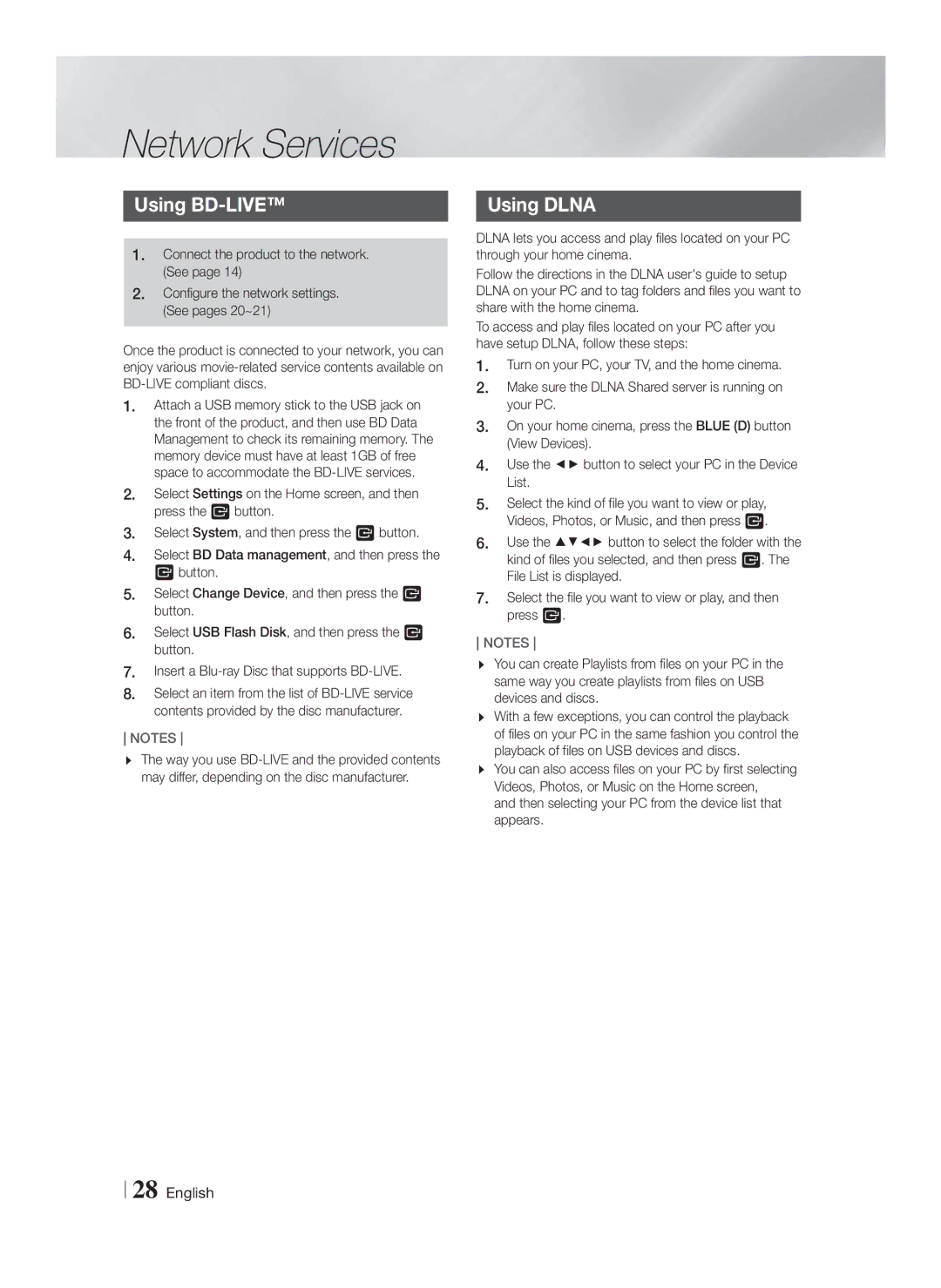HT-F4500/SQ specifications
The Samsung HT-F4500/SQ is a versatile home theater system that brings a cinema-like experience right into your living room. This sleek and compact unit includes a range of features that make it an excellent choice for movie enthusiasts, gamers, and music lovers alike.One of the standout characteristics of the HT-F4500/SQ is its 5.1 channel surround sound system. This configuration delivers powerful audio performance, immersing users in rich soundscapes that enhance every viewing or listening experience. The system is equipped with a 3D multi-channel speaker setup, which allows it to create an enveloping sound atmosphere that can make even the most mundane scenes come alive.
The HT-F4500/SQ is compatible with a variety of formats, including DVD, CD, and even MP3 files, ensuring that users have access to their favorite media without hassle. The built-in Blu-ray player provides high-definition video playback, which further emphasizes the detail and clarity of films and shows. Samsung's innovative upscaling technology means that standard-definition discs can be enhanced to near-HD quality, making older movies more visually appealing.
Connectivity is another strong feature of the HT-F4500/SQ. With multiple HDMI ports, users have the option to connect their gaming consoles, streaming devices, or laptops with ease. The system also supports USB playback, allowing you to enjoy music and videos stored on USB drives.
Samsung has also integrated Smart Hub technology into the HT-F4500/SQ, which provides users with access to various streaming services and apps, transforming the system into a complete entertainment hub. This feature opens up a world of content, including movies, TV shows, and music, all at the touch of a button.
The design of the HT-F4500/SQ is both modern and understated, making it a stylish addition to any home décor. The remote control is user-friendly, providing quick access to functions and settings without unnecessary complexity.
In addition to its performance features, the HT-F4500/SQ is designed with energy efficiency in mind, allowing users to enjoy high-quality audio and video without worrying about excessive power consumption. Overall, the Samsung HT-F4500/SQ stands out as a well-rounded home theater system that combines advanced technology with thoughtful design, making it an excellent choice for various entertainment needs.