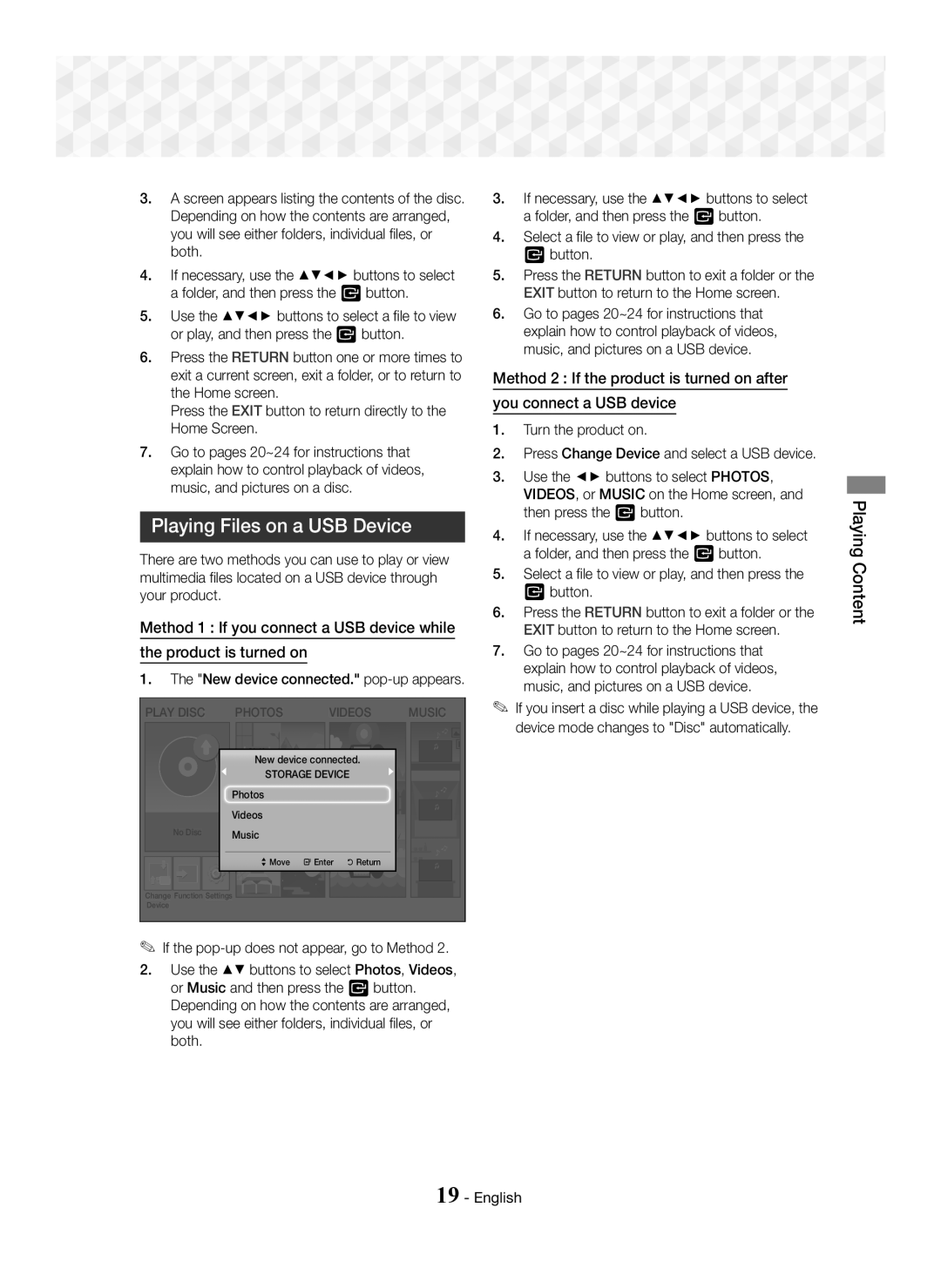3.A screen appears listing the contents of the disc. Depending on how the contents are arranged, you will see either folders, individual files, or both.
4.If necessary, use the ▲▼◄► buttons to select a folder, and then press the E button.
5.Use the ▲▼◄► buttons to select a file to view or play, and then press the E button.
6.Press the RETURN button one or more times to exit a current screen, exit a folder, or to return to the Home screen.
Press the EXIT button to return directly to the Home Screen.
7.Go to pages 20~24 for instructions that explain how to control playback of videos, music, and pictures on a disc.
Playing Files on a USB Device
There are two methods you can use to play or view multimedia files located on a USB device through your product.
Method 1 : If you connect a USB device while
the product is turned on
1.The "New device connected." pop-up appears.
PLAY DISC |
|
|
| PHOTOS |
|
|
|
| VIDEOS |
|
|
|
| MUSIC |
| ||||||||||||
|
|
|
|
|
|
|
|
|
|
| device |
|
|
|
|
|
|
|
|
|
|
|
|
|
| ||
|
|
|
|
|
|
|
|
|
|
|
|
|
|
|
|
|
|
|
|
|
|
|
|
|
| ||
|
|
|
|
|
|
|
|
|
|
|
|
|
|
|
|
|
|
|
|
|
|
|
|
|
| ||
|
|
|
|
|
|
| New |
|
|
| connected. |
|
|
|
|
|
|
|
|
|
| ||||||
|
|
|
|
|
|
|
| STORAGE DEVICE |
|
|
|
|
|
|
|
| |||||||||||
|
|
|
|
|
|
|
|
|
|
|
|
|
|
| |||||||||||||
|
|
|
|
| Photos |
|
|
|
|
|
|
|
|
|
|
|
| ||||||||||
|
|
|
|
|
|
|
|
|
|
|
|
|
|
|
|
| |||||||||||
|
|
|
|
| Videos |
|
|
|
|
|
|
|
|
|
|
|
| ||||||||||
| No Disc |
|
| Music |
|
|
|
|
|
|
|
|
|
|
|
| |||||||||||
|
|
|
|
|
|
|
|
|
|
|
| ||||||||||||||||
|
|
|
|
|
|
|
|
|
|
|
|
|
|
|
|
|
|
|
|
|
|
|
|
|
|
|
|
|
|
|
|
|
|
|
|
|
|
|
|
|
|
|
|
|
|
|
|
|
|
|
|
|
|
|
|
> Move | " Enter | ' Return |
Change Function Settings
Device
✎If the
2.Use the ▲▼ buttons to select Photos, Videos, or Music and then press the E button. Depending on how the contents are arranged, you will see either folders, individual files, or both.
3.If necessary, use the ▲▼◄► buttons to select a folder, and then press the E button.
4.Select a file to view or play, and then press the E button.
5.Press the RETURN button to exit a folder or the EXIT button to return to the Home screen.
6.Go to pages 20~24 for instructions that explain how to control playback of videos, music, and pictures on a USB device.
Method 2 : If the product is turned on after
you connect a USB device
1.Turn the product on.
2.Press Change Device and select a USB device.
3.Use the ◄► buttons to select PHOTOS, VIDEOS, or MUSIC on the Home screen, and then press the E button.
4.If necessary, use the ▲▼◄► buttons to select a folder, and then press the E button.
5.Select a file to view or play, and then press the E button.
6.Press the RETURN button to exit a folder or the EXIT button to return to the Home screen.
7.Go to pages 20~24 for instructions that explain how to control playback of videos, music, and pictures on a USB device.
✎If you insert a disc while playing a USB device, the device mode changes to "Disc" automatically.