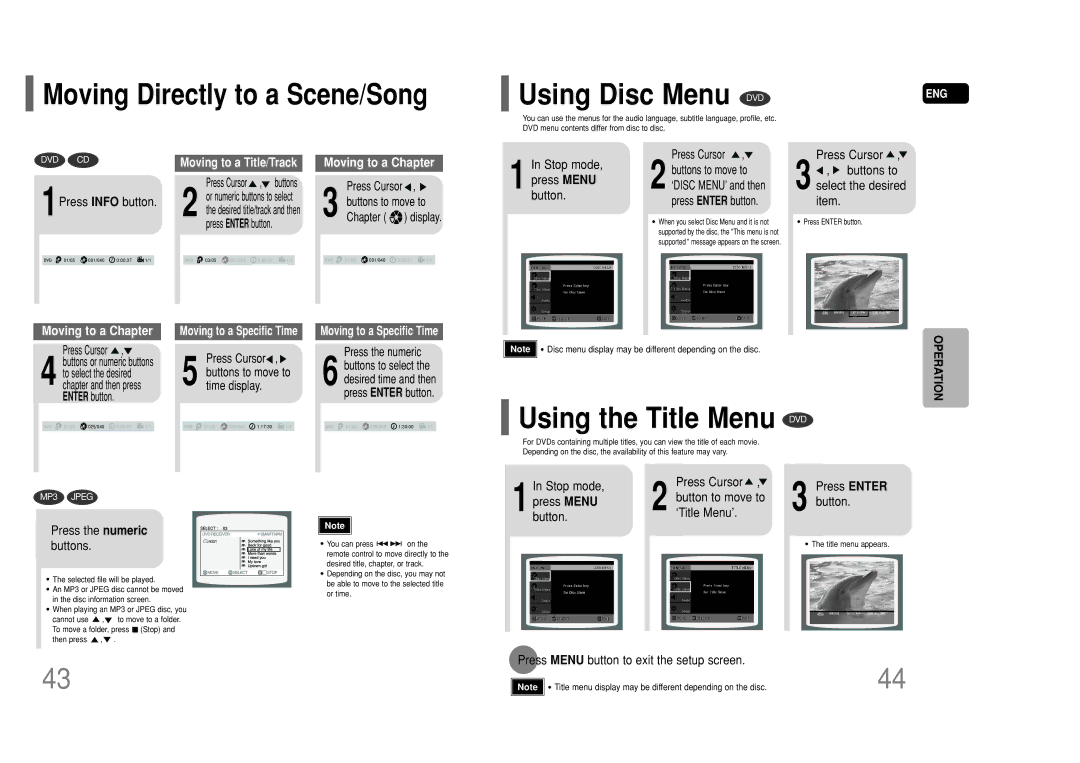HT-P50 specifications
The Samsung HT-P50 is a home theater system that combines advanced audio technologies with user-friendly design, making it an ideal choice for anyone looking to enhance their home entertainment experience. This system showcases Samsung's dedication to delivering high-quality sound and video, elevating ordinary movie nights into cinematic experiences.At the heart of the HT-P50 is its 5.1 channel surround sound system, providing an immersive audio experience that allows viewers to truly feel part of the action. With a powerhouse subwoofer and four satellite speakers, the system delivers deep bass and precise sound localization, creating a rich sound environment that rivals many professional setups. This is particularly beneficial for action films and gaming, where directional audio plays a crucial role.
The HT-P50 supports a variety of audio formats, including DVD-Audio, allowing for high-resolution sound playback. This versatility makes it well-suited for audiophiles who appreciate the nuances in their favorite recordings. Additionally, compatibility with formats such as MP3 and WMA ensures that users can enjoy their digital music collections seamlessly.
Connectivity options include HDMI outputs, S-Video, and Composite Video, ensuring that the HT-P50 can integrate with a wide range of devices, from standard DVD players to modern digital sources like Blu-ray players and gaming consoles. The HDMI output is especially notable as it simplifies the connection process by transmitting audio and video through a single cable, reducing clutter and enhancing organization.
Another key feature of the HT-P50 is its user-friendly interface. The system comes with an intuitive remote control, allowing users to easily navigate through settings, adjust sound levels, and select playback sources without hassle. The on-screen display further simplifies the setup process, making it accessible even to those who may not be tech-savvy.
In terms of design, the HT-P50 boasts a sleek and modern appearance that fits well into any home decor. Its compact size allows for easy placement in various environments, whether mounted on a wall or set on a shelf.
Overall, the Samsung HT-P50 is a versatile and powerful home theater system that delivers excellent audio performance while remaining easy to use. With its advanced features and solid connectivity options, it serves as an excellent investment for enhancing your home entertainment experience. Whether you're watching movies, enjoying music, or playing games, the HT-P50 ensures that you're immersed in high-quality sound that captivates your senses.