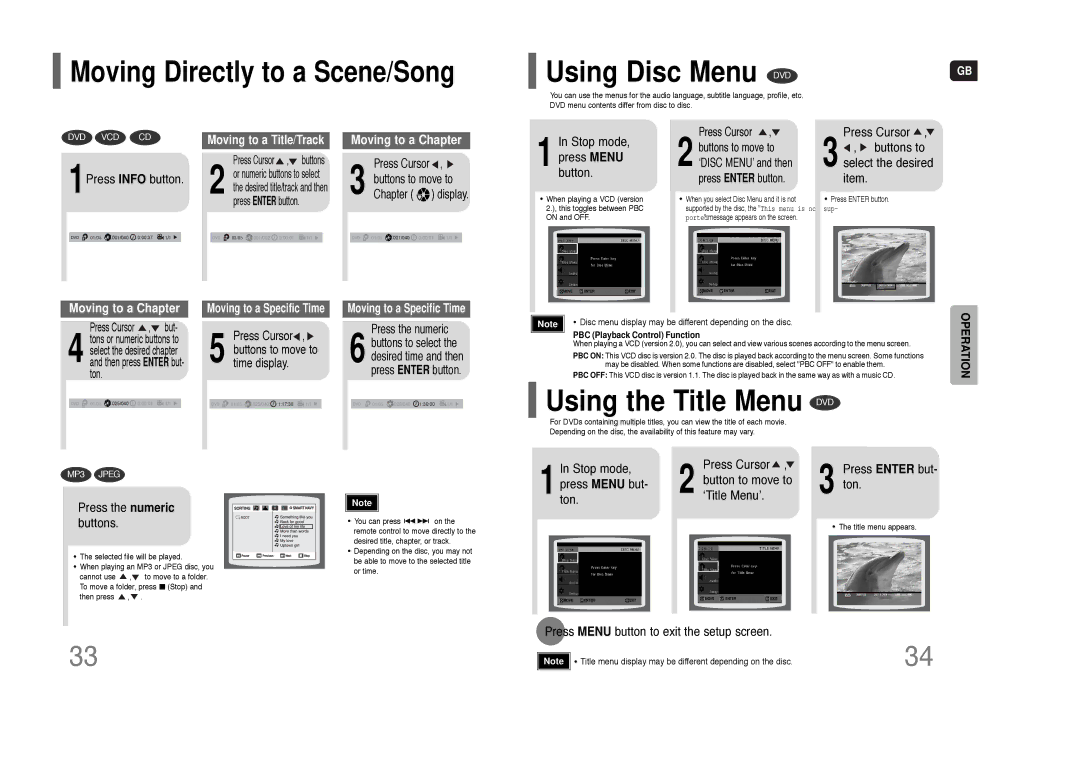HT-Q9 specifications
The Samsung HT-Q9 is a sophisticated home theater system designed to enhance the audio-visual experience, bringing cinema-quality sound and immersive viewing right into the home. Known for its innovative technology, the HT-Q9 offers a multitude of features that captivate any movie or music enthusiast.At the heart of the HT-Q9 is a powerful surround sound system that can deliver dynamic audio with precision. The system utilizes a 7.1-channel configuration to provide a truly immersive soundstage. The rear speakers ensure an enveloping audio environment, enveloping the viewer in rich sound whether they are watching movies, playing games, or simply listening to music.
One standout feature of the HT-Q9 is its use of Samsung’s proprietary Sound Technologies. The system employs Dolby Digital and DTS-HD Master Audio decoding, producing crystal-clear sound that complements high-definition video. This means that even the softest whispers or the most explosive action sequences are delivered with remarkable clarity.
Another notable characteristic of the HT-Q9 is its wireless capabilities. The system supports Bluetooth connectivity, allowing users to stream music directly from their smartphones or tablets. This feature enhances convenience and flexibility, letting users enjoy their favorite tunes without the limitation of wires. Additionally, it supports Wi-Fi connectivity, enabling seamless access to streaming services and apps.
The design of the HT-Q9 also deserves mention. With a sleek, modern aesthetic, it fits well into contemporary living spaces. The compact footprint of the speakers allows for easy placement around a room without taking up excessive space. Furthermore, the intuitive remote control and user-friendly interface simplify operation, making it accessible for users of all ages.
The Samsung HT-Q9 is also equipped with a variety of input options, including HDMI, optical, and auxiliary inputs. This versatility allows users to connect multiple devices, such as Blu-ray players, gaming consoles, and streaming devices, creating a versatile entertainment hub.
In essence, the Samsung HT-Q9 is not just a home theater system; it’s a complete audio-visual solution that combines advanced technology with ease of use. Its powerful sound, wireless connectivity, and stylish design make it an excellent choice for anyone looking to elevate their home entertainment experience. Whether hosting movie nights, enjoying music, or playing video games, the HT-Q9 ensures that every moment is enriched by stunning audio quality.