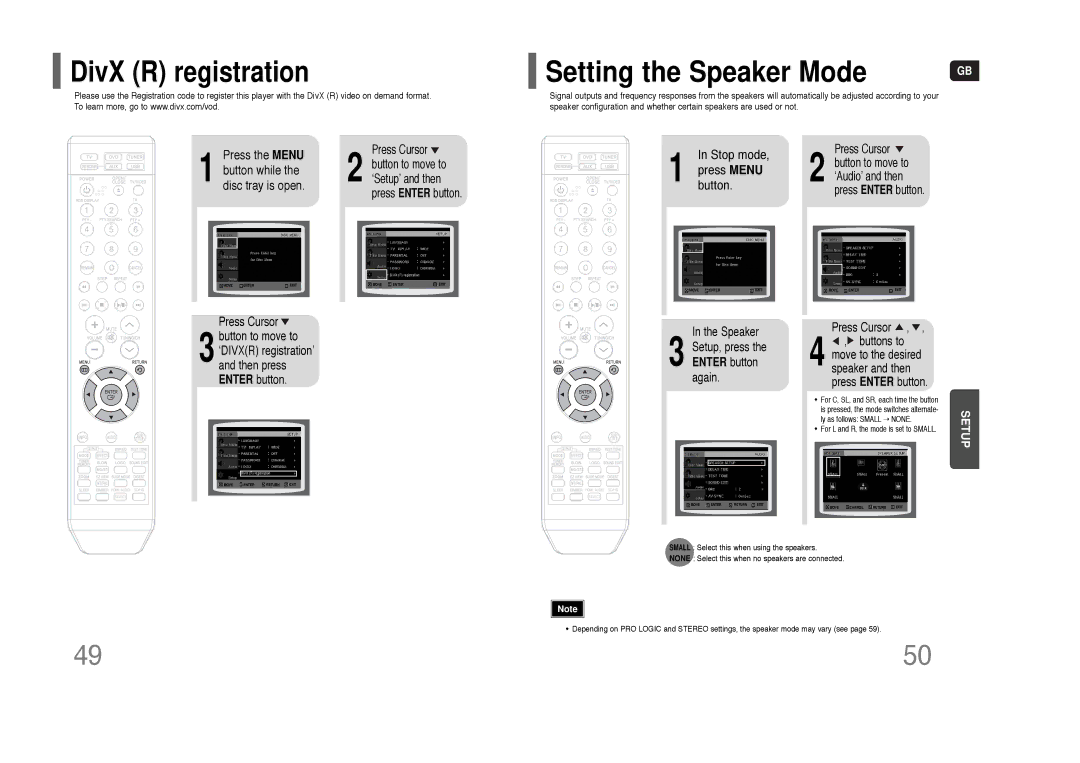HT-THQ25, HT-THQ22 specifications
The Samsung HT-THQ25 and HT-THQ22 are notable home theater systems designed to deliver an immersive audio-visual experience. These systems combine high-quality components with user-friendly features, making them suitable for both movie buffs and casual viewers.One of the standout features of the HT-THQ25 is its 5.1 channel surround sound configuration, providing a rich and enveloping audio experience that enhances the overall viewing pleasure. The system is equipped with a powerful subwoofer, ensuring deep bass that brings action scenes and musical performances to life. The HT-THQ22, while slightly less powerful, offers a 2.1 channel system, making it ideal for smaller spaces without sacrificing sound quality.
Both models feature Samsung's advanced technologies, such as Dolby Digital and DTS decoding, which deliver clear, high-fidelity sound. This creates a well-rounded sonic environment, essential for enjoying movies and music. The systems utilize a compact design that integrates neatly into any living space, while still providing robust sound output.
Connectivity is a strong point for the HT-THQ25 and HT-THQ22, as they come with multiple HDMI inputs, allowing users to connect various devices seamlessly, such as Blu-ray players, gaming consoles, and streaming devices. Additionally, both models support USB playback, enabling users to enjoy their favorite content directly from external drives.
For those who prefer a more personalized listening experience, the sound mode settings allow users to adjust audio characteristics based on the type of content being played. Users can optimize settings for movies, music, and even gaming, ensuring the best sound output for every experience.
Digital media playback capabilities are enhanced with support for various formats including MP3, WMA, and JPEG photo viewing. This versatility is perfect for hosting multimedia gatherings, allowing friends and family to share and enjoy their favorite digital content together.
In conclusion, the Samsung HT-THQ25 and HT-THQ22 provide exceptional performance and user-friendly features, making them excellent choices for home theater enthusiasts. With their powerful sound systems, versatile connectivity options, and advanced audio technologies, these models stand out in the crowded market of home entertainment systems. Whether you opt for the HT-THQ25 or the HT-THQ22, you can expect a remarkable audio-visual experience that enhances your home entertainment setup.