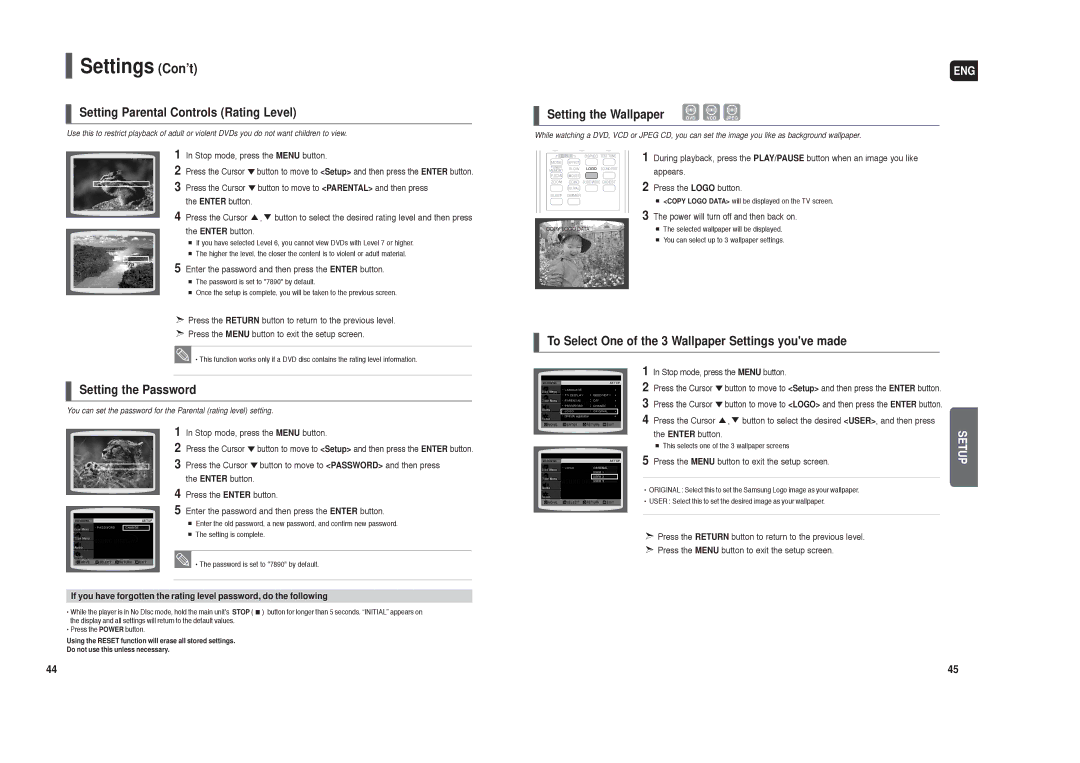HT-TX25, HT-TX22 specifications
The Samsung HT-TX22 and HT-TX25 are part of Samsung's innovative home theater systems that combine cutting-edge technology with sleek design to enhance your home entertainment experience. Both models cater to users who seek high-quality audio and visual performance in a compact format, perfect for smaller spaces.The HT-TX22 features a compact design with a 2.1 channel speaker system. It comes with a powerful subwoofer that delivers deep, rich bass, enhancing the overall audio experience. The unit supports various audio formats, including Dolby Digital and DTS, ensuring that users receive immersive surround sound. It's equipped with Samsung’s proprietary Sound Enhancement technology, which optimizes sound quality based on room acoustics.
On the other hand, the HT-TX25 offers a slightly more advanced setup, featuring a 5.1 channel system that includes four satellite speakers, a center channel speaker, and a subwoofer. This model is designed to create a more enveloping soundstage, making movies, music, and video games more captivating. With support for both Dolby TrueHD and DTS-HD Master Audio, the HT-TX25 allows for the highest quality audio playback, making it a great choice for audiophiles.
One of the standout features of both models is their compatibility with a range of multimedia sources. They can connect to various devices, including DVD players, game consoles, and streaming devices via multiple HDMI inputs. This versatility allows users to enjoy their favorite content without hassle. Additionally, both units come with USB ports, enabling playback of MP3 and WMA files directly from flash drives.
Samsung has also integrated user-friendly features such as an intuitive on-screen interface and remote control, making navigation straightforward for all users. The systems are designed to enhance connectivity, ensuring seamless interaction with smart devices and compatibility with Bluetooth streaming, which allows users to stream their favorite music wirelessly.
In summary, the Samsung HT-TX22 and HT-TX25 offer an impressive combination of features and technologies. With their sleek design, high-quality audio output, and multimedia compatibility, these home theater systems cater to diverse entertainment needs, ensuring an enriching audio-visual experience for any home. Whether you’re watching movies or listening to music, these models deliver exceptional performance and user convenience.