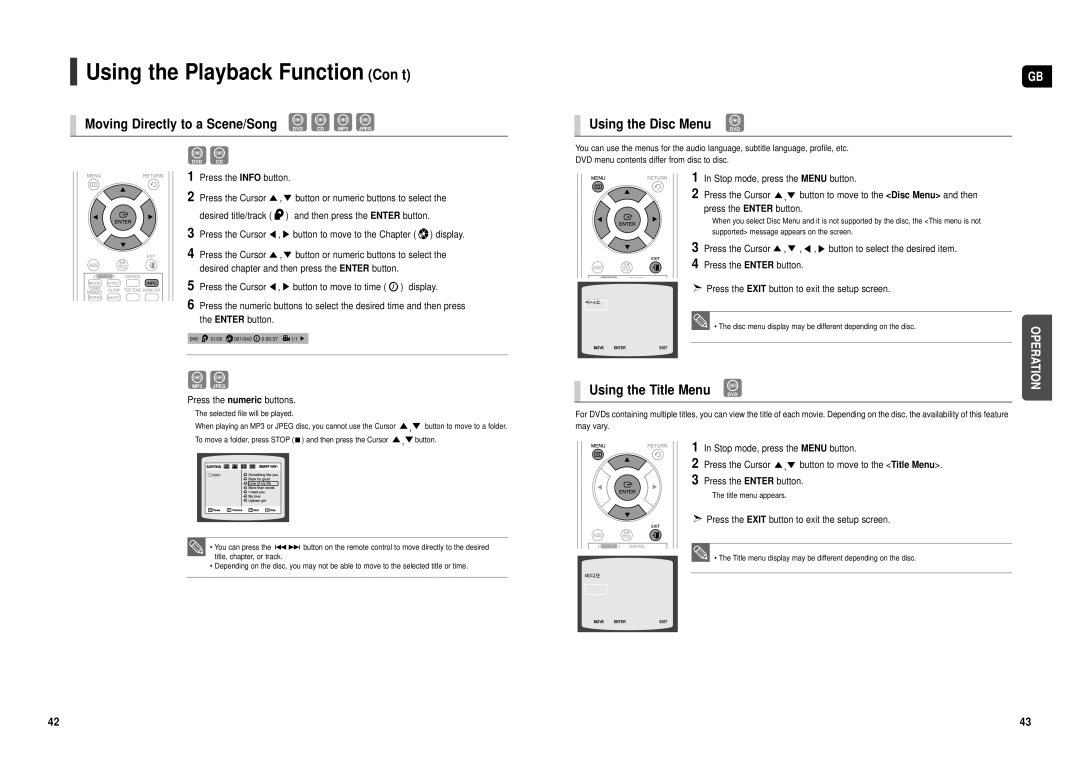HT-TX500R/XEF, HT-TX500R/XEO, HT-TX500T/ADL, HT-TX500R/XEE, HT-TX500R/XET specifications
The Samsung HT-TX500R/XEO and HT-TX500R/XEF are powerful home theater systems designed to deliver an immersive audio-visual experience. With their sleek design and advanced technology, these systems bring cinema-quality sound into the comfort of your home.One of the standout features of the HT-TX500R is its 5.1-channel surround sound system, which consists of a powerful subwoofer and five satellite speakers. This configuration allows for rich, balanced sound across various audio frequencies, creating an enveloping atmosphere whether you're watching movies, playing video games, or listening to music. The subwoofer is designed to enhance low-frequency sounds, ensuring that action scenes or deep bass tracks are experienced with the full impact they deserve.
The HT-TX500R also supports a variety of audio formats, including Dolby Digital and DTS, which enhance the surround sound experience. This compatibility ensures that users can enjoy high-quality audio from various sources, including DVDs, Blu-rays, and streaming services. The system is equipped with a built-in decoder that processes these formats effortlessly, ensuring a seamless playback experience with minimized latency.
In terms of connectivity, the HT-TX500R is versatile, featuring multiple HDMI inputs and outputs, audio inputs, and USB ports. This allows users to connect various devices like gaming consoles, Blu-ray players, and portable media players with ease. HDMI CEC support means that you can control multiple devices through a single remote, simplifying the user experience.
Another notable characteristic of the HT-TX500R is its ability to enhance audio playback through Samsung’s proprietary sound technologies. Features such as 3D Sound Plus and Crystal Clear Audio aim to create a more nuanced sound stage, allowing for precise audio placement in movies and music, which enhances the overall listening experience.
The systems are also equipped with a user-friendly interface, making it simple to navigate through different settings, adjust sound configurations, and access various audio sources. The remote control is intuitive and well-designed, giving users quick access to essential functions without hassle.
Overall, the Samsung HT-TX500R/XEO and HT-TX500R/XEF embody a winning combination of advanced audio technologies, flexible connectivity options, and user-friendly features, making them an excellent choice for anyone looking to elevate their home entertainment setup.