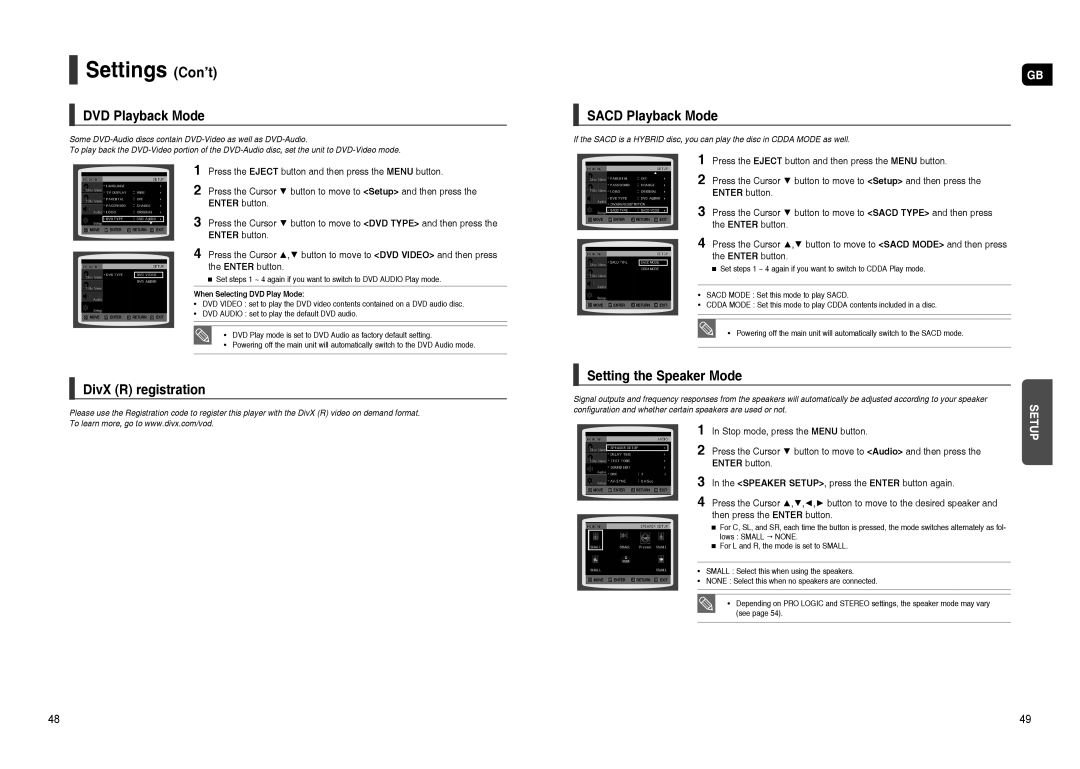HT-TXQ120K/NWT, HT-TXQ120R/XEE, HT-TXQ120T/NWT specifications
The Samsung HT-TXQ120R series represents an impressive addition to the home theater system landscape, combining advanced audio technology with user-friendly features. Designed for both casual viewers and dedicated audiophiles, these models—HT-TXQ120R/XEE, HT-TXQ120R/XET, HT-TXQ120R/XEF, and HT-TXQ120R/XEO—bring an immersive home cinema experience to any living room.At the heart of the HT-TXQ120R series is its powerful 5.1 channel system, providing a total output of approximately 1000 watts. This robust audio setup ensures that users experience deep bass and rich sound, thanks to the dedicated subwoofer that enhances low frequencies. The inclusion of surround sound technology creates a captivating environment, making movies, music, and games come to life.
One of the standout features of these models is the integrated DVD player, which not only plays DVDs but also supports various formats, ensuring compatibility with a wide range of media. The HT-TXQ120R series utilizes advanced upscaling technology to enhance standard-definition content, delivering high-quality visuals on larger screens. This feature is particularly beneficial for users with HD televisions, transforming their viewing experience.
Samsung’s cutting-edge technology also focuses on connectivity and convenience. The series includes a USB port that allows users to play media directly from flash drives, making it easy to access photos, music, and videos. Additionally, Bluetooth capability enables wireless streaming from compatible devices, providing flexibility for music lovers who want to enjoy their favorite tracks without the hassle of cables.
The design of the HT-TXQ120R series is sleek and modern, making it a stylish addition to any home entertainment setup. Its compact size makes it suitable for smaller spaces while still delivering high-quality performance. The user interface is intuitive, allowing for easy navigation through settings and various modes, ensuring that users can quickly adjust sound preferences and playback options.
In terms of compatibility, the HT-TXQ120R series supports various audio formats, including Dolby Digital, ensuring an optimal listening experience across different types of media. The system also includes multiple audio inputs, providing versatility for connecting various devices, such as gaming consoles and streaming boxes.
Overall, the Samsung HT-TXQ120R/XEE, HT-TXQ120R/XET, HT-TXQ120R/XEF, and HT-TXQ120R/XEO deliver a combination of powerful audio performance, advanced features, and user-friendly design, making them an excellent choice for anyone looking to enhance their home entertainment setup. With its dynamic sound and comprehensive functionality, the HT-TXQ120R series stands out as a reliable option for enjoying movies, music, and more from the comfort of home.