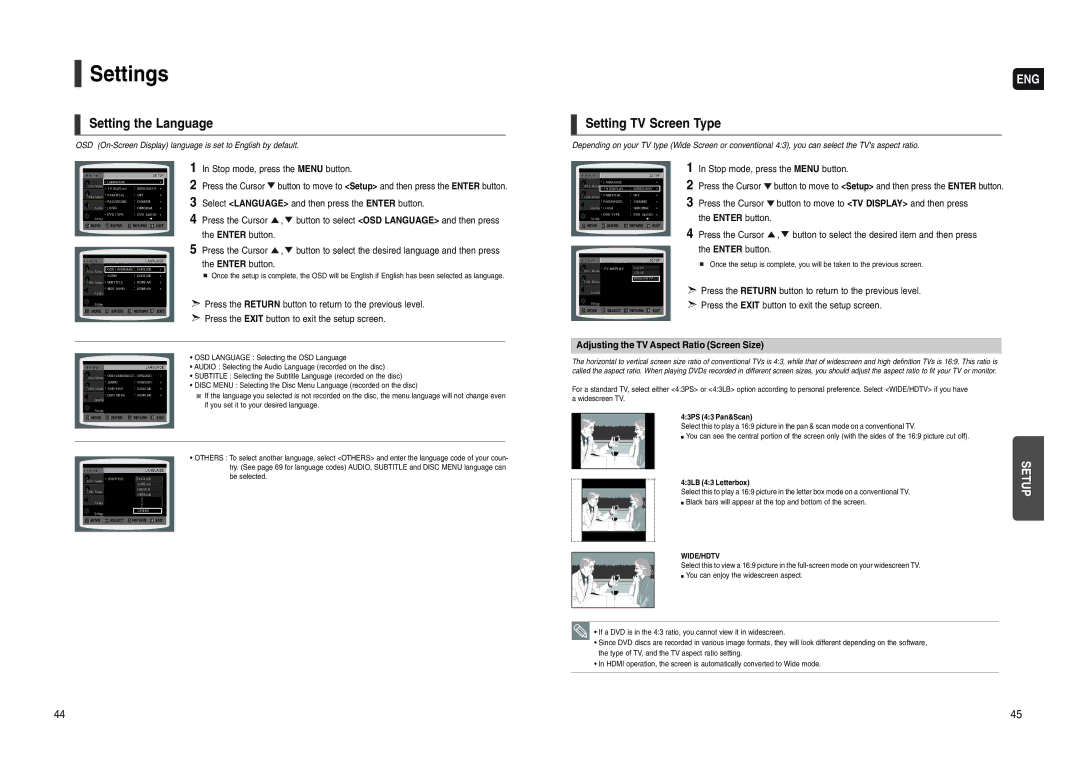HT-WX70 specifications
The Samsung HT-WX70 is a sophisticated home theater system designed to elevate your audio experiences, bringing cinematic quality right into your living room. As part of Samsung's commitment to providing cutting-edge technology, this model combines advanced features with user-friendly functionality, making it an ideal choice for both movie buffs and music enthusiasts alike.One of the standout features of the HT-WX70 is its powerful 5.1 channel surround sound system. With five dedicated satellite speakers and a subwoofer, it delivers immersive audio performance that envelops the listener, providing a truly cinematic experience. The system is designed to reproduce rich, clear dialogue and impactful bass, ensuring that every movie night feels like a trip to the theater.
Another key characteristic of the HT-WX70 is its connectivity options. It includes multiple inputs such as HDMI, optical, and RCA, allowing users to connect various devices like TVs, gaming consoles, and Blu-ray players seamlessly. Additionally, the system features built-in Bluetooth technology, enabling wireless streaming from smartphones, tablets, and other Bluetooth-enabled devices. This feature enhances flexibility, allowing users to enjoy their favorite music or podcasts without the hassle of tangled wires.
In terms of technological advancements, the HT-WX70 supports Dolby Digital and DTS audio formats, which contribute to superior sound quality. These technologies are crucial for delivering an authentic audio experience, whether it's during an explosive action scene or a quiet, intimate moment in a film.
The sleek and modern design of the HT-WX70 further enhances its appeal. The system boasts a compact footprint that easily fits into any entertainment setup, while its stylish finish ensures it complements contemporary decor. Its intuitive remote control allows users to adjust settings effortlessly, ensuring an enjoyable experience from start to finish.
Overall, the Samsung HT-WX70 is a robust home theater system that combines powerful audio performance, versatile connectivity, and stylish design. Whether you're binge-watching your favorite shows or hosting a movie marathon, this system promises to deliver an outstanding audio experience that enhances your enjoyment and brings your entertainment to life.