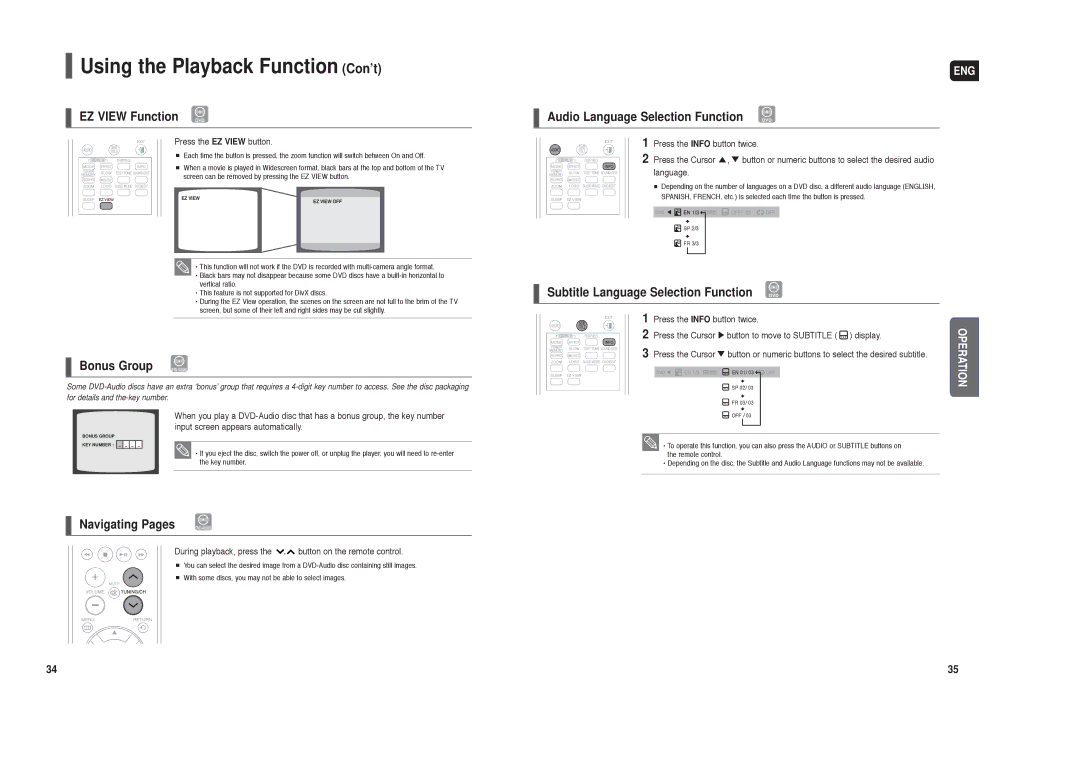HT-X40 specifications
The Samsung HT-X40 is a versatile home theater system that brings a cinematic experience right into your living room. This model is designed to cater to audiophiles and movie enthusiasts alike, providing crystal clear audio and immersive sound quality that enhances any viewing or listening experience.One of the main features of the HT-X40 is its 5.1-channel surround sound system. This configuration allows users to enjoy a theater-like experience by enveloping them in sound from various directions. It includes four satellite speakers, a center speaker, and a powerful subwoofer that delivers deep bass, resulting in a rich soundscape that is ideal for movies, music, and gaming.
The HT-X40 supports various audio formats, including Dolby Digital and DTS technology, ensuring that users receive high-definition sound quality. With its built-in digital amplifier, this system can produce greater power and efficiency, enhancing overall audio performance while minimizing distortion.
In terms of connectivity, the HT-X40 is equipped with multiple audio and video inputs, including HDMI, Optical, and RCA. This versatility allows it to connect seamlessly with various devices such as DVD players, gaming consoles, and televisions. The inclusion of USB ports also enables users to enjoy their favorite music and videos directly from external devices.
Another significant characteristic of the HT-X40 is its compatibility with DVD playback. The built-in DVD player allows users to enjoy their favorite movies without the need for an external player, adding to the convenience and compact design of the system. Additionally, it supports various playback formats, ensuring flexibility for users with different media collections.
The HT-X40's sleek and elegant design complements any home decor, making it an aesthetically pleasing addition. The user-friendly interface and remote control provide easy access to features and settings, allowing users to customize their experience without hassle.
In summary, the Samsung HT-X40 offers a combination of powerful sound, versatile connectivity, and a stylish design that enhances any home entertainment setup. With its array of features and technologies, this home theater system is a suitable choice for anyone looking to elevate their audio-visual experience. Whether you’re watching movies, enjoying music, or gaming, the HT-X40 delivers an enjoyable and immersive experience that is hard to beat.