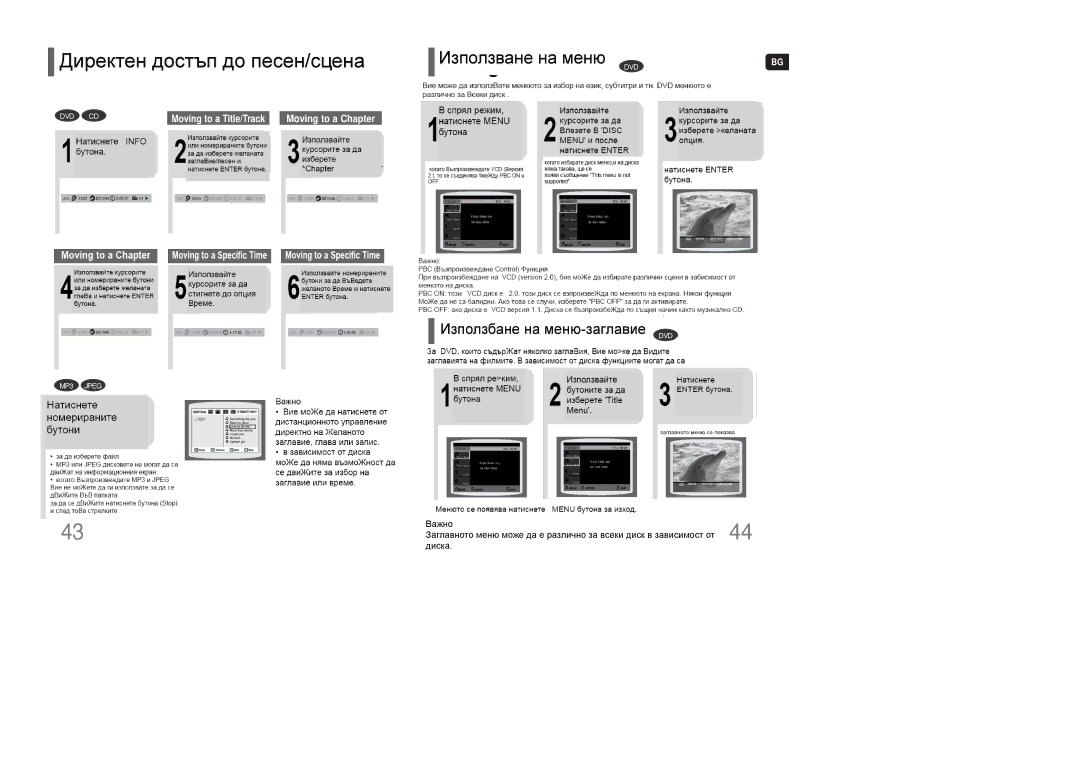HT-XQ100T/OMX, HT-XQ100T/XEF, HT-XQ100WR/ELS, HT-TXQ100R/ELS, HT-XQ100R/ELS specifications
The Samsung HT-XQ100R/ELS, HT-TXQ100R/ELS, HT-XQ100WR/ELS, HT-XQ100T/XEF, and HT-XQ100T/OMX are part of Samsung's sophisticated home theater system lineup, designed to enhance your audio-visual experience in any setting.At the core of these models is the powerful 5.1 channel surround sound system, providing a true cinematic experience with deep bass and clear highs. The incorporation of Dolby Digital and DTS technology ensures exceptional sound quality, delivering an immersive audio experience that brings movies and music to life. The systems also feature Advanced Audio Processing, which enhances the playback of various formats, ensuring that every sound is heard precisely as the creator intended.
Connectivity options are abundant in the HT-XQ and HT-TXQ series, including HDMI inputs that support 4K passthrough, USB ports for multimedia playback, and Bluetooth capability for wireless streaming. This makes it easy to connect a variety of devices such as TVs, gaming consoles, and mobile devices, allowing users to enjoy their favorite content without hassle.
The design of these home theater systems is sleek and modern, making them an aesthetic addition to any living room. With a compact footprint, they can easily be integrated into existing home entertainment setups. LED display panels provide intuitive access to settings and playback options, enhancing user control.
Another notable feature is the built-in DVD player in several models, enabling users to enjoy their DVD collections without the need for additional equipment. This feature complements the systems’ ability to upscale standard DVDs to near Full HD quality, ensuring an improved viewing experience.
Furthermore, the HT-XQ100R/ELS and its counterparts boast Sound Effect Modes that allow users to customize their audio experience, whether it's for movies, music, or gaming. The built-in equalizer provides additional audio tuning, helping users find the perfect sound profile for their environment.
In conclusion, the Samsung HT series, exemplified by the HT-XQ100R/ELS, HT-TXQ100R/ELS, HT-XQ100WR/ELS, HT-XQ100T/XEF, and HT-XQ100T/OMX, combines cutting-edge technology, innovative features, and aesthetic design to deliver a premium home theater experience. Whether you're watching the latest blockbusters or streaming your favorite playlists, these systems promise to elevate your entertainment journeys.