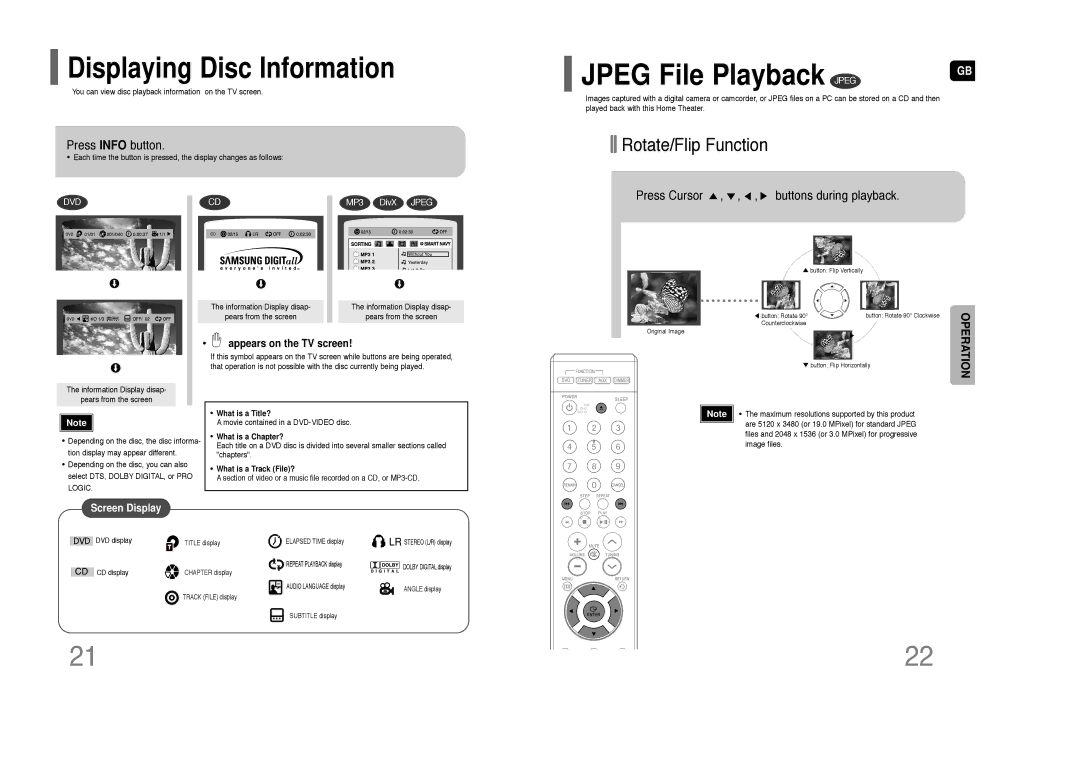Displaying Disc Information
Displaying Disc Information
You can view disc playback information on the TV screen.
Press INFO button.
•Each time the button is pressed, the display changes as follows:
DVD | CD | MP3 DivX JPEG |
The information Display disap- |
| The information Display disap- |
pears from the screen |
| pears from the screen |
|
|
|
• appears on the TV screen!
appears on the TV screen!
If this symbol appears on the TV screen while buttons are being operated, that operation is not possible with the disc currently being played.
 JPEG File Playback JPEG
JPEG File Playback JPEG
Images captured with a digital camera or camcorder, or JPEG files on a PC can be stored on a CD and then played back with this Home Theater.

 Rotate/Flip Function
Rotate/Flip Function
Press Cursor  ,
,  ,
,  ,
,  buttons during playback.
buttons during playback.
![]() button: Flip Vertically
button: Flip Vertically
button: Rotate 90° | button: Rotate 90° Clockwise |
Counterclockwise |
|
Original Image
![]() button: Flip Horizontally
button: Flip Horizontally
GB
OPERATION
The information Display disap-
pears from the screen
Note |
•Depending on the disc, the disc informa- tion display may appear different.
•Depending on the disc, you can also select DTS, DOLBY DIGITAL, or PRO LOGIC.
•What is a Title?
A movie contained in a
•What is a Chapter?
Each title on a DVD disc is divided into several smaller sections called "chapters".
•What is a Track (File)?
A section of video or a music file recorded on a CD, or
Note • The maximum resolutions supported by this product ![]() are 5120 x 3480 (or 19.0 MPixel) for standard JPEG files and 2048 x 1536 (or 3.0 MPixel) for progressive
are 5120 x 3480 (or 19.0 MPixel) for standard JPEG files and 2048 x 1536 (or 3.0 MPixel) for progressive
image files.
Screen Display
DVD display | TITLE display | ELAPSED TIME display |
| CHAPTER display | REPEAT PLAYBACK display |
CD display |
| |
|
| AUDIO LANGUAGE display |
| TRACK (FILE) display |
|
STEREO (L/R) display
DOLBY DIGITAL display
ANGLE display
SUBTITLE display
21 | 22 |