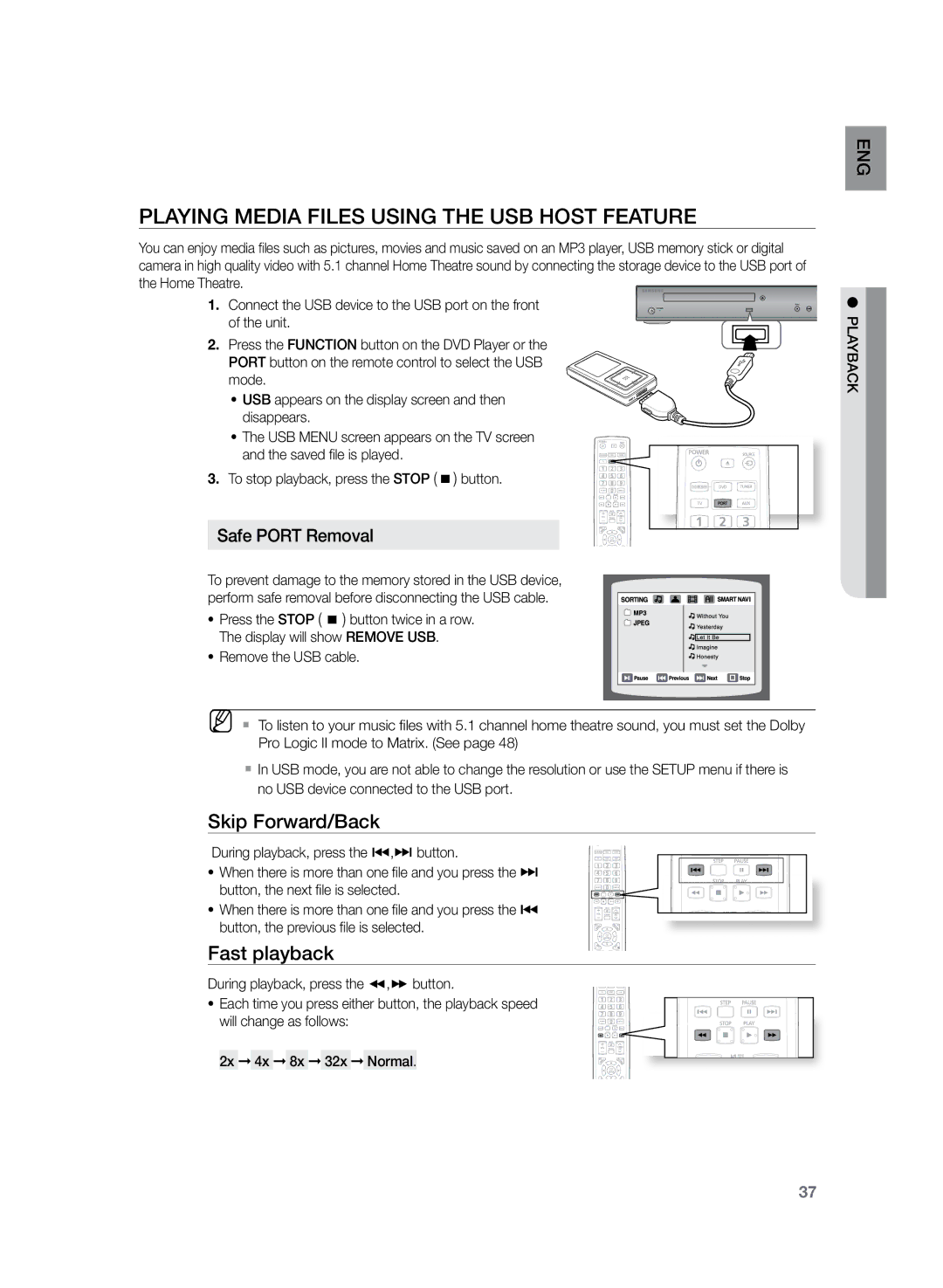Playing Media Files using the USB Host Feature
You can enjoy media files such as pictures, movies and music saved on an MP3 player, USB memory stick or digital camera in high quality video with 5.1 channel Home Theatre sound by connecting the storage device to the USB port of the Home Theatre.
1. Connect the USB device to the USB port on the front | FUNC. |
| STANDBY |
of the unit. |
|
2. Press the FUNCTION button on the DVD Player or the PORT button on the remote control to select the USB mode.
• USB appears on the display screen and then disappears.
• The USB MENU screen appears on the TV screen and the saved file is played.
3. To stop playback, press the STOP ( ![]() ) button.
) button.
Safe PORT Removal
To prevent damage to the memory stored in the USB device, perform safe removal before disconnecting the USB cable.
• Press the STOP ( ![]() ) button twice in a row. The display will show REMOVE USB.
) button twice in a row. The display will show REMOVE USB.
• Remove the USB cable.
MM`` To listen to your music files with 5.1 channel home theatre sound, you must set the Dolby Pro Logic II mode to Matrix. (See page 48)
`` In USB mode, you are not able to change the resolution or use the SETUP menu if there is no USB device connected to the USB port.
Skip Forward/Back
During playback, press the [,] button.
• When there is more than one file and you press the ] button, the next file is selected.
• When there is more than one file and you press the [ button, the previous file is selected.
Fast playback
During playback, press the (,) button.
• Each time you press either button, the playback speed will change as follows:
2x ➞ 4x ➞ 8x ➞ 32x ➞ Normal.
G En
●playback
37