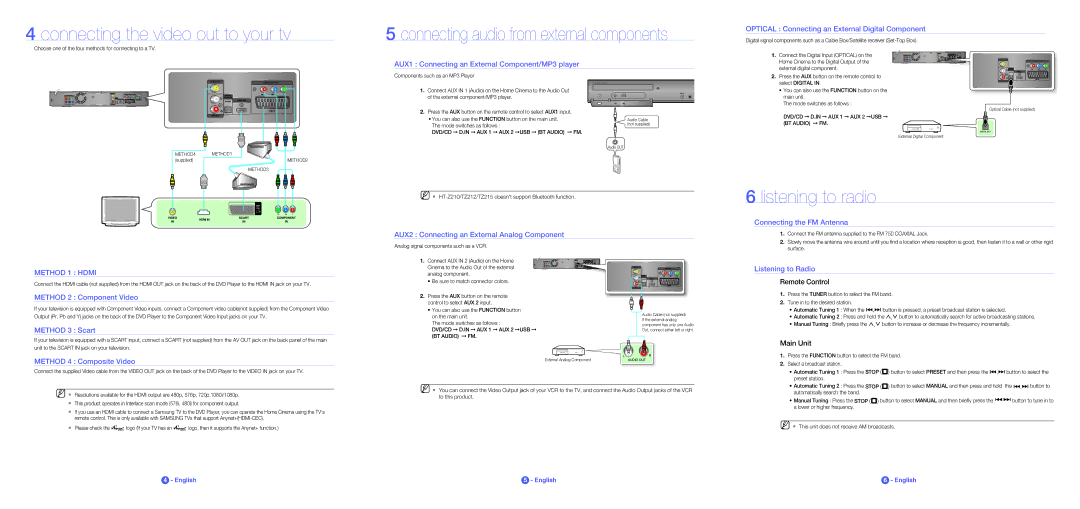HT-Z210R/XEF, HT-Z210R/XEE, HT-Z210M/MEA, HT-Z210R/XET, HT-Z210R/EDC specifications
The Samsung HT-Z210R/XEE is a home theater system that combines cutting-edge technology, sleek design, and impressive audio performance to create an immersive entertainment experience. It’s an ideal choice for those looking to enhance their home cinema setup with high-quality sound and versatility.At the heart of the HT-Z210R is a powerful 5.1 channel surround sound system, which comprises five satellite speakers and a subwoofer. The configuration ensures that sound comes from all directions, enveloping viewers in rich audio that heightens the experience of movies, music, and games. With a robust output of around 1000 watts, the system generates clear, impactful sound that complements high-definition video.
One of the standout features of the HT-Z210R is its ability to play a variety of disc formats. It supports DVD, CD, and MP3 playback, making it a versatile addition to any entertainment setup. Additionally, the system is equipped with an HDMI output, which allows for high-definition audio and video transmission in a single cable, simplifying the connection to modern TVs and projectors.
The Samsung HT-Z210R also includes advanced audio technologies such as Dolby Digital and DTS decoding, which are essential for delivering high-quality surround sound. These technologies create an immersive audio environment that replicates the experience of being in a theater. Furthermore, the system features equalization options that allow users to tailor the sound to their preferences or to the acoustics of their room.
Another notable aspect of the HT-Z210R is its user-friendly interface and compatibility with a range of devices. It comes equipped with USB ports for easy connectivity, allowing users to play music directly from flash drives or other devices. This feature enhances its flexibility and usability, catering to diverse entertainment needs.
The sleek, modern design of the HT-Z210R seamlessly integrates into any home environment, with its compact form factor ensuring that it does not overpower the space. The system is easy to set up, and with wireless rear speakers available as an option, it minimizes clutter while maximizing sound performance.
In conclusion, the Samsung HT-Z210R/XEE home theater system is an excellent choice for audio enthusiasts and casual viewers alike, offering a perfect blend of advanced features, exceptional sound quality, and elegant design, making it a valuable addition to any home entertainment system.