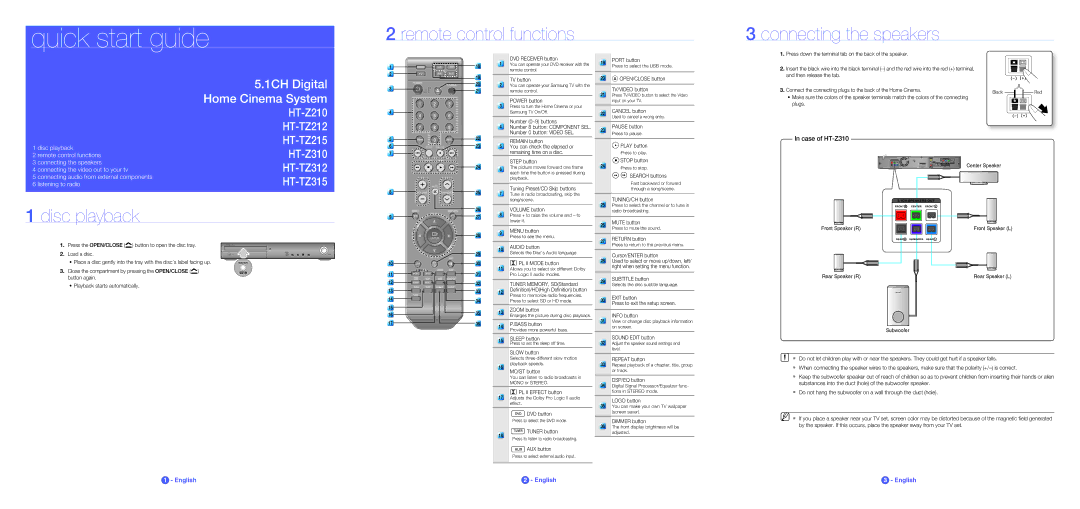quick start guide
2 remote control functions | 3 connecting the speakers | |
|
|
|
1 | DVDRECEIVER | DVD |
2 |
| PORT |
18
DVD RECEIVER button
1You can operate your DVD receiver with the remote control.
19 | PORT button | |
Press to select the USB mode. | ||
|
1. | Press down the terminal tab on the back of the speaker. |
2. | Insert the black wire into the black terminal |
1 disc playback
2 remote control functions
5.1CH Digital Home Cinema System
HT-Z210
HT-TZ212
HT-TZ215
HT-Z310
3
4
5 | REMAIN |
6 | STEP PAUSE |
7 |
|
19
20
21
22
23
TV button
2You can operate your Samsung TV with the remote control.
POWER button
3Press to turn the Home Cinema or your Samsung TV On/Off.
Number (0~9) buttons
4 Number 8 button: COMPONENT SEL. Number 0 button: VIDEO SEL.
REMAIN button
5 You can check the elapsed or
remaining time on a disc.
20![]() OPEN/CLOSE button TV/VIDEO button
OPEN/CLOSE button TV/VIDEO button
21Press TV/VIDEO button to select the Video
input on your TV.
|
| CANCEL button |
| 22 | |
| Used to cancel a wrong entry. | |
|
| |
|
|
|
|
| PAUSE button |
| 23 | |
| Press to pause. | |
|
| |
|
|
|
|
| PLAY button |
|
| Press to play. |
and then release the tab. |
3. Connect the connecting plugs to the back of the Home Cinema. |
• Make sure the colors of the speaker terminals match the colors of the connecting |
plugs. |
In case of
Black | Red |
3 connecting the speakers
4 connecting the video out to your tv
HT-TZ312
24
| STEP button |
6 | The picture moves forward one frame |
24 | STOP button | |
Press to stop. | ||
|
Center Speaker
5 connecting audio from external components
6 listening to radio
HT-TZ315
8
25
each time the button is pressed during |
playback. |
Tuning Preset/CD Skip buttons
7Tune in radio broadcasting, skip the song/scene.
![]()
![]() SEARCH buttons
SEARCH buttons
Fast backward or forward through a song/scene.
TUNING/CH button
1 disc playback
1.Press the OPEN/CLOSE (![]() ) button to open the disc tray.
) button to open the disc tray.
2.Load a disc.
•Place a disc gently into the tray with the disc’s label facing up.
3.Close the compartment by pressing the OPEN/CLOSE (![]() ) button again.
) button again.
•Playback starts automatically.
9
10 | AUDIO | SUB |
TITLE | ||
11 |
|
|
12 |
|
|
13 | P.BASS |
|
14 |
| |
|
| |
15 |
|
|
16 |
|
|
17 |
|
|
26
27
28
29
30
31
32
33
34
35
36
VOLUME button
8Press + to raise the volume and – to lower it.
9MENU button
Press to see the menu.
10 | AUDIO button | |
Selects the Disc’s Audio language. | ||
|
PL II MODE button
11Allows you to select six different Dolby Pro Logic II audio modes.
|
| TUNER MEMORY, SD(Standard |
|
| Definition)/HD(High Definition) button |
| 12 | |
| Press to memorize radio frequencies. | |
|
| |
|
| Press to select SD or HD mode. |
|
|
|
|
| ZOOM button |
| 13 | |
| Enlarges the picture during disc playback. | |
|
|
14P.BASS button
Provides more powerful bass.
15 | SLEEP button | |
Press to set the sleep off time. | ||
|
SLOW button
25Press to select the channel or to tune in radio broadcasting.
26MUTE button
Press to mute the sound.
27RETURN button
Press to return to the previous menu.
Cursor/ENTER button
28 Used to select or move up/down, left/ right when setting the menu function.
29 | SUBTITLE button | |
Selects the disc subtitle language. | ||
|
30EXIT button
Press to exit the setup screen. INFO button
31View or change disc playback information
on screen.
SOUND EDIT button
32Adjust the speaker sound settings and level.
Front Speaker (R)
Rear Speaker (R)
Subwoofer
Front Speaker (L)
Rear Speaker (L)
Selects three different slow motion
16playback speeds.
MO/ST button
You can listen to radio broadcasts in MONO or STEREO.
PL II EFFECT button
17Adjusts the Dolby Pro Logic II audio effect.
![]() DVD button
DVD button
Press to select the DVD mode.
18 | TUNER button | |
Press to listen to radio broadcasting. | ||
|
REPEAT button
33Repeat playback of a chapter, title, group or track.
DSP/EQ button
34Digital Signal Processor/Equalizer func- tions in STEREO mode.
LOGO button
35You can make your own TV wallpaper (screen saver).
DIMMER button
36The front display brightness will be adjusted.
Do not let children play with or near the speakers. They could get hurt if a speaker falls.
When connecting the speaker wires to the speakers, make sure that the polarity
Keep the subwoofer speaker out of reach of children so as to prevent children from inserting their hands or alien substances into the duct (hole) of the subwoofer speaker.
Do not hang the subwoofer on a wall through the duct (hole).
M If you place a speaker near your TV set, screen color may be distorted because of the magnetic fi eld generated by the speaker. If this occurs, place the speaker away from your TV set.
![]() AUX button
AUX button
Press to select external audio input.
1 - English | 2 - English | 3 - English |