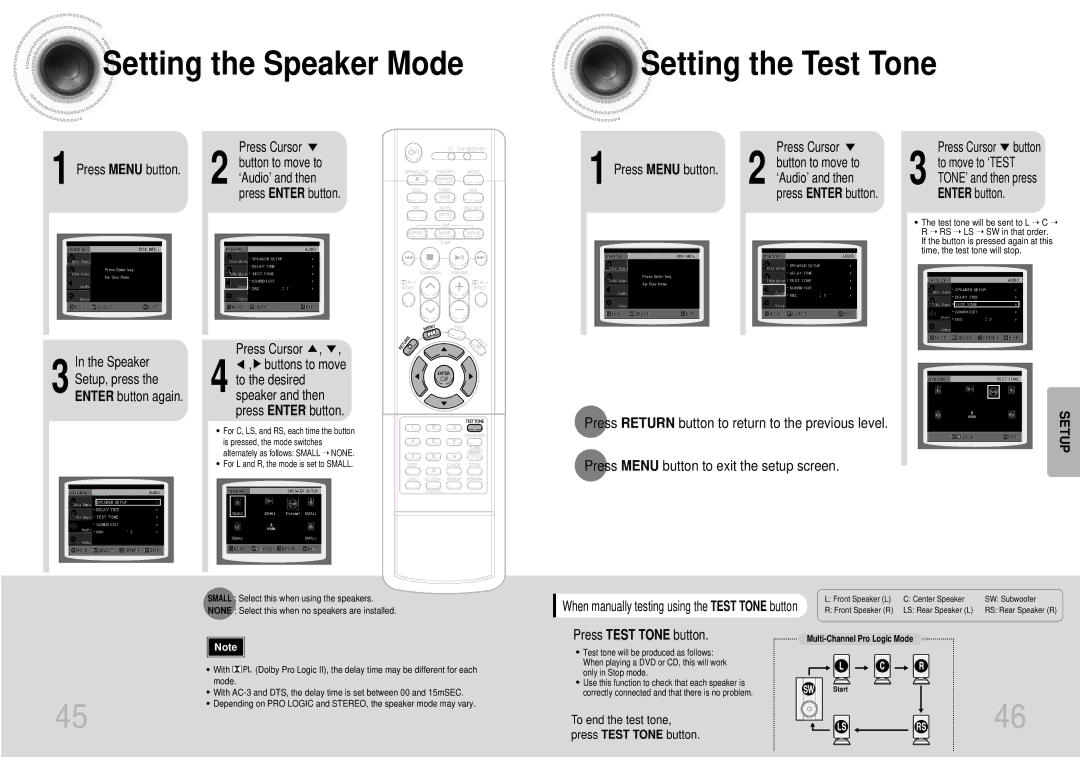Setting the Speaker Mode
Setting the Speaker Mode

 Setting the Test Tone
Setting the Test Tone
1 Press MENU button.
Press Cursor ![]() 2 button to move to
2 button to move to
‘Audio’ and then press ENTER button.
Press Cursor  ,
,  ,
,
1 Press MENU button.
Press Cursor ![]() 2 button to move to
2 button to move to
‘Audio’ and then press ENTER button.
3 | Press Cursor button | |
to move to ‘TEST | ||
| ||
| TONE’ and then press | |
| ENTER button. |
•The test tone will be sent to L ➝ C ➝ R ➝ RS ➝ LS ➝ SW in that order. If the button is pressed again at this time, the test tone will stop.
In the Speaker
3 Setup, press the ENTER button again.
![]() ,
, ![]() buttons to move 4 to the desired
buttons to move 4 to the desired
speaker and then press ENTER button.
• For C, LS, and RS, each time the button is pressed, the mode switches alternately as follows: SMALL ➝ NONE.
• For L and R, the mode is set to SMALL.
Press RETURN button to return to the previous level. | SETUP |
|
Press MENU button to exit the setup screen.
45
SMALL : Select this when using the speakers.
NONE : Select this when no speakers are installed.
Note |
•With ![]()
![]()
![]()
![]() (Dolby Pro Logic II), the delay time may be different for each mode.
(Dolby Pro Logic II), the delay time may be different for each mode.
•With
•Depending on PRO LOGIC and STEREO, the speaker mode may vary.
When manually testing using the TEST TONE button
Press TEST TONE button.
•Test tone will be produced as follows: When playing a DVD or CD, this will work only in Stop mode.
•Use this function to check that each speaker is correctly connected and that there is no problem.
To end the test tone, press TEST TONE button.
L: Front Speaker (L) | C: Center Speaker | SW: Subwoofer |
R: Front Speaker (R) | LS: Rear Speaker (L) | RS: Rear Speaker (R) |
Start
46