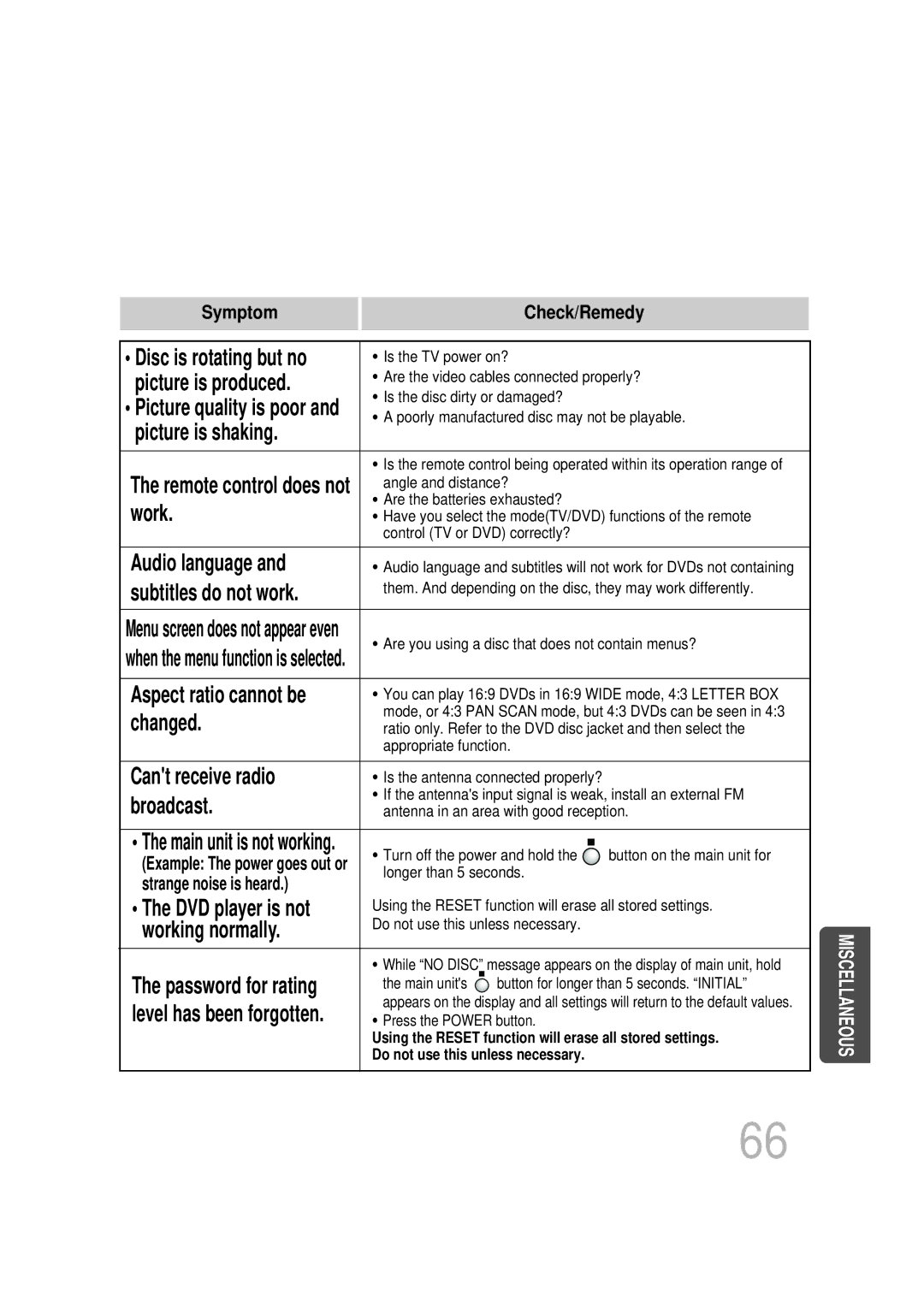Digital Home Cinema System
Class 1 Laser Product
Safety Warnings
Preparation
Precautions
Multi-Disc Playback & AM/FM Tuner
Features
Contents
Max. Playing Time
Copy Protection
Disc Size
Mark Logo
Disc Recording Format
Description
Channel Speaker
Video Output Connector
Sleep button
TV indicator
Logo button
Insert Remote Batteries
Replace the battery cover
Selecting the Listening Position
Connecting the Speakers
Speaker Terminal tab
Connect the connecting jacks to the back of the DVD player
Connect the FM antenna supplied to the FM 75Ω
Please observe the following cautions for your safety
Composite Video Good Quality
Connecting the Video to TV
Connecting an External Digital Component
Connecting External Components
Press AUX on the remote control to select AUX 1 or AUX
Connecting an External Analog Component
Selecting the Video Format
Press the Mode Button so that
Plug the power cord into the AC power supply
DVD Receiver indicator on the remote control flashes
To stop playback Press Stop during playback
Disc Playback
Disc tray
Load a discs
Press Zoom button
DivX Playback
During playback, press the button
Press and hold button
Press the Subtitle button
During playback, press the , button
Press Info button
Displaying Disc Information
Press the Remain button
Checking the Remaining Time
Press Slow button
Fast/Slow Playback
Briefly press button
Skipping Scenes/Songs
Press Enter button
Repeat Playback
Press Repeat button
Press Info button twice
A-B Repeat function will not work on an MP3 or Jpeg disc
Press Info button twice
Press Enter
Button at the end of the desired segment
Press Cursor
Angle Function
1Press Info button button to move to Angle display
Press EZ View button
Zoom Function
Press Zoom
Button
Buttons to select the desired subtitle
1Press Info button twice
Press Info button Press Cursor
Twice
Chapter display
1Press Info button
Press Cursor , buttons
Time display
Select the desired
Using Disc Menu
Press Cursor Buttons to Press Enter
Press Menu button
Button to move to
Using the Title Menu
Press Menu button to exit the setup screen
Press Menu
Button to move to
Setting the Language
‘Setup’ and then
Press Enter button
Button to select
Press Enter Press Cursor
Press Enter button
Press Cursor 3 button to move to ‘TV
Setting TV Screen type
Press Cursor 2 button to move to ‘Setup’ and then
DISPLAY’ and then
Letterbox
Adjusting the TV Aspect Ratio Screen Size
43 Pan&Scan
Setting Parental Controls Rating Level
Press Cursor , button
Enter the password
Press Cursor 3 button to move to
Press Cursor Button to move to Press Menu button
Setting the Password
Button Enter button
Enter the password
Press Cursor 6 button to move to ‘USER’ and then
Setting the Wallpaper Jpeg DVD VCD
1PLAY/PAUSE button when the image you like comes up
During playback, press
Press Return button to return to the previous level
‘Setup’ and then
Button to move to
LOGO’ and then
Speaker and then press Enter button
Setting the Speaker Mode
Speaker
Press Enter button Press Cursor
To move to ‘TEST
Setting the Test Tone
‘Audio’ and then
Press Test Tone button
Press Cursor button
Setting the Delay Time
Press Menu button to move to ‘Audio’ and then press Enter
Setting Rear Surround Speakers
3to move to ‘DELAY TIME’ and then press Enter button
Press Cursor , 5 totime.set the Delay
Setting Center Speaker
You can adjust the balance and level for each speaker
Setting the Audio Quality
Enter button Press Cursor button
Edit button and then press Cursor
Press Sound
‘Audio’ and then
Setting the DRC Dynamic Range Compression
‘DRC’ and then press Enter button
To adjust the ‘DRC’.Press Cursor
This function is available only for DVD/CD playback
To Turn On or Off Sound Logo
Press and hold ASC button Briefly press ASC button
Press and hold ASC button twice Briefly press ASC button
When the message Remove MIC
Adjust the volume control on the main Unit as follows
Press ASC button
Press Movie button
Live Surround Mode
Press SUPER5.1
Press Music button
Plug
Headphones into the headphone jack
Press PL II Mode button
Dolby Pro Logic II Mode
You can select the desired Dolby Pro Logic II audio mode
Dolby Pro Logic II Effect
Press PL II Mode
Button to select ‘MUSIC’ mode
Then press Cursor , buttons to select the mode
Main Unit
Remote Control Unit Press Tuner
Listening to Radio
Band button
Press 1button and select
Presetting Stations
To preset another
Press
What information can RDS signals provide?
Using the RDS Radio Data System to receive FM stations
About RDS broadcasting
PTY Program Type indication and PTY-SEARCH function
PTY Search is only applicable to preset stations
Before you start, remember
Press Sleep button
To confirm the sleep timer setting, press Sleep button
To cancel the sleep timer, press Sleep button until
Convenient Functions
Press Mute button
Press Dimmer button
While holding down POWER, enter the code
Press the Mode button to make the TV
Indicator on the remote control to flash
Point the remote control toward the TV
Brand Code
TV Brand Code List
Picture does not appear, sound
Before Calling for Service
Tray opens 2 to 5 seconds later
Main unit is not working
Using the Reset function will erase all stored settings
Subtitles do not work
Aspect ratio cannot be
Disc Storage
Handling discs
Handling and Storing Discs
1ch speaker system
Specifications
Subwoofer speaker
Movies, these movies are numbered as Title 1, Title 2, etc
Be chosen from the menu displayed on the TV monitor
DVD player, the player cannot play the disc
Subtitle languages
Memo
This Appliance is Manufactured by