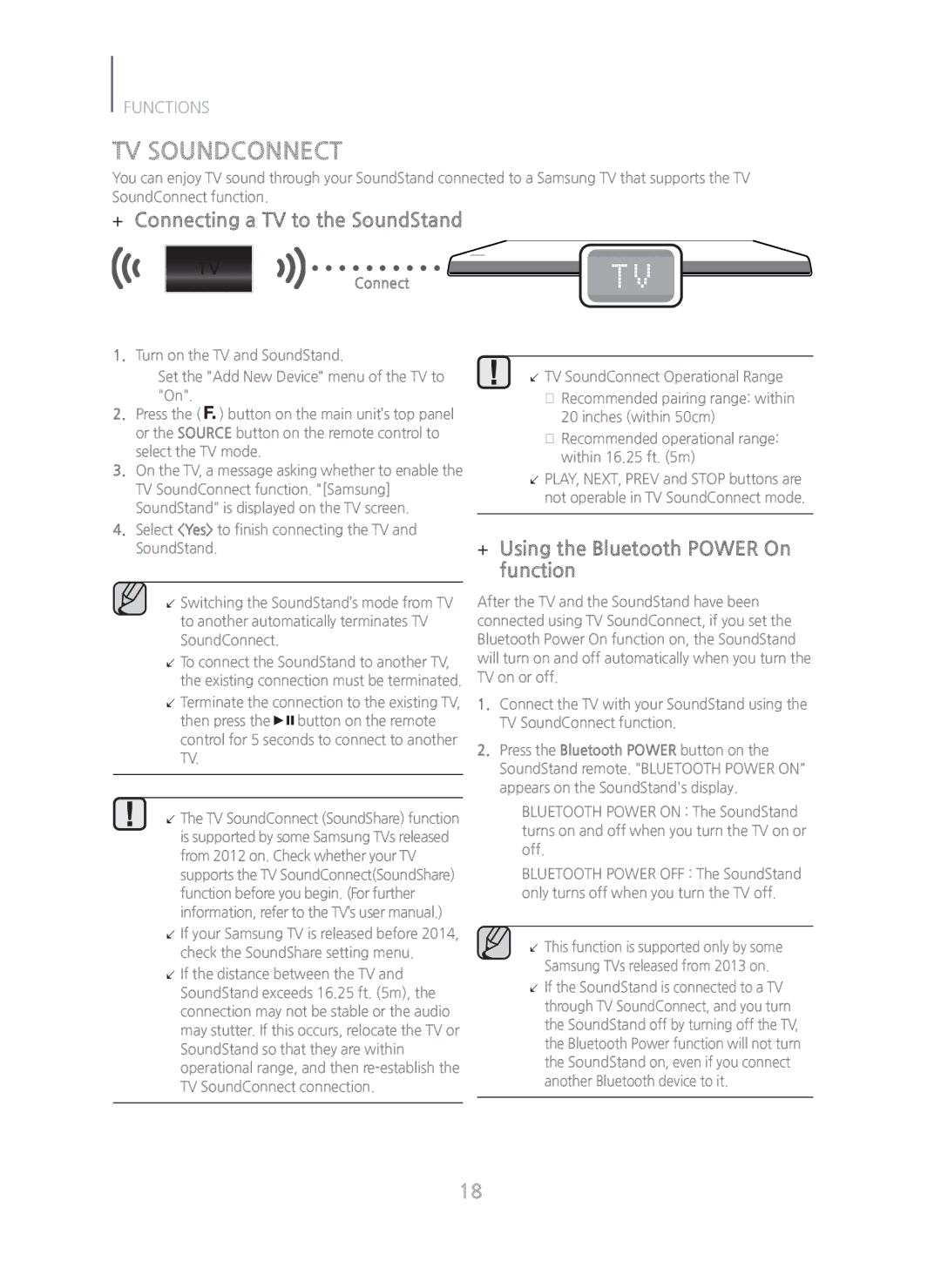HW-H600/ZA specifications
The Samsung HW-H600/ZA is a sleek soundbar designed to elevate your home audio experience, seamlessly integrating into any entertainment setup. This model showcases a balance of design, performance, and advanced audio technologies, making it an excellent choice for both casual viewers and audiophiles alike.One of the standout features of the HW-H600/ZA is its compact design, which allows it to fit harmoniously beneath your TV without taking up much space. The minimalist aesthetic complements modern fixtures, while the high-quality materials used in its construction ensure durability and a premium feel.
At the core of the HW-H600/ZA is Samsung's multi-directional sound technology, which creates an immersive audio environment by optimizing sound dispersion. This technology enhances the overall listening experience, making you feel as though you are in the center of the action. Whether you're watching movies, gaming, or listening to music, the soundbar provides clear highs, rich mids, and deep bass that brings your entertainment to life.
The HW-H600/ZA also features built-in Bluetooth connectivity, enabling you to stream music directly from your smartphone or tablet. This wireless capability ensures that you can enjoy your favorite tracks without the hassle of tangled wires. Additionally, the soundbar supports various audio formats, ensuring compatibility with a multitude of devices and media types.
Another notable characteristic is the soundbar's simple installation process. It can be mounted on the wall or placed on a console, giving you flexibility in positioning. The included remote control makes it easy to adjust volume, switch between audio modes, and access Bluetooth functionality.
Moreover, the HW-H600/ZA is part of Samsung's Smart Sound feature, which automatically analyzes the content being played and optimizes the sound settings accordingly. This intelligent audio adjustment guarantees that you always get the best listening experience, regardless of the type of media.
In summary, the Samsung HW-H600/ZA soundbar brings a combination of style, advanced audio technologies, and user-friendly features that enhance your home entertainment experience. Its ability to deliver rich sound through a compact design makes it an attractive option for anyone looking to upgrade their audio setup without compromising on space or quality.