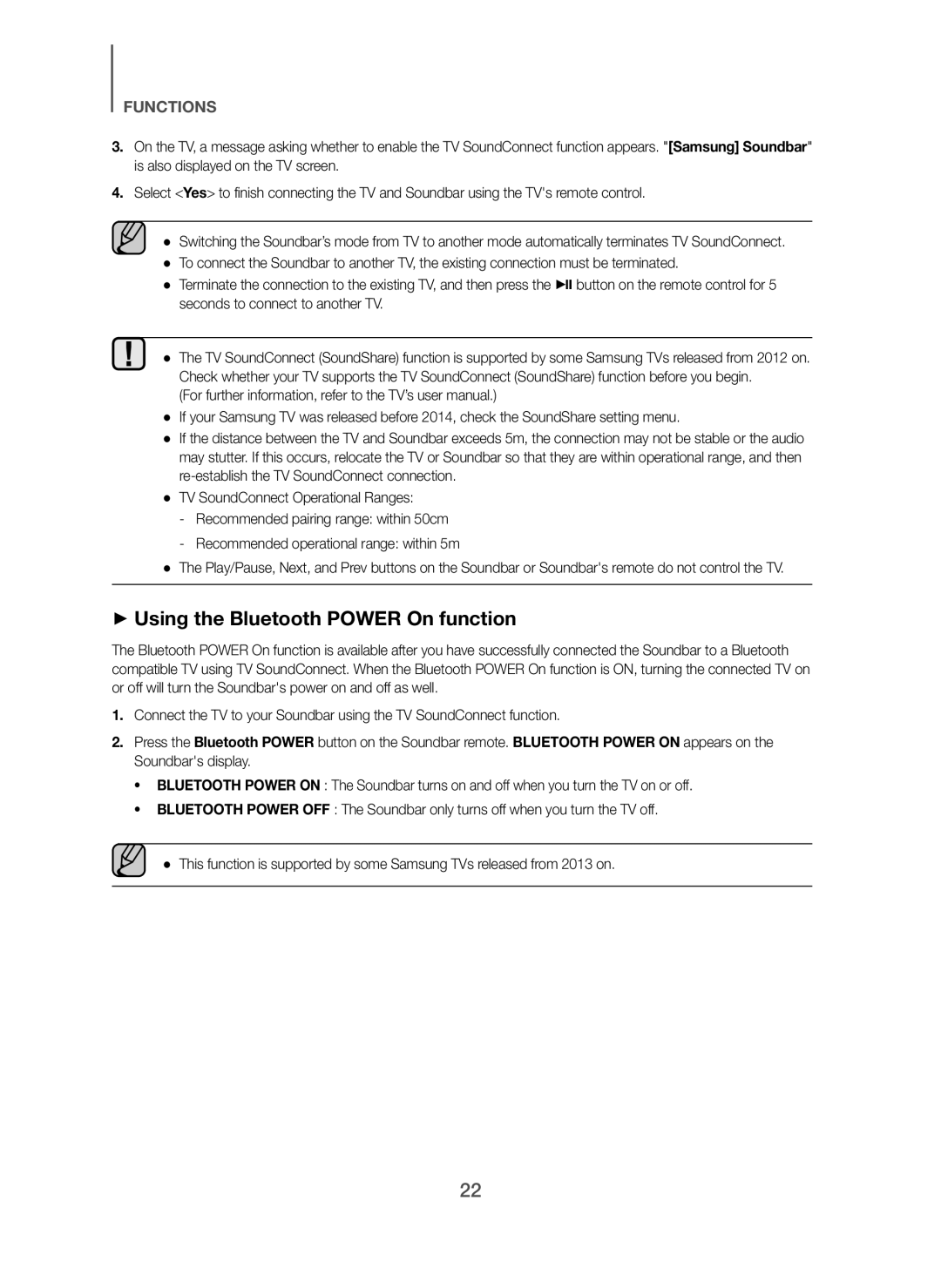FUNCTIONS
3.On the TV, a message asking whether to enable the TV SoundConnect function appears. "[Samsung] Soundbar" is also displayed on the TV screen.
4.Select <Yes> to finish connecting the TV and Soundbar using the TV's remote control.
● Switching the Soundbar’s mode from TV to another mode automatically terminates TV SoundConnect.
●To connect the Soundbar to another TV, the existing connection must be terminated.
●Terminate the connection to the existing TV, and then press the & button on the remote control for 5 seconds to connect to another TV.
● The TV SoundConnect (SoundShare) function is supported by some Samsung TVs released from 2012 on. Check whether your TV supports the TV SoundConnect (SoundShare) function before you begin.
(For further information, refer to the TV’s user manual.)
●If your Samsung TV was released before 2014, check the SoundShare setting menu.
●If the distance between the TV and Soundbar exceeds 5m, the connection may not be stable or the audio may stutter. If this occurs, relocate the TV or Soundbar so that they are within operational range, and then
●TV SoundConnect Operational Ranges:
-Recommended pairing range: within 50cm
-Recommended operational range: within 5m
●The Play/Pause, Next, and Prev buttons on the Soundbar or Soundbar's remote do not control the TV.
+Using the Bluetooth POWER On function
The Bluetooth POWER On function is available after you have successfully connected the Soundbar to a Bluetooth compatible TV using TV SoundConnect. When the Bluetooth POWER On function is ON, turning the connected TV on or off will turn the Soundbar's power on and off as well.
1.Connect the TV to your Soundbar using the TV SoundConnect function.
2.Press the Bluetooth POWER button on the Soundbar remote. BLUETOOTH POWER ON appears on the Soundbar's display.
•BLUETOOTH POWER ON : The Soundbar turns on and off when you turn the TV on or off.
•BLUETOOTH POWER OFF : The Soundbar only turns off when you turn the TV off.
● This function is supported by some Samsung TVs released from 2013 on.
22