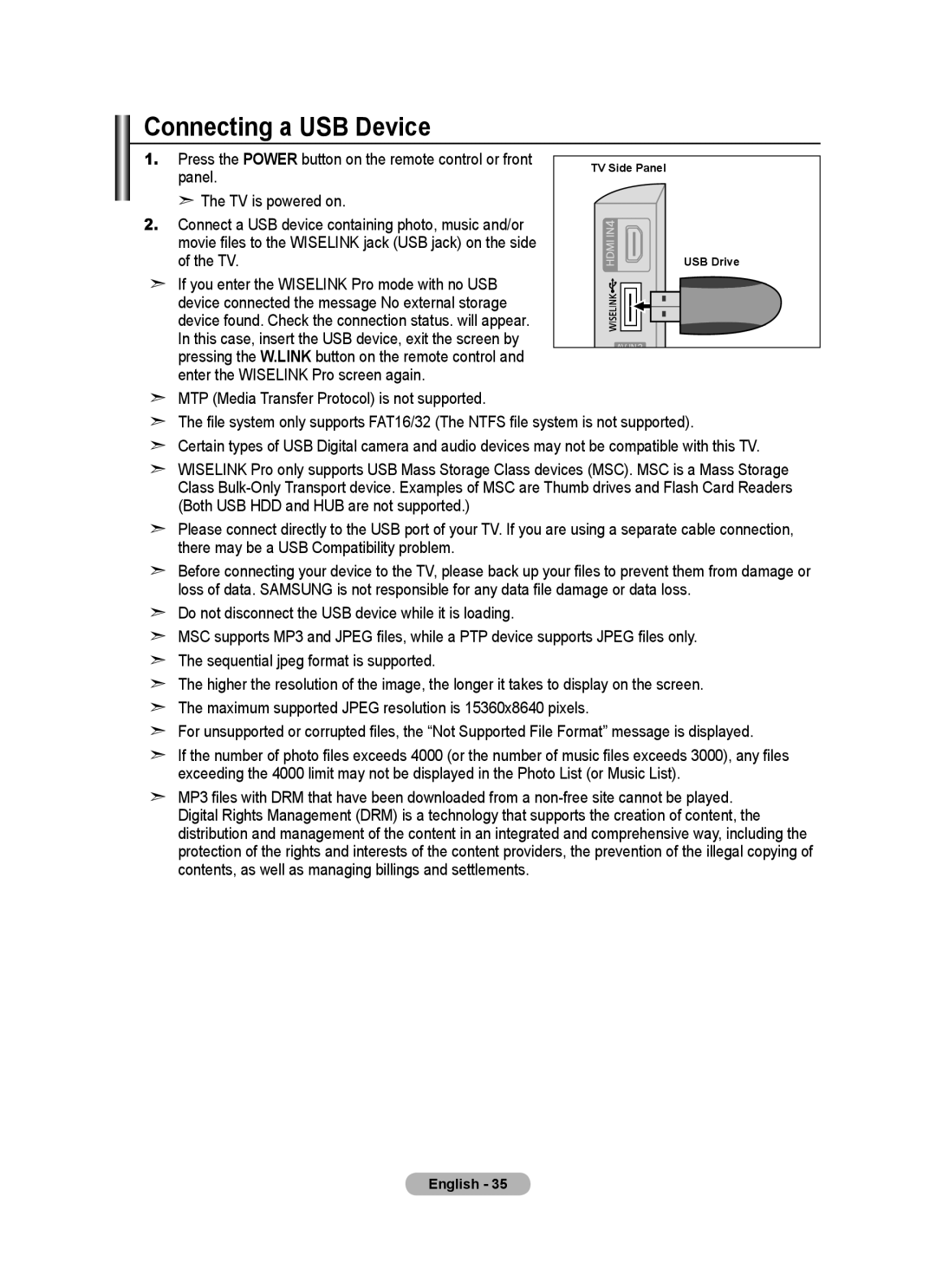Connecting a USB Device
1.Press the POWER button on the remote control or front panel.
➣ The TV is powered on.
2.Connect a USB device containing photo, music and/or movie files to the WISELINK jack (USB jack) on the side of the TV.
➣If you enter the WISELINK Pro mode with no USB device connected the message No external storage device found. Check the connection status. will appear. In this case, insert the USB device, exit the screen by pressing the W.LINK button on the remote control and enter the WISELINK Pro screen again.
TV Side Panel
USB Drive
➣MTP (Media Transfer Protocol) is not supported.
➣The file system only supports FAT16/32 (The NTFS file system is not supported).
➣Certain types of USB Digital camera and audio devices may not be compatible with this TV.
➣WISELINK Pro only supports USB Mass Storage Class devices (MSC). MSC is a Mass Storage Class
➣Please connect directly to the USB port of your TV. If you are using a separate cable connection, there may be a USB Compatibility problem.
➣Before connecting your device to the TV, please back up your files to prevent them from damage or loss of data. SAMSUNG is not responsible for any data file damage or data loss.
➣Do not disconnect the USB device while it is loading.
➣MSC supports MP3 and JPEG files, while a PTP device supports JPEG files only.
➣The sequential jpeg format is supported.
➣The higher the resolution of the image, the longer it takes to display on the screen.
➣The maximum supported JPEG resolution is 15360x8640 pixels.
➣For unsupported or corrupted files, the “Not Supported File Format” message is displayed.
➣If the number of photo files exceeds 4000 (or the number of music files exceeds 3000), any files exceeding the 4000 limit may not be displayed in the Photo List (or Music List).
➣MP3 files with DRM that have been downloaded from a
Digital Rights Management (DRM) is a technology that supports the creation of content, the distribution and management of the content in an integrated and comprehensive way, including the protection of the rights and interests of the content providers, the prevention of the illegal copying of contents, as well as managing billings and settlements.
English - 35